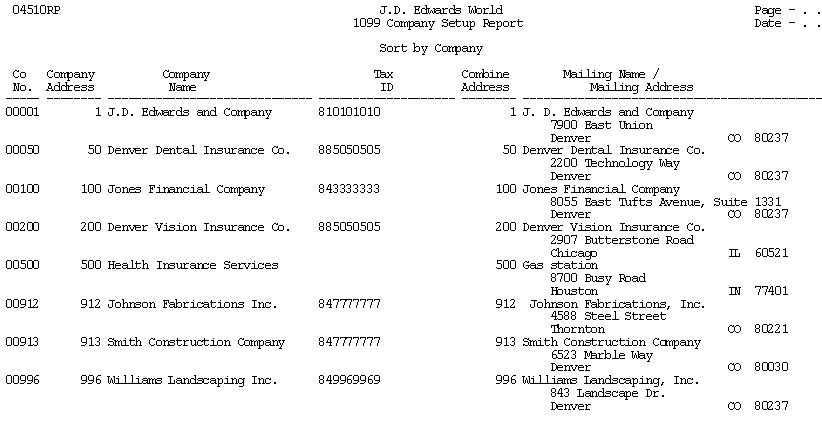Reviewing W-9 Reports
To verify the completeness and accuracy of your supplier and company address book information, run one or more of the following reports:
W-9 Exception Report (P01301)
W-9 Report with Tax ID (P014032)
1099 Company Set Up Report (P04510RP)
Using these reports you can review:
Legal names for suppliers
Mailing addresses for suppliers and companies
TINs for suppliers and EINs for companies
Person and corporation codes for suppliers
Suppliers that have the same tax ID number
Company tax and related address information for combining
Reviewing W-9 exception reports includes the following tasks:
Reviewing the W-9 Exception Report
Reviewing the W-9 Report with Tax ID
Reviewing the 1099 Company Set Up Report
Reviewing the W-9 Exception Report
JD Edwards World provides two W-9 Exception Report (P01301) DREAM Writer versions you use to review 1099 supplier information. These include:
XJDE0004 (One Line per Address W-9 Exceptions). Use this version to print suppliers with activity for the 1099 year that include a:
Person corporation code, but are missing a tax ID.
Tax ID, but are missing the person corporation code.
XJDE0006 (Full Address Type Code T, Person/Corp N). Use this version to review mailing names and addresses for suppliers that have a legal name.
The W-9 Exception Report does not print the legal name, TIN, or person/corporation code. You use data selection to print the records with exceptions and then review and update the records online.
Run the W-9 Exception Report early in your preparations for 1099 processing so that you have time to contact suppliers to obtain a valid TIN. Continue to run the report and make corrections until you are satisfied with the results and no supplier records appear on the report.
Before You Begin
Run the Update YTD Voucher Amount program (P04820). See Correcting YTD Voucher Amounts in the JD Edwards World Accounts Payable Guide.
Navigation
From Annual 1099 Processing (G0422), choose W-9 Exception Report
Processing Options
Data Selection
For suppliers with a person/corporation code that are missing a tax ID and suppliers with a tax ID that are missing a person/corporation code, use the following data selection:
-
Tax ID EQ *BLANK
-
And Person/Corporation Code EQ *VALUE (P and N)
-
And Amount Vouchered YTD GT *ZERO
-
Or Tax ID NE *BLANK
-
And Person/Corporation Code EQ *BLANK
-
And Amount Vouchered YTD GT *ZERO
You might need to change your data selection depending on when you run the W-9 Exception Report in relation to when you run the Update YTD Vouchered Amount program (P04820). If you run the W-9 Exception Report in the:
-
Current 1099 reporting year (for example, 2024) after all vouchers have been paid for the year, and you have not run the P04820, include Amount Vouchered YTD GT *ZERO.
-
Year following the 1099 reporting year (for example, 2025), and you have run P04820 to move the 1099 reporting year amounts to the prior year fields, include Amount Vouchered PYE GT *ZERO.
Additionally, if you use category code 07 to identify the suppliers for whom you need to issue a 1099 return, you might want to add that data selection to this report (for example, Category Code 07 NE *BLANK) to limit the number of suppliers the system selects.
Example: W-9 Exception Report
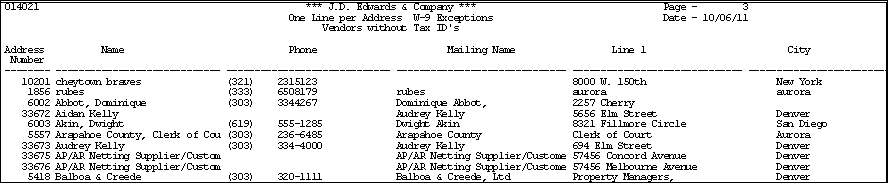
Reviewing the W-9 Report with Tax ID
The W-9 Report with Tax ID is similar to the W-9 Exception Report, but it provides additional columns for the legal name, Tax ID, and person/corporation code (column P). You can use the W-9 Report with Tax ID to review:
Suppliers with activity for the 1099 year that have a person corporation code, but are missing a tax ID.
Suppliers with activity for the 1099 year that have a tax ID, but are missing the person corporation code.
Mailing names and addresses for suppliers that have a legal name.
Suppliers and companies with duplicate tax IDs.
When you identify suppliers with duplicate tax IDs, verify that the related address information is set up correctly for combining. See Combining 1099 Information Among Suppliers and Companies.
Navigation
From Annual 1099 Processing (G0422), choose W-9 Report with Tax ID
To locate suppliers and companies with duplicate or blank tax IDs, run one of the Duplicate Tax ID DREAM Writer versions (XJDE0005 for suppliers and XJDE0006 for companies). These XJDExxxx versions are set up so the tax ID is the first sequence. The report prints the suppliers in numerical order by tax ID, therefore, suppliers with a blank tax ID print first and those with the same tax ID print consecutively.
Processing Options
Data Selection
-
Set up any data selection that you want to review your supplier and company records. For example, if you use category code 07 to identify those suppliers for whom you need to issue a 1099 return, you might want to add that data selection (Category Code 07 NE *BLANK) to this report to limit the number of suppliers selected.
-
To use the report as an exception report, refer to the Data Selection for the W-9 Exception Report (P01301) and set accordingly.
-
To select only those suppliers for whom you have issued payments for the 1099 year, you might need to add one of the following depending on when you run this report in relation to when you run the Update YTD Vouchered Amount program (P04820):
-
If you run the report in current 1099 reporting year (for example, 2024) after all vouchers have been paid for the year, and you have not run the P04820, include Amount Vouchered YTD GT *ZERO.
-
If you run the report in the year following the 1099 reporting year (for example, 2025), and you have run P04820 to move the 1099 reporting year amounts to the prior year fields, include Amount Vouchered PYE GT *ZERO.
-
Example: W-9 Report with Tax ID
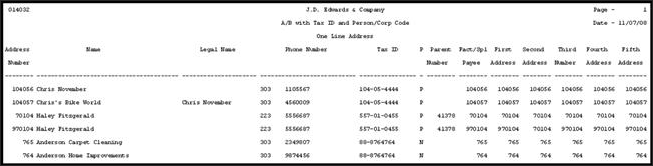
Reviewing the 1099 Company Set Up Report
You use the Company Set Up Report (P04510RP) to verify the accuracy and completeness of your company records. The system prints each company record from the Company Constants file (F0010), so that you can verify the:
Company address number.
The system prints the address book number of the company based on what you have set up in the Company Address field in the Company Numbers and Names program (P00105). If the Company Address field is blank, the address book number of the company is the same as the company number.
Each company should have a unique address book number.
Company mailing address.
Verify the mailing address adheres to the IRS regulations; the last non-blank line must contain the street address and any other relevant information such as building or suite number.
Employer identification number (EIN).
Verify the company address book record includes an EIN in the Tax ID field.
Combining address number.
Verify the combining address number is correct for duplicate EINs. If you have a value in the Alternate/Related Address Combining processing option of the 1099 Processing Option Set Up program (P04510STUP), the system prints the address book number that is in the Related Address Revisions program (P01017) for that value (code). If a related address code is not in the address book record, the system prints the company address book number.
For example, if the value in the Alternate/Related Address Combining processing option is 2 and the code for address book number 103 is a 2 in the Related Address Revisions program for address book number 100 (company 100), the system prints 103 in the Combining Address column on the report for company 100. If no address book record is set up in the Related Address Revisions program for code 2, the system prints 100 as the Combining Address.
Navigation
From Annual 1099 Processing (G0422), choose 1099 Company Set Up Report
Processing Options
Example: 1099 Company Set Up Report (P04510RP)