Setting Up Suppliers
After reviewing 1099 setup requirements for a supplier, you might need to review and then update the address book information.
This section includes the following tasks:
Updating 1099 Information for Suppliers
Updating 1099 Information for One-Time Payment (OTP) Suppliers
Identifying Foreign Suppliers
Identifying Supplier with Backup Withholding
Updating the 2nd TIN and FATCA Fields for Suppliers
Before You Begin
Verify the settings of the following processing options in the Address Book Control Revisions program (P01053):
Enter a '1' to suppress the display of the Tax ID field.
Leave this processing option blank to display the Tax ID field.
Enter a '1' to prevent duplicate entry of Tax ID.
Enter 1 in this processing option so that the system returns an error if you enter a duplicate tax ID.
Updating 1099 Information for Suppliers
Navigation
From Annual 1099 Processing (G0422), choose Supplier Master Information
On Supplier Master Information, use the Inquiry action to locate the supplier.
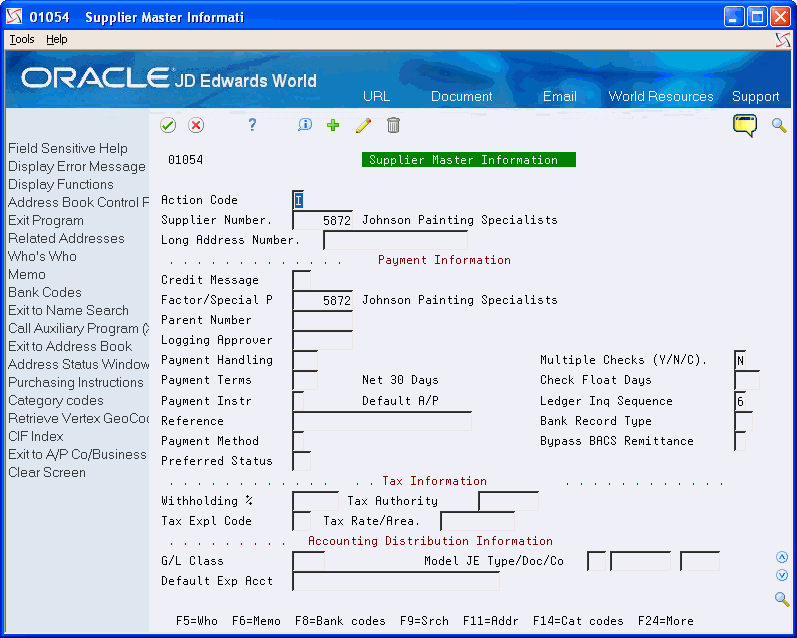
Choose Address Book Control Revisions (F2)
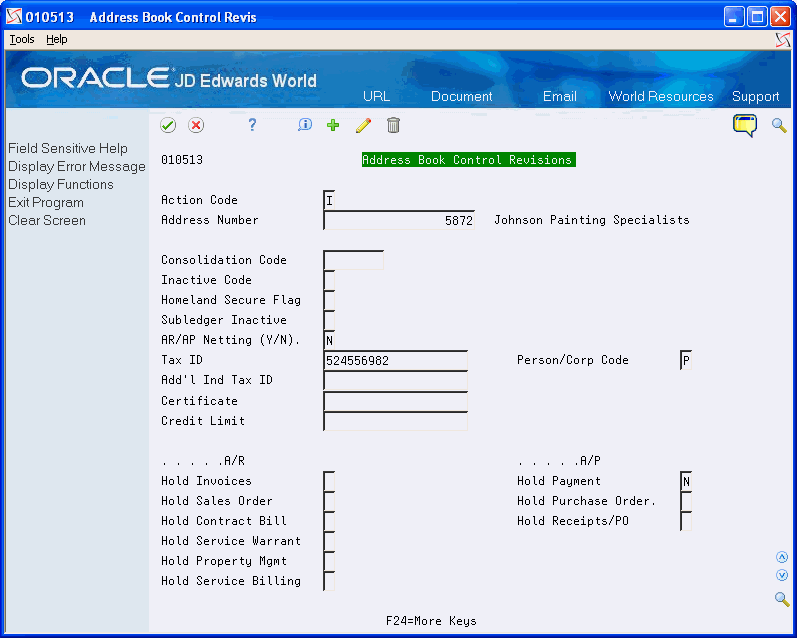
On Address Book Control Revisions, complete the following fields and click Change.
Tax ID
Person/Corporation Code
Click Exit (F3) to return to Supplier Master Information.
On Supplier Master Information, choose Exit to Address Book (F11).
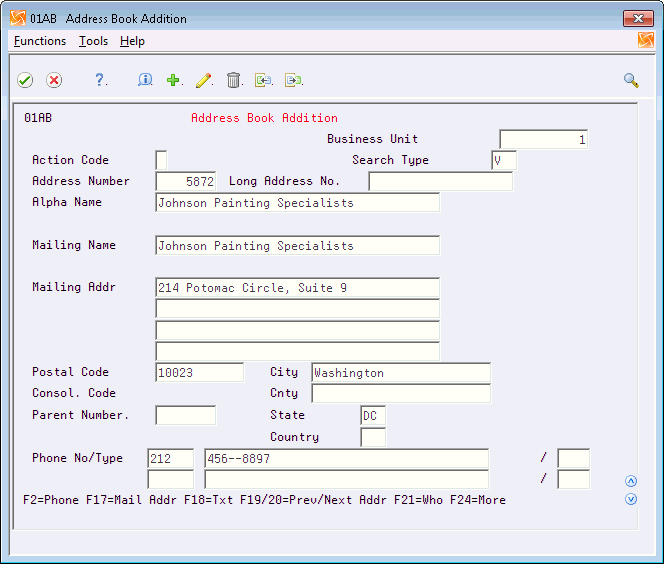
On Address Book Addition, complete the following fields and click Change.
Mailing Name
Mailing Address
A 1099 form has only one line for the supplier's street address. The street address must be complete (if applicable, it must include a suite, unit, and so on) and must be the on the last non-blank line of the mailing address.
Postal Code
City
State
Click Exit (F3) to return to Supplier Master Information and perform one of the following:
Continue by entering the Who's Who information if the mailing name and legal name of the supplier are not the same.
Click Exit (F3) to complete the task and exit the program.
To enter Who's Who information, on Supplier Master Information, choose Who's Who (F5).
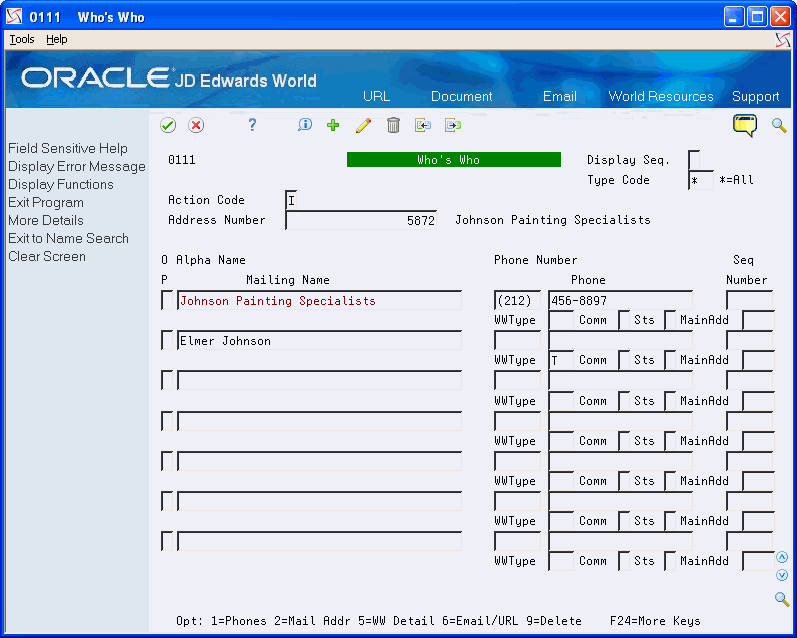
On Who's Who, on the first available detail line, enter the legal name of the supplier in the Mailing Name field.
In the detail area, enter T (1099 Legal Name) in the WW Type field and click Change.
Click Exit (F3) to return to Supplier Master Information.
On Supplier Master Information, click Exit (F3) to complete the task and exit the program.
Field |
Explanation |
|---|---|
Tax ID |
The identification code required by various tax authorities. This can be a social security number, federal or state corporate tax ID, sales tax number, and so on. Do not enter separator characters. The system verifies the number and prints the separators in their correct format, according to the value of TAXC (Person/Corporation Code). If there is no value for TAXC, the system uses the corporate entity. Attention Accounts Payable users: The supplier master record supplies the default value for the tax ID for 1099 processing. |
Person/Corporation Code |
A code that designates the type of taxpayer. Valid values for U.S. entities are: C – Corporate entity (the 20-digit Tax field prints as 12-3456789) P – Individual (the 20-digit Tax field prints as 123-45-6789) N – Non-corporate entity (the 20-digit Tax field prints as 12-3456789) Blank – Corporate entity Valid values for non-U.S. clients are (used with the 20-digit Company field and Individual field): 1 – Individual 2 – Corporate entity 3 – Both an individual and a corporate entity 4 – Non-corporate entity 5 – Customs authority For 1099 reporting, the system selects suppliers with codes of P and N. |
Mailing Name |
The company or person to whom billing or correspondence is addressed. The mailing name prints as the payee name on 1099 returns. You can override this information by using the Type Code field on Who's Who. |
Mailing Address |
The first line of the mailing address for an employee, customer, or supplier in the Address Book system. The Internal Revenue Service (IRS) restricts the size of the address that prints on an employee's year-end tax returns. To comply with IRS regulations, the system uses the following restrictions:
|
Type Code |
A user-defined code (01/W0) that identifies the Who's Who entry. For example: B– Billing contact C – 1099 contact name E – Emergency contact T – 1099 legal name If an organization's legal name is different from the name under which it does business, enter a T (1099 legal name). During 1099 processing, this code tells the system to print the legal name in addition to the mailing name on 1099 forms. Screen-specific information You enter C (contact person) to identify the contact person at your company for the IRS. The system enters the contract information in the 1099 file that you transmit. |
Updating 1099 Information for One-Time Payment (OTP) Suppliers
You must generate a 1099 return for payments made to your one-time payment suppliers that are 1099 reportable payments. To generate a 1099 return, you must ensure that you have the necessary 1099 information associated with each of the OTP vouchers paid in the current 1099 year. Using the One-Time Payment 1099 Info program (P0411AB9), you can review the supplier information associated with vouchers eligible for the 1099 process and update them, if necessary, with the information necessary to generate a 1099 return.
Navigation
From Annual 1099 Processing (G0422), choose One Time Payment 1099 Info
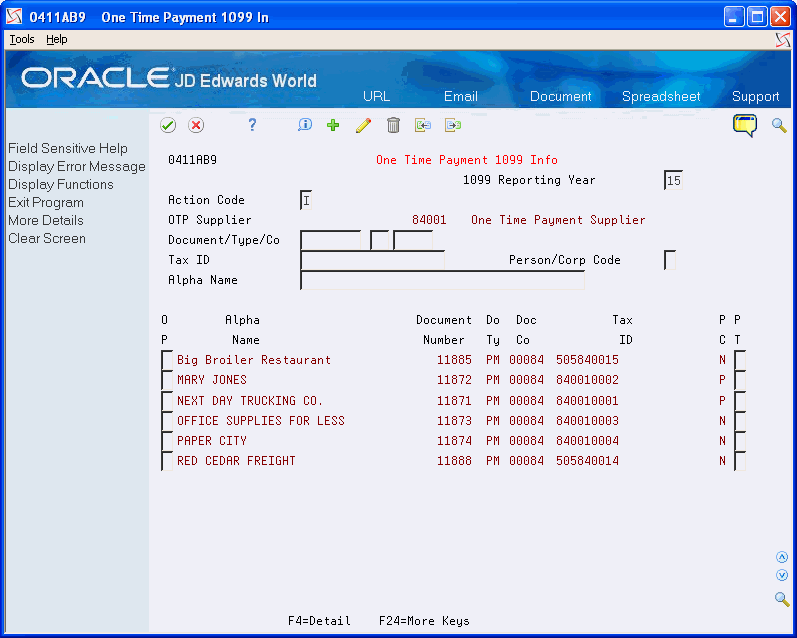
The system automatically preloads the address number of the OTP supplier, based on the value entered in the Company Address Number field of the company 00000 record in the Company Numbers and Names program (P00105), and displays all the vouchers entered (both open and paid) for that OTP supplier number.
On One Time Payment 1099 Info, to limit the display of OTP supplier information associated with paid or partially- paid vouchers in the current 1099 reporting year, complete the 1099 Reporting Year field and click Enter.
Enter a 3 in the Option field to display the One Time Payment Entry screen (P0411AB).
Verify that the mailing address is correctly formatted for the IRS requirements and that you have a tax ID and person/corporation code entered, if necessary. Use the Change action to update the information, if necessary. See Understanding the IRS Mailing Address Requirements.
If the mailing name is not the legal name, click Exit Program (F3) to return to One Time Payment 1099 Info, and then click Details (F4) to display the Legal Name field where you can enter the name.
To review the category code associated with the voucher, enter a 2 in the Option field and click Enter to display the voucher on Supplier Ledger Inquiry.
If the voucher does not display, change the Paid field to Y or 2 and click Enter to refresh the display.
Use Option 9 (Voucher 1099 Information Update) to review the value of the category code, which the system displays in the1099 Reporting field, and update it if necessary.
Continue updating the 1099 information for each OTP vouchers.
Identifying Foreign Suppliers
If you make payments to suppliers with mailing addresses outside of the United States, you might be required to identify them as foreign suppliers and submit 1099 returns. A foreign supplier is eligible for a 1099 return if the following fields in their address book record contain these values:
Person/Corporate Code field = P (individual) or N (non-corporate entity)
Payables field = F (foreign)
The value of F in the Payables field is for tax purposes only; it does not affect any other software process except 1099s.
Navigation
From Address Book (G01), choose Address Book Revisions
On Address Book Revisions, locate a foreign supplier.
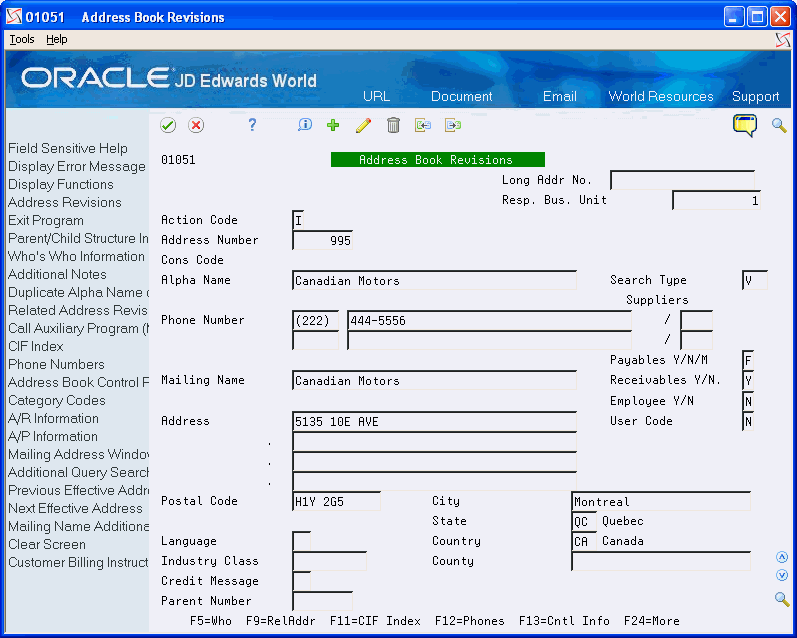
Ensure the Payables Y/N/M field contains F if the mailing address is not in the United States.
Ensure the Country field contains a value.
Field |
Explanation |
|---|---|
Payables Y/N/M/F |
A code that identifies the address as a supplier. Valid values are: Y – Yes, this is a supplier. A processing option specifies whether the supplier master record automatically appears after you add an address. N – No, this is not a supplier. This code does not prevent you from entering a voucher for the address. M – This is a miscellaneous, one-time supplier. This code does not prevent you from entering multiple vouchers for the address. F – This is a supplier with a foreign address. The IRS requires U.S. companies to identify suppliers with foreign addresses for 1099 reporting. You should assign tax authorities as suppliers. This allows tax payments to be made to tax authorities. Code N is informational only unless you set a processing option. In this case, a warning message appears if both the Payables and Receivables fields are N. |
Country |
A user-defined code (00/CN) that identifies a country. The country code has no effect on currency conversion. The Address Book system uses the country code for data selection and address formatting. |
Identifying Suppliers with Backup Withholding
If a supplier (payee) does not furnish a TIN to you (the payer), the payer must withhold a certain percentage of the payment for the tax authorities. The IRS refers to this process as backup withholding. The Accounts Payable system includes a feature that allows you to calculate withholding on your payments to suppliers and to pay withheld amounts to the tax authority. The supplier receives a 1099 form with actual amounts paid in each box, regardless of whether those payments exceed the minimum required for reporting to the IRS.
The 1099 returns must reflect the amount that you withheld from each supplier without a TIN. You can use the Payment Details Report (P04424) to obtain the amounts paid to the tax authority. Locate DREAM Writer version XJDE0002 and add a version with the title, A/P Payments - 1099 Alternate Payee.
You can use the data selection to choose only transactions for backup withholding for the tax authority. Based on the data selection that you enter, the report selects vouchers paid to the alternate payee, which should be the tax authority.
The report displays voucher details such as the supplier number, payee name, payment number, payment date, and the amount of the vouchers paid.
After you identify the suppliers who had amounts withheld for backup withholding, you use the 1099 Adjustments program to enter the amounts withheld.
Navigation
From A/P Reports (G0414), choose Payment Details
Setting Processing Options
Setting Data Selection
Include the G/L offset account that you use for the backup withholding process.
Include the address book number for the alternate payee, which is the taxing authority, as well as the payment date range for the 1099 calendar year.
Updating the 2nd TIN and FATCA Fields for Suppliers
If the IRS notifies you twice within three calendar years that you provided them with an incorrect name and TIN combination for the supplier, you must update the 2nd TIN box on the 1099 form as well as on the electronic media output. To update the 2nd TIN box, use the 1099 Tax Information program (P0451401). When you use P0451401 to update the 2nd TIN field for the supplier's tax ID, the system creates a record in the 1099 Tax Information File (F0451401) that it uses when you make adjustments, run the Preview Media report, and write the 1099 returns.
Conversely, use P0451401 to delete any suppliers that have provided their TIN during the current1099 reporting year.
Failure to update the 2nd TIN field on the 1099 forms or in the electronic file sent to the IRS might result in a penalty or fine by the IRS.
Additionally, you use this program to identify a Foreign Financial Institution (FFI). As part of the Foreign Accounting Tax Compliance Act (FATCA), you must indicate that the payor is dealing with a foreign financial institution.
Navigation
From Annual 1099 Setup (G0442), choose 1099 - Tax Information (P0451401)
On 1099 Tax Information, complete one the following fields:
Tax ID
Address Number
Enter 1 in the 2nd TIN field.
Enter 1 in the FATCA Filing Flag and click Enter.
Field |
Explanation |
|---|---|
FATCA Filing Flag |
As part of the Foreign Accounting Tax Compliance Act (FATCA), taxpayers holding financial assets outside the U.S. must report those assets to the IRS. The new FATCA indicator on the 1099 will be set to indicate that the payor is dealing with a foreign financial institution. Valid values are:
|