Working with the Template
You create a spreadsheet to use as the template. When you import the data, the system requires you use the Comma Separated Value (CSV) format for the template.
After you create the spreadsheet, you enter the records that you want to import.
You do not need to complete all of the fields on the spreadsheet; you can remove any optional fields (columns) that you do not use.
You should consider grouping all transactions on the spreadsheet by supplier number so they import together. Otherwise, you must perform the import multiple times for the same supplier number.
JD Edwards World recommends that you use the Number format (as opposed to General) when formatting the cells for the Amount column so that the spreadsheet includes the decimal point to separate dollars and cents. For example, if you want to add an adjustment for 100.00 and you enter 10000 and do not format the column as a number, the system stores the amount as 10,000.00.
When you generate returns, the system retrieves all other necessary information, such as the Calendar Year and tax IDs from either the 1099 Processing Option Setup program or from the supplier or company address book records.
The following example spreadsheet includes the minimum fields required to add a 1099 adjustment:
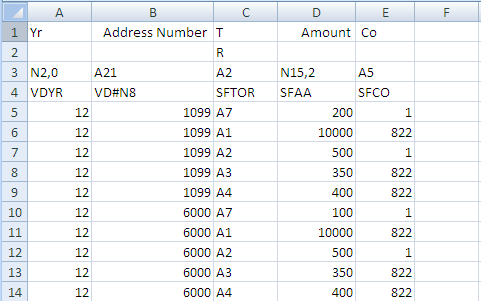
To work with the template
On 1099 Adjustments, enter F in the Action Code field and click Enter.
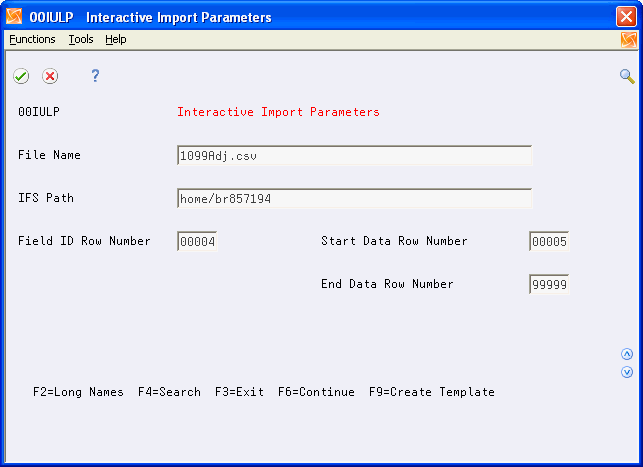
On Interactive Import Parameters, complete the following fields:
File Name
Enter the template name followed by the CSV extension. For example, enter 1099adj.csv.
IFS Path
Enter the path to the IFS directory or choose Search (F4) to select the IFS path.
Click Enter.
The first time you use the import/export feature you must complete the remaining fields. Otherwise, the system enters default values in these fields.
Enter values in the fields as follows and click Enter:
Enter 4 in Field ID Row Number
This is the row the system uses to update the data items for the program.
Enter 5 in Start Data Row Number
This is the first row on the spreadsheet that contains data to import.
Enter 99999 in End Data Row Number
This uploads all rows on the spreadsheet.
Choose Create Template (F9).
Locate the template in the IFS directory and open it.
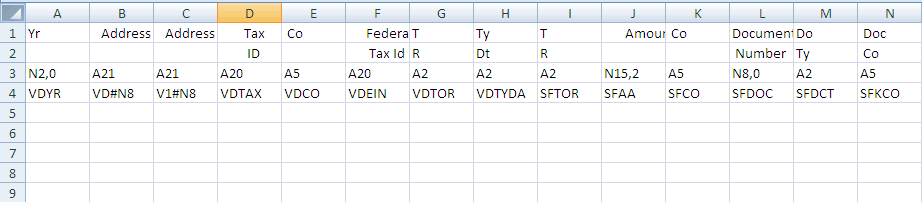
Complete the minimum fields for an adjustment including:
Supplier address book number (VD#N8)
Type of Return (SFTOR)
Amount (SFAA)
Company (SFCO)
Click Save.
The system displays the following message:

Click Yes.
When you exit the spreadsheet, the system might display this message, depending on your Excel File settings:
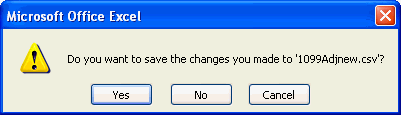
Click No.
The CSV format does not retain cell formatting; therefore, if you choose Yes, the system prompts you to save the spreadsheet in an XLS or alternate format. If you choose to save it in the XLS or alternate format, you must save it in the CSV format before importing the data.