Before you Begin
This tutorial describes the process to deploy a complete PeopleSoft 9.2 application demo database environment from Oracle Cloud Infrastructure Marketplace on an Oracle Cloud Infrastructure Compute instance. This tutorial takes approximately two hours to complete.
Background
Access a PeopleSoft Update Image from Oracle Cloud Infrastructure Marketplace and use it to deploy a complete PeopleSoft application environment in an Oracle Cloud Infrastructure Compute instance. The PeopleSoft application will be deployed to a single Linux virtual machine (VM) instance using a bootable machine image. Use the deployed PeopleSoft application, which is a non-production, demo environment, for example to examine new features and functionality.
The PeopleSoft application deployment includes the installation of OpenSearch, OpenSearch Dashboards, and Logstash.
This tutorial covers PeopleSoft Update Images that are supported on Oracle Cloud Infrastructure. Note that the PeopleSoft Update Images are made available on independent schedules.
Use this tutorial for these PeopleSoft Update Images:
- PeopleSoft Customer Relationship Management (CRM)
- PeopleSoft Campus Solutions (CS)
- PeopleSoft Enterprise Learning Management (ELM)
- PeopleSoft Financial and Supply Chain Management (FSCM)
- PeopleSoft Human Capital Management (HCM)
- PeopleSoft Interaction Hub (IH)
Note.
You may see subtle differences in the appearance of the Oracle Cloud Infrastructure Compute user interface as compared to the illustrations in this document. For example, the locations of pages, tabs, buttons, text boxes, links and so on may have changed since this document was published. Nevertheless, the concepts presented in this document are still valid and all steps are mandatory. The Oracle Cloud Infrastructure Compute documentation should have current information on using images and creating instances.Step One: Verify Oracle Cloud Account Infrastructure Account Information
The following list includes the requirements for obtaining and installing a PeopleSoft Update Image on a Compute instance. For information on requirements for using the PeopleSoft environment after installation, see the PeopleSoft documentation on Oracle Help Center.
- A subscription to Oracle Cloud Infrastructure Compute is
mandatory.
- Credentials for your account
If you don't have the following information about your Oracle Cloud Compute account, contact your Oracle Cloud administrator.
See Getting Started, Sign In to the Console.- User name and password
- URL for the Compute Console
- Tenancy OCID
- User OCID
- Compartment name
- Policies for your account
To obtain the PeopleSoft Update Images from the Oracle Cloud Infrastructure Compute console, your user account must belong to a group with the following policies:
Allow group <group name> to manage App-catalog-listing in tenancy
Allow group <group name> to read all-resources in tenancy
For information on creating policies, see How Policies Work in the Oracle Cloud Infrastructure Documentation.
- Region
For ease of use and faster transfers, it is a good idea to use the same Region to upload the image to Object Storage and to import to Compute.
To verify access to Compute:
-
Sign in to Oracle Cloud Infrastructure Compute using the URL provided by your administrator, for example:
https://console.us-ashburn-1.oraclecloud.com.
-
Enter the name of your tenancy if necessary, and enter your user name and password.
-
Click the navigation menu icon at the top left of the page (
 ), and
select Compute, and then Instances.
), and
select Compute, and then Instances. 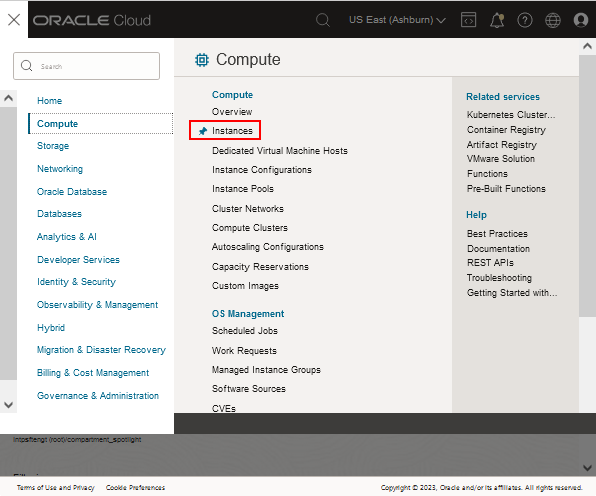
Description of this illustration (verify_access_oci3_menu_instances.png) -
On the Compute page, select your compartment from the drop-down list on the left.
If the Instances area does not display anything, as shown in this example, you may not have the appropriate permission to create instances. Contact your administrator.

Description of this illustration (verify_access_oci4_instances_page.png)
Step Two: Review Tenancy Service Limits
Before you begin installing the PeopleSoft Update Image, it is a good idea to review the available resources and service limits for your tenancy.
-
In Oracle Cloud Infrastructure, click the navigation menu icon and select Governance & Administration, and then Limits, Quotas and Usage.
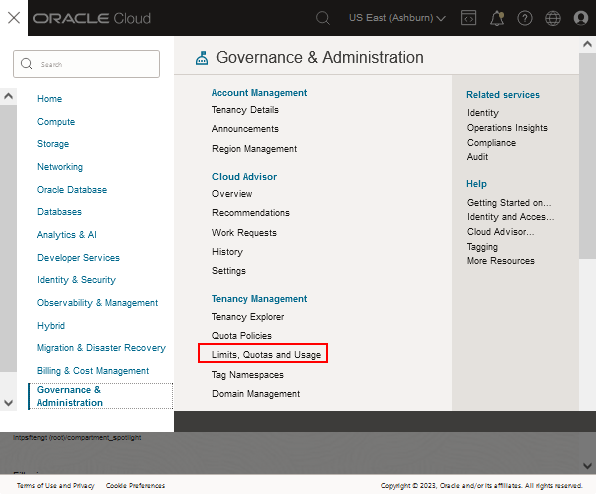
Description of this illustration (review_limits01_governance_menu.png) - Click the Edit Filters button and select the Service, Scope, and
Compartment.
Note:
The button changes to three dots when the window is resized, as shown in this example. -
The page displays your resource limits, usage, and availability for the region.
For example, for the Compute service, ensure that the Availability Domain and compartment where you plan to work has enough resources to create your instances. You can also manage the column display by clicking the icon under the Search button.
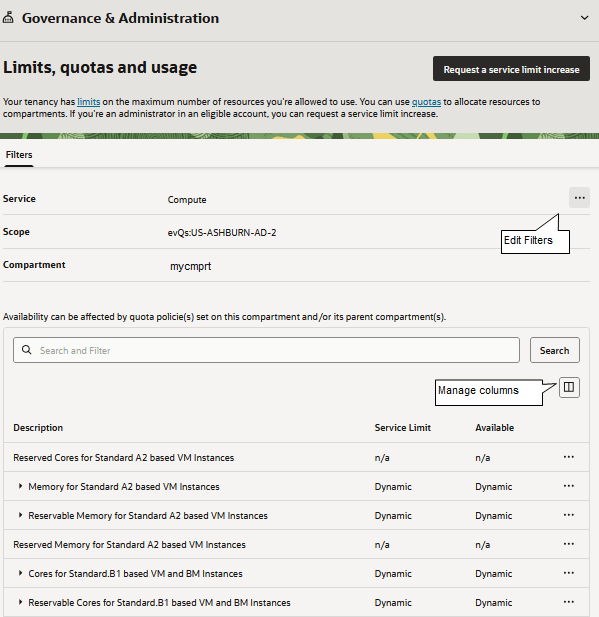
Description of this illustration (review_limits_quotas_usage.png)
See Service Limits in the Oracle Cloud Infrastructure documentation.
Step Three: Plan the Installation
The process to install a PeopleSoft Update Image on a Compute instance includes the following:
- User IDs and passwords
When you create the instance, you supply several PeopleSoft user IDs and passwords. The PeopleSoft Update Image is delivered with default user IDs that are reset by the deployment. See the section Create the PeopleSoft Demo Environment Instance in this tutorial.
- Virtual Cloud Network (VCN)
Before deploying the PeopleSoft Update Image, the cloud administrator must configure a Virtual Cloud Network (VCN) with subnets and access to necessary ports.
- Port numbers
The PeopleSoft Update Image is provided with default values for the HTTP, HTTPS, Jolt, and WSL ports. For security reasons Oracle recommends that you do not use the default HTTP or HTTPS port numbers. Before beginning this procedure, decide on your port numbers. If you choose to use non-default values, supply them when configuring the Virtual Cloud Network and when creating the instance. The section Step Seven: Create the PeopleSoft Demo Environment Instance in this tutorial lists the port numbers that you can change when creating the instance. When configuring the VCN:
- Security lists must have rules to allow SSH (port 22) access.
- Allow access for the HTTP (default 8000) and HTTPS (default 9000) ports.
- Allow access for the OpenSearch Dashboards port (default 5601). (This port cannot be set in the cloud-init script).
- Instance Metadata Service
The PeopleSoft Update Images support Instance Metadata Service Version 2 (IMDSv2) endpoints.You can specify the IMDS version on the instance details page.
See Getting Instance Metadata in the Oracle Cloud Infrastructure documentation.
Step Four: Generate an SSH Key Pair
When you create your Compute instance, you must provide a secure shell (SSH) public key that will be used for authentication when you log in to the instance. Generate your SSH key pair and upload the SSH public key to Compute before you start to create your instance.
You will need either an implementation of the ssh-keygen
utility (for Linux) or an application such as PuTTY (for Microsoft
Windows), installed on a local computer.
Generate an SSH Key Pair on UNIX or UNIX-Like Systems Using ssh-keygen
-
Run the
ssh-keygencommand.ssh-keygen -b 2048 -t rsa
-
The command prompts you to enter the path to the file in which you want to save the key. A default path and file name are suggested in parentheses. For example:
/home/user_name/.ssh/id_rsa. To accept the default path and file name, press Enter. Otherwise, enter the required path and file name, and then press Enter. -
The command prompts you for a passphrase. Enter a passphrase.
Note that the passphrase isn't displayed when you type it in. Remember the passphrase. If you forget the passphrase, you can't recover it.
-
When prompted, enter the passphrase again to confirm it.
The command generates an SSH key pair consisting of a public key and a private key, and saves them in the specified path. The file name of the public key is created automatically by appending
.pubto the name of the private key file. For example, if the file name of the SSH private key isid_rsa, then the file name of the public key would beid_rsa.pub. -
Make a note of the path where you've saved the SSH key pair.
When you create instances, you must provide the SSH public key. When you log in to an instance, you must specify the corresponding SSH private key and enter the passphrase when prompted.
Generate an SSH Key Pair on Microsoft Windows
Generate a secure SSH key pair using an application such as PuTTY.
Make a note of the public and private key names and where they are saved. When you create instances, you must specify the SSH public key. When you log in to an instance, you must provide the path to the corresponding SSH private key and enter the passphrase when prompted.
See Managing Key Pairs on Linux Instances, Oracle Cloud Infrastructure Documentation.
Step Five: Create a Virtual Cloud Network for the PeopleSoft Demo Environment Instance
For security, Oracle recommends that you use a private subnet to deploy the PeopleSoft Update Image. If you use a private subnet, you cannot access the instance over the internet. There are various methods of accessing an instance in a private subnet, such as with a Bastion (jump host) or web proxy. The Oracle Cloud Infrastructure documentation describes methods for accessing instances on private subnets. See information on Bastions and using sessions to access instances in the Oracle Cloud Infrastructure documentation
This example uses the Oracle Cloud Infrastructure VCN wizard, which creates a VCN, internet gateway, NAT gateway, regional public subnet, regional private subnet, and security rules. For other options, see Networking in the Oracle Cloud Infrastructure documentation.
- In the Oracle Cloud Infrastructure Compute Console, from the
navigation menu select Networking and then Virtual Cloud Networks.
Note:
Alternatively, you can start the VCN wizard by clicking the tile Set up a network with a wizard on the Oracle Cloud Infrastructure home page. In that case, skip the next two steps. - Expand the Actions menu and select Start VCN Wizard.

Description of this illustration (virtual_cloud_networks_page_start_vcn_wizard.png) - Select Create VCN with Internet Connectivity (the default
selection).
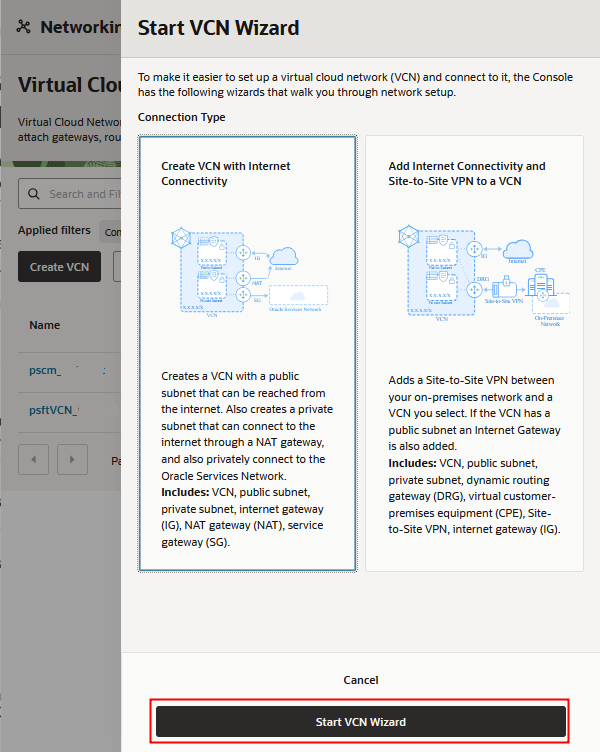
Description of this illustration (start_vcn_wizard_page.png) -
Click Start VCN Wizard.
-
On the Configuration page, enter a name for the VCN.
- Select the compartment you want to work in from the drop-down
list.
The name in this example is psft_network, and the compartment is mycmprt.
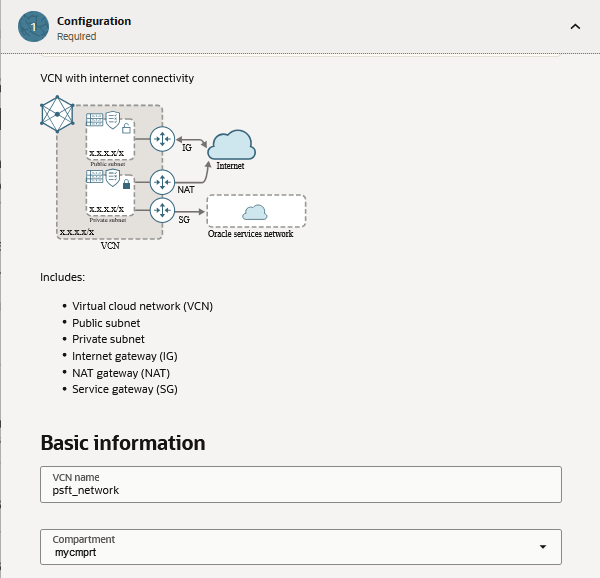
Description of this illustration (create_vcn_wizard_basic_information.png) - Review the networking resources that will be created, and then
click Next.
The page includes IP address type and CIDR block information for these resources:
- VCN
- Public subnet
- Private subnet
- On the Review page, read the information about these VCN
resources.
- General information (VCN name and compartment)
- Public subnet
- Private subnet
- Internet gateway
- NAT gateway
- Service gateway
- Default security list
- Security list for private subnet
- Route table for public subnet
- Route table for private subnet
- Click Create.
- When the process is complete, click View VCN
to go to the Virtual Cloud Network details page.
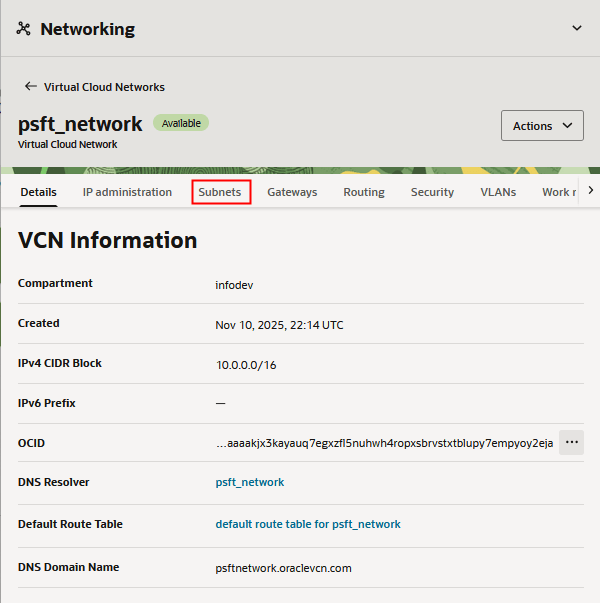
Description of this illustration (vcn_details_page.png) - Select the Subnets tab.
- Click the actions button and select View details
for the subnet to be used for the instance, and then select the
Security tab.
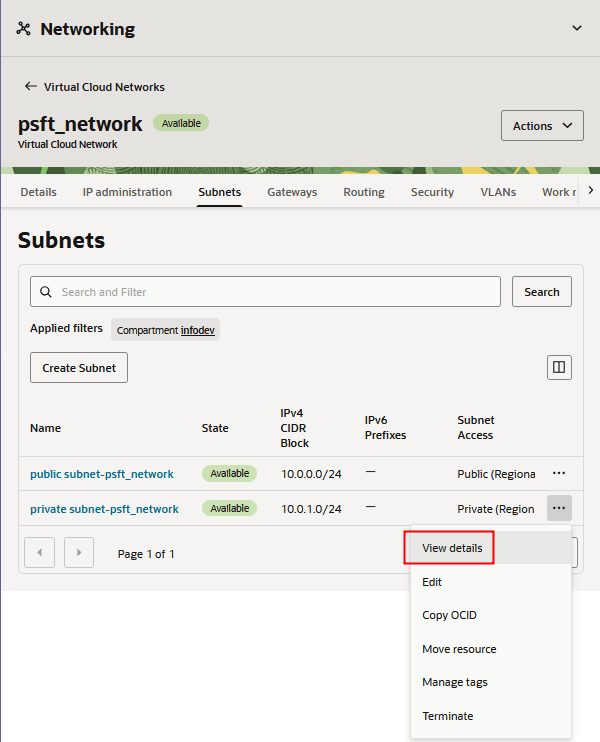
Description of this illustration (vcn_details_page_view_subnet_details.png) - Add ingress rules in the security lists to allow all necessary
ports.
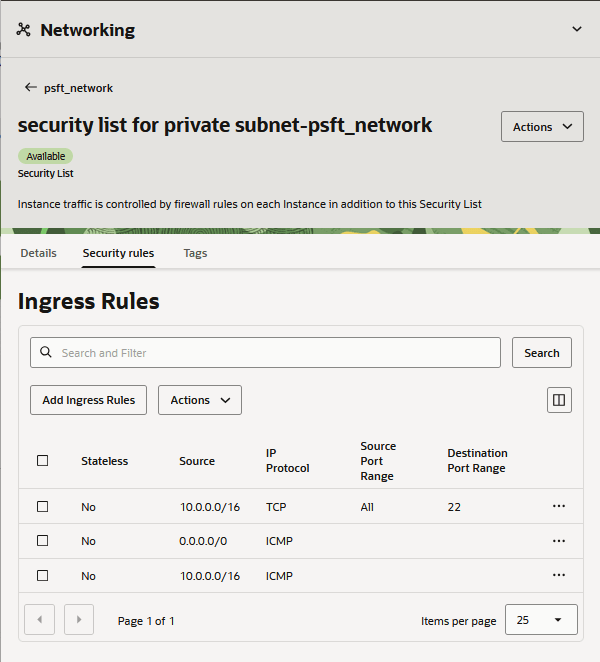
Description of this illustration (vcn_subnet_security_list.png)
Step Six: Obtain the PeopleSoft Update Image
This section describes how to obtain the PeopleSoft Update Image from the Oracle Cloud Infrastructure Marketplace menu selection.
There are other ways to obtain the image. You can create a VM instance and obtain the PeopleSoft Update Image from the Marketplace list. Alternatively, you can locate the latest PeopleSoft Update Image in Oracle Cloud Marketplace and follow the instructions on the image page.
Choose one of these methods to obtain the update image, and then continue to create the instance for the PeopleSoft demo environment.
-
On the Oracle Cloud Infrastructure console home page, from the navigation menu select Marketplace and then All Applications.

Description of this illustration (obtain_image_menu1_ocihomepage.png) -
On the Marketplace page, locate the tile for the PeopleSoft Update Image.
You can use the filters on the left, or enter "PeopleSoft" in the search box.
-
In the section beside the image name, accept the default Version, and select your compartment from the drop-down list.
The page includes details such as the software versions included in the image, and links to documentation.
- Read the Oracle terms and restrictions, and select the option agreeing to the terms.
- Click Launch Instance.
The Create Compute Instance page appears with the image you selected.
- Continue with the steps in the section Create the PeopleSoft Demo Environment Instance.
Step Seven: Create the PeopleSoft Demo Environment Instance
You specify the passwords for the PeopleSoft application in the Initialization Script area on the Create compute instance page. You also have the option to change the default values for ports and users in the same script. This table lists the passwords, users, and ports that you can specify.
| Cloud-Init Script Parameter | Description | Requirements | Default Value |
|---|---|---|---|
|
connect_pwd* |
PeopleSoft Connect ID password See PeopleTools: System and Server Administration, Setting Application Server Domain Parameters, Startup Options, on the PeopleSoft PeopleTools page on the Oracle Help Center. |
Ensure the password is between 6 and 30 characters in length. It must not contain any space, percent sign (%), slash (/), single quotation mark ( '), or double quotation mark (") characters. |
None |
|
access_pwd* |
PeopleSoft Database Access ID password. See PeopleTools: Data Management, Administering PeopleSoft Databases on Oracle, Working with Oracle Security Features, on the PeopleSoft PeopleTools page on the Oracle Help Center. |
Ensure the password is no more than 8 characters in length. The first character must be a letter, and the remaining 7 characters may be a mixture of letters and numbers. |
None |
|
admin_pwd* |
Database Administrator password. The PeopleSoft Update Image is delivered with a default password for SYS and SYSTEM users. This will be reset using the value you supply in the cloud-init script. See Oracle Database Security Guide, Managing Security for Oracle Database Users, Changing the SYS User Password in Oracle Help Center. |
Ensure the password is between 8 and 30 characters in length. It must contain at least one lowercase letter, one uppercase letter, one number, and one special character, either underscore ( _ ), dash (-), or number sign (#). |
None |
|
weblogic_admin_pwd* |
Oracle WebLogic administrator password. The default Oracle WebLogic server administrator is system. See PeopleTools: System and Server Administration, Working with Oracle WebLogic, Changing WebLogic User Passwords, on the PeopleSoft PeopleTools page on the Oracle Help Center. |
Ensure that the password is between 8 and 30 characters in length with at least one lowercase letter and one uppercase letter. It must also contain one number or one special character (!@#$%^&). |
None |
|
webprofile_user_pwd* |
PeopleSoft Web Profile password. The default web profile user is PTWEBSERVER. See PeopleTools: Portal Technology, Configuring the Portal Environment, Configuring Web Profiles, on the PeopleSoft PeopleTools page on the Oracle Help Center. |
Ensure the password contains only alphanumeric characters and is between 8 and 30 characters in length. |
None |
|
gw_user_pwd* |
Integration Gateway password. The default user is administrator. See PeopleTools: Integration Broker Administration, Managing Integration Gateways, Accessing Gateway Setup Properties, on the PeopleSoft PeopleTools page on the Oracle Help Center. |
The password is not validated, but Oracle recommends that passwords include 8 or more characters. |
None |
|
domain_conn_pwd* |
Application Server Domain connection password |
Ensure the password contains only alphanumeric characters and is between 8 and 30 characters in length. |
None |
|
opr_pwd* |
PeopleSoft user ID password. See PeopleTools: Security Administration, Administering User Profiles, Working with Passwords, on the PeopleSoft PeopleTools page on the Oracle Help Center. |
Ensure the password contains only alphanumeric characters and is no more than 8 characters in length.
|
None |
|
connect_id |
PeopleSoft Connect ID |
NA |
people |
|
access_id |
PeopleSoft Database Access ID |
NA |
SYSADM |
|
db_listener_port |
Oracle database listener port |
NA |
1521 |
|
pia_http_port |
PeopleSoft Pure Internet Architecture HTTP port |
See the note on ports in Step Three: Plan the Installation. |
8000 |
|
pia_https_port |
PeopleSoft Pure Internet Architecture HTTPS port |
See the note on ports in Step Three: Plan the Installation. |
9000 |
|
jolt_port |
Jolt port
|
See the note on ports in Step Three: Plan the Installation. |
9033 |
|
wsl_port |
WSL port
|
See the note on ports in Step Three: Plan the Installation. |
7000 |
*Mandatory — You must include all of these parameters when creating the instance.
To create the instance:
- Enter a name for the instance. Ensure that the instance name is
less than 30 characters.
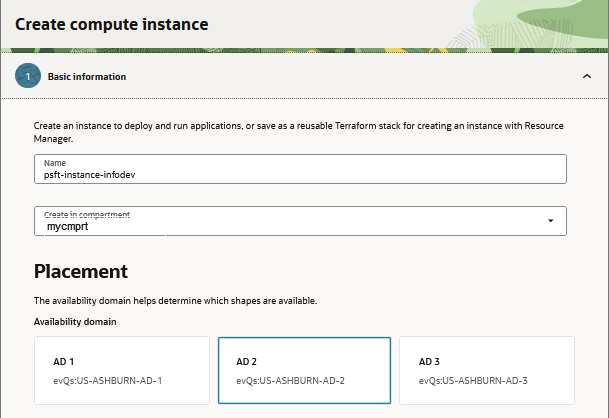
Description of this illustration (create_compute_instance_name.png) - If necessary, select the compartment where you want to create the instance.
- Select an availability domain with sufficient resources.
- (Optional) Expand the Advanced Options section and select a
capacity type, or accept the default, On-demand capacity.
Select the link in the expanded section for information about capacity types.
- Because you launched the image from Oracle Cloud Marketplace,
you do not need to select an image.
If you started by creating an instance, click the Change image button. Select Marketplace and browse to find the PeopleSoft image.
- Select an instance shape.
Accept the default, or click Change shape to choose another shape on the Browse All Shapes page. Each shape entry lists the number of OCPUs, GB memory, and network bandwidth.
The supported shapes are:
- VM.Standard2.1
- VM.Standard2.2
- VM.Standard2.4
- VM.Standard2.8
- VM.Standard2.16
- VM.Standard2.24
- VM.Standard.E2.1
- VM.Standard.E2.2
- VM.Standard.E2.4
- VM.Standard.E2.8
- VM.Standard.E3.Flex
- VM.Standard.E4.Flex
- VM.Optimized3.Flex
- VM.Standard3.Flex
- VM.Standard.E5.Flex
- VM.Standard.E6.Flex
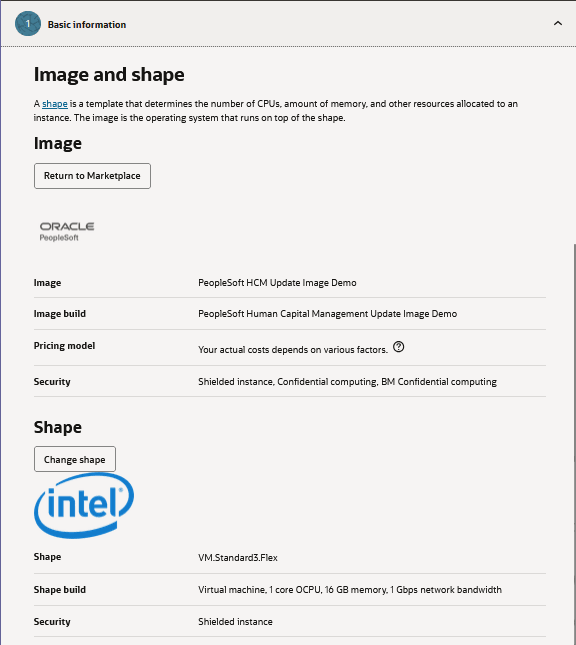
Description of this illustration (create_compute_instance_image_shape.png) - Expand Advanced options.
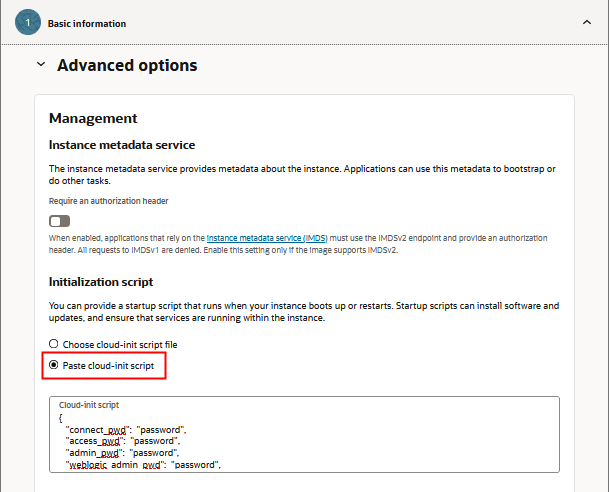
Description of this illustration (create_compute_instance_cloud_init_script.png) - Under Initialization script select the option Paste
cloud-init script and enter the configuration
information using the JSON format in these examples.
The instance creation requires these passwords.
{ "connect_pwd": "password", "access_pwd": "password", "admin_pwd": "password", "weblogic_admin_pwd": "password", "webprofile_user_pwd": "password", "gw_user_pwd": "password", "domain_conn_pwd": "password", "opr_pwd": "password" } -
If you want to specify additional parameters, include them in the same cloud-init script.
For example, this script specifies non-default values for the HTTP and HTTPS ports in addition to the mandatory parameters:
{ "connect_pwd": "password", "access_pwd": "password", "admin_pwd": "password", "weblogic_admin_pwd": "password", "webprofile_user_pwd": "password", "gw_user_pwd": "password", "domain_conn_pwd": "password", "opr_pwd": "password", "pia_http_port": "9100", "pia_https_port": "9150" } - (Optional) Specify tags to organize your resources.
- (Optional) Select Availability Configuration, or accept the default, Let Oracle Cloud Infrastructure choose the best migration option.
- Select plugins for processes running on the instance from the
Oracle Cloud Agent drop-down list.
Use this drop-down list to select the Bastion plugin, which is required to use a bastion for accessing private subnets.
- Click Next.
- On the Security page, accept the defaults, and click Next.
- On the Networking page, enter a name for the primary virtual
network interface card (VNIC), which connects the instance to a
VCN and endpoints in and around the VCN.
Select the links above the VNIC field for more information. This example uses the instance name.
- In the Networking section, select the option Select an
existing virtual cloud network.
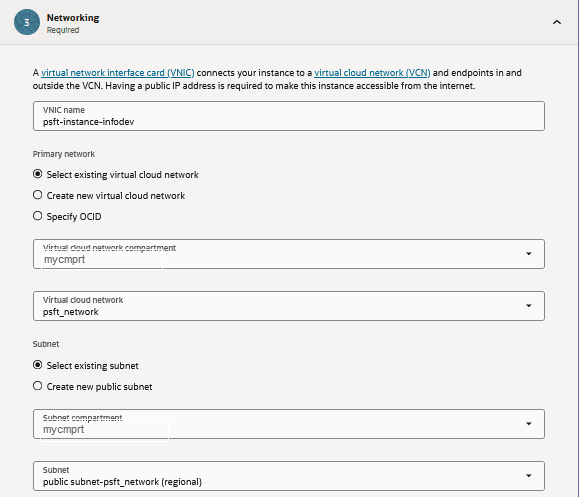
Description of this illustration (create_compute_instance_networking.png) -
Select the compartment and the VCN that you created earlier in this tutorial from the Virtual cloud network drop-down list.
-
Select the option Select existing subnet.
-
Select the compartment and public or private subnet you want to use for the PeopleSoft demo environment instance.
- Accept the default option to Automatically assign
private IPv4 address.
If you select Manually assign private IPv4 address, enter your IPv4 address.
-
If you want the instance to be accessible from the Internet, select the option Automatically assign public IPv4 address.
Clear the option if you do not want to assign a public IPv4 address at this time. You can assign one later.
- The option IPv6 addresses is not available for this image.
- Expand the Advanced options section and select Assign a private DNS record.
- Enter a hostname.
This example uses the same value as the instance name, psft-instance-infodev.The hostname is used to create a fully-qualified domain name (FQDN), which is shown below the hostname field.

Description of this illustration (create_compute_instance_DNS_record.png) - (Optional) Select a Launch option, or accept the default, Let
Oracle Cloud Infrastructure choose the best networking type.
Select the networking type link on the card for more information.
- In the Add SSH keys area, select the option Upload
public key files (.pub), and browse to the location
where you saved the public SSH key.
Alternatively, paste the text for the key or generate a key pair.
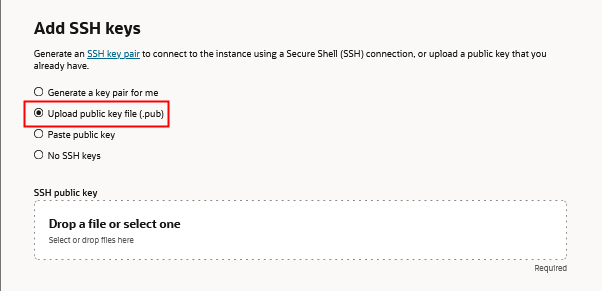
Description of this illustration (create_compute_instance_SSH_keys.png) - Click Next.
- On the Storage page, in the Boot volume area, select the option
Specify a custom boot volume size and performance setting.
Enter a minimum size of 250 GB, as shown in this example. You can accept the defaults for the remaining options.
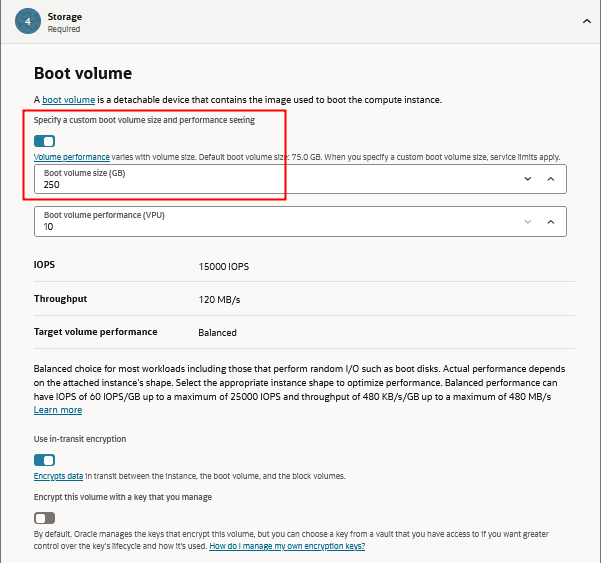
Description of this illustration (create_compute_instance_boot_volume.png) - Click Next.
- Review your choices. Click Edit to make any necessary changes, or click Create to continue.
- Monitor the instance creation on the Work requests tab of the
instance details page.
When the instance creation is complete, as indicated by status Running, you can sign in to follow the progress, as discussed in the next section. The PeopleSoft demo environment deployment is not complete at this point. You can determine when the demo environment is ready from the logs.
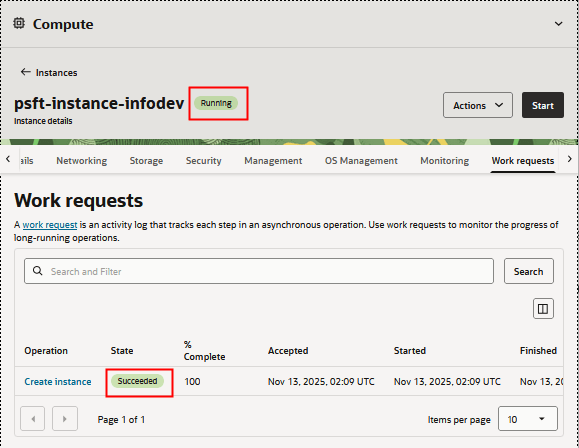
Description of this illustration (create_compute_instance_work_requests.png) - If you specified a public subnet, make a note of the Public IP
address for the instance in the section Instance access on the
Details tab.
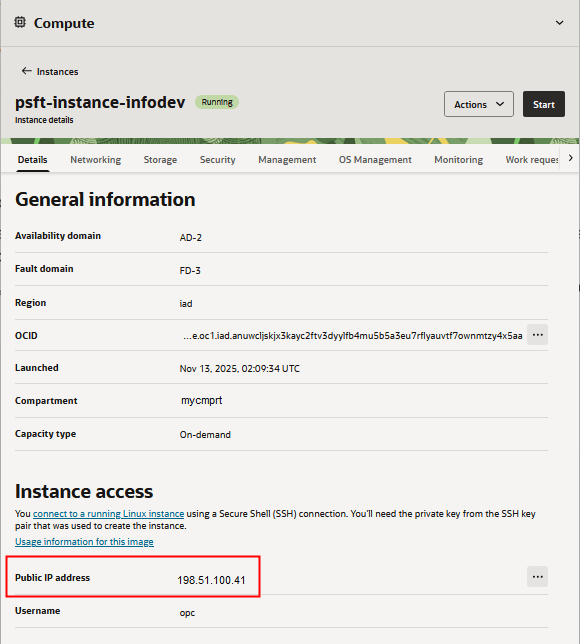
Description of this illustration (create_compute_instance_details.png)
Step Eight: Log In to the PeopleSoft Demo Environment Instance
The PeopleSoft demo environment instance can be accessed from a Microsoft Windows machine using an SSH client such as PuTTY, or directly from a Linux machine.
Set Up Access to the PeopleSoft Demo Environment Instance through a Bastion
If you use a private subnet for the PeopleSoft demo environment, you can use the instructions in the Oracle Cloud Infrastructure documentation to set up a managed SSH session (SSH tunnel) to the private subnet through a bastion. The SSH access lasts until you close the Bash shell or git bash shell, as long as the bastion session is active. You can also set up access to the PIA browser session using a Dynamic Port Forwarding session.
For more information on creating and using bastions, see the Oracle Cloud Infrastructure documentation for the Bastion service.
Log In to the PeopleSoft Demo Environment Instance VM from a Linux or UNIX System
-
Enter the following command:
ssh -i <path_to_private_key_file>/<private_key_name> -o ServerAliveInterval=5 -o ServerAliveCountMax=1 opc@<public_ip_address_of_instance>
-
If you don't know the public IP address of your instance, you can find it by going to the Compute console and selecting the Instances tab. Select your compartment, and view the instance details page. The Primary VNIC information section includes the Public IP Address.
-
If you entered a passphrase when creating your SSH key pair, enter the passphrase when prompted.
-
The first time you connect to your instance, the SSH utility prompts you to confirm the public key. In response to the prompt, enter yes.
Log In to the PeopleSoft Demo Environment Instance VM from a Microsoft Windows System
-
Start PuTTY. The PuTTY Configuration window is displayed, showing the Session panel.
-
In the Host Name (or IP address) field, enter the public IP address of your instance.
Note:
If you don't know the public IP address of your instance, you can find it by going to the Compute console and selecting the Instances tab. Select your compartment, and view the instance details page. The Primary VNIC information section includes the Public IP Address. -
In the Connection type field, select SSH if it is not already selected.

Description of this illustration (putty_login3.png) -
In the Category pane, click Connection. Enter 5 in the Seconds between keepalives (0 to turn off) text box.

Description of this illustration (putty_login4.png) -
In the Category pane, expand SSH, and then click Auth. The Auth panel is displayed.
-
In the Private key file for authentication field, click Browse and select the private key file that you saved earlier, mykey.ppk in this example.

Description of this illustration (putty_login6.png) -
In the Category tree, click Session.
The Session panel is displayed.
-
In the Saved Sessions field, enter a name for this connection configuration, and then click Save.
-
Click Open to open the connection.
The PuTTY Configuration window is closed and the PuTTY window is displayed.
-
Enter the passphrase you had provided for your SSH key pair.
-
The first time you connect to your instance, the PuTTY Security Alert window is displayed, prompting you to confirm the public key. Click Yes to continue.
Step Nine: Review the PeopleSoft Application Instance Log Files
Monitor the configuration process status by reviewing the log file /home/opc/bootstrap/oci_status.log.
For example, to view the end of the log file, enter this command:
$ tail /home/opc/bootstrap/oci_status.log
The configuration process takes several minutes. When the process completes successfully, the same log file includes the URL to sign in to the PeopleSoft Pure Internet Architecture (PIA) in a browser.
Note:
The term bootstrap is sometimes used to refer to the setup script used to deploy the image.The PeopleSoft application instance configuration log files are found in these locations:
- /home/opc/bootstrap/oci_status.log — configuration process log
- /home/opc/bootstrap/psft_oci_setup.log — image provisioning log
- /opt/oracle/psft/dpks/setup/psft_dpk_setup.log — Detailed Puppet log for the image installation.
If you want to copy the log files to a Microsoft Windows computer, use a secure copy or secure FTP utility such as those associated with Putty.
For example, to transfer the files using the PSCP utility in PuTTY:
-
Create a saved session in PuTTY to connect to the PeopleSoft application instance VM.
-
Make a note of the path to your Putty installation on your laptop (for example, C:\Program Files (x86)\PuTTY).
-
Make a note of the path on the instance VM with the files you want to copy, and the path on your laptop where you want to save them.
-
Open a command prompt and make a note of your PATH environment variable.
To list the environment variables, enter the command
set.Copy the contents of PATH to Notepad or elsewhere as a backup. -
In the command prompt, append the path to the PuTTY installation to the beginning of your PATH. For example:
set PATH=C:\Program Files (x86)\PuTTY;%PATH%
Tip:
This environment variable setting only lasts until the command window closes. -
Use this command to connect to the session with user opc, and copy files from the source instance VM to the target Microsoft Windows computer:
pscp –l <user> <session name>:<source> <target>
-
Enter the passphrase for the SSH key at the prompt.
>pscp -l opc psft-infodev:/home/opc/bootstrap/psft_oci_setup.log C:\user\PeopleSoftImage\target
Passphrase for key "mykey":
psft_oci_setup.log | 1142 kB | 1142.5 kB/s | ETA: 00:00:00 | 100%
Step Ten: Access the PeopleSoft Demo Environment in a Browser
-
To locate the URL for the PeopleSoft demo environment, review the /home/opc/bootstrap/oci_status.log file created after the successful instance creation.
The URLs for the PeopleSoft Pure Internet Architecture (PIA) are included at the end of the file. For example:
OBI installed successfully
PIA URL: http://psft-instance-infodev.subnet1.psftnetwork.oraclevcn.com:8000
PIA SSL URL: https://psft-instance-infodev.subnet1.psftnetwork.oraclevcn.com:9000 -
To access the URL over the Internet, the DNS for the instance must be successfully resolved.
If you do not have a public DNS, edit the etc\hosts file (for example, C:\Windows\System32\drivers\etc\hosts on Microsoft Windows 10) on the machine from which you want to access the PeopleSoft demo environment URL. To modify the file, add a line with the Public IP address and fully-qualified domain name for the PeopleSoft demo environment instance, such as:
198.51.100.41 psft-instance-infodev.subnet1.psftnetwork.oraclevcn.com
-
Enter the PeopleSoft Application URL in a browser. You see a window for Weblogic Application Server 14.1.1.0.0.

-
Click the link Please click here to PeopleSoft logon page to display the PeopleSoft demo environment sign in window.
Select the default user ID that corresponds to the PeopleSoft Update Image that you deployed. The PeopleSoft Update Images are delivered with these user IDs:
- CRM: VP1
- CS: PS
- ELM: PS
- FSCM: VP1
- HCM: PS
- IH: VP1
The password is the opr_pwd you supplied in the cloud-init script in the section Completing the Instance Creation.
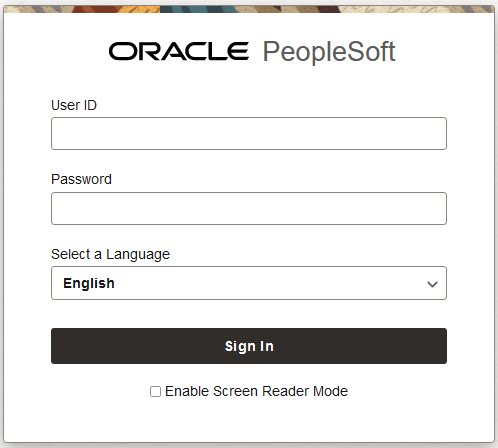
Description of this illustration (access_instance_browser4_pia.png)
Note:
Oracle strongly recommends that you change the default PeopleSoft Pure Internet Architecture (PIA) user passwords, because the PeopleSoft demo environment instances are on the public Internet. See PeopleTools: Security Administration, Administering User Profiles, Working with Passwords, on the PeopleSoft PeopleTools page on the Oracle Help Center.For information on the file structure and default Linux users set up as part of the image deployment, see PeopleSoft Deployment Packages Installation, Using the PeopleSoft Installation, in the Install and Upgrade section on the PeopleSoft PeopleTools page on the Oracle Help Center.
Step Eleven: Verify OpenSearch
PeopleSoft Update Images delivered in Oracle Cloud Infrastructure Marketplace include OpenSearch, which is an open-source search engine used for the PeopleSoft Search Framework. OpenSearch was installed and initiated as part of the instance creation. The Host Name for the search instance is based on the instance name.
To verify that OpenSearch is installed and running, use these steps:
- Sign in to the deployed PeopleSoft demo environment in a browser.
- Click the NavBar icon at the top of the window, and then click Menu.
- Select in sequence PeopleTools, Search Framework,
Administration, Define Search Instance, and find the default Search
Instance.
These examples show the top and bottom portion of the Search Instance Properties page for the default search instance, PTSF_DEFAULT.

Description of this illustration (verify_opensearch_srchinstpage_1of2.png) 
Description of this illustration (verify_opensearch_srchinstpage_2of2.png) -
On the Search Instance Properties page, in the Search Instance Properties area, click Ping beside the Host Name field. You see the message "Ping Test Result: Success. opensearch version 2.3.0 (262,613)". Click OK to close the box.

-
Click Test Login beside the User Name field. You see the message "Login Success (262,615)". Click OK to close the box.

-
Click Proxy Login. You see the message "Proxy login success (262,1319)". Click OK to close the box.

-
Click Ping beside the Host Name field in the Logstash area. You see the message "Ping Test Result: Success. ok (262, 613)".

- Click Validate in the Call Back Properties
area, beside Confirm Password. You see a page saying "All
validations are successful." Select the Show All option for more
details.
Click Return.

Description of this illustration (verify_opensearch_validate.png) -
Select the link Update Deployed Definitions. You see the message "Updated 79 deployed definitions. Failed to update 0 definitions. Refer to event log for more details (262,623)". Click OK to close the box.
Note:
The number of deployed definitions that you see may vary. - The Global Search bar is available at the top of any of the
PeopleSoft demo environment pages. Select a search category and
enter a search term.

Description of this illustration (verify_opensearch_globalsearch.png)
The OpenSearch parameters configured by the image deployment include the following default values:
- Installation directory — /opt/oracle/psft/pt/ES/pt/opensearch-2.11.0
-
OpenSearch administrative user and password — osadmin/Esadmin1
-
OpenSearch proxy user — people/Esadmin2
-
Callback user — PSAPPS
-
Port — 9200
There are several pages in the PeopleSoft environment that you update to configure OpenSearch and Integration Broker. If the verification tests for OpenSearch fail, or if you cannot access the search results over the public Internet, verify that these pages have the correct information. For more information, see these resources:
PeopleTools: Search Technology product documentation on the PeopleSoft PeopleTools page on the Oracle Help Center.
PeopleSoft Search and Insights Home Page, My Oracle Support, Article ID KA592.
Step Twelve: Review OpenSearch Dashboards Information
PeopleSoft Update Images that are delivered in Oracle Cloud Infrastructure Marketplace include OpenSearch Dashboards, which was installed as part of the instance creation. Use OpenSearch Dashboards to visualize data for OpenSearch server monitoring and application index monitoring, and to create dashboards to visualize PeopleSoft application search indexes.
The OpenSearch Dashboards installation directory is /opt/oracle/psft/pt/ES/pt/opensearch-dashboards-2.11.0.
For information on using OpenSearch Dashboards, see the PeopleTools: Search Technology on PeopleTools on the Oracle Help Center, Online Help and PeopleBooks.Step Thirteen: Review Logstash 8.6.0 Information
Logstash 8.6.0 is installed and initiated as part of the instance creation. Logstash is used for the PeopleSoft Health Center, which displays charts and data using OpenSearch. It is also used with external data integration.
The Logstash installation directory is /opt/oracle/psft/pt/ES/pt/logstash-8.6.0.
For information on working with the Logstash installation, see PeopleSoft Deployment Packages Installation for Search Components (PeopleSoft PeopleTools <current release>). Select the PeopleTools release at the top on PeopleTools on the Oracle Help Center and go to the Install and Upgrade section to locate the documentation.
To use Logstash for PeopleSoft Health Center, see PeopleTools: Performance Monitor, "Configuring PeopleSoft Health Center," PeopleTools on the Oracle Help Center.
To use OpenSearch, OpenSearch Dashboards, and Logstash for external data integration, see PeopleTools: Search Technology, "Integrating External Data with PeopleSoft," PeopleTools on the Oracle Help Center.
Step Fourteen: Review PeopleSoft Automated Updates Information
You can configure Update Manager to automatically download PRPs, and apply the PRPs to the installed demo environment. The process also includes defining and creating change packages, and applying the source-only steps.
For information on using the PeopleSoft Automated Updates process, see PeopleTools: Change Assistant and Update Manager, Understanding PeopleSoft Automated Updates, PeopleTools on the Oracle Help Center.
Learn More
- Oracle Cloud Infrastructure Documentation in Oracle Help Center
- Getting Started in Oracle Cloud Infrastructure online documentation
- PeopleSoft Information Portal
- PeopleSoft on the Oracle Help Center
- Change history
Deploy PeopleSoft Applications on Oracle Cloud Infrastructure Instances
F17807-07
December 2025
Copyright © 2025, Oracle and/or its affiliates.
Learn how to obtain and install a PeopleSoft Application demo database image on an Oracle Cloud Infrastructure instance.
This software and related documentation are provided under a license agreement containing restrictions on use and disclosure and are protected by intellectual property laws. Except as expressly permitted in your license agreement or allowed by law, you may not use, copy, reproduce, translate, broadcast, modify, license, transmit, distribute, exhibit, perform, publish, or display any part, in any form, or by any means. Reverse engineering, disassembly, or decompilation of this software, unless required by law for interoperability, is prohibited.
If this is software or related documentation that is delivered to the U.S. Government or anyone licensing it on behalf of the U.S. Government, then the following notice is applicable:
U.S. GOVERNMENT END USERS: Oracle programs (including any operating system, integrated software, any programs embedded, installed or activated on delivered hardware, and modifications of such programs) and Oracle computer documentation or other Oracle data delivered to or accessed by U.S. Government end users are "commercial computer software" or "commercial computer software documentation" pursuant to the applicable Federal Acquisition Regulation and agency-specific supplemental regulations. As such, the use, reproduction, duplication, release, display, disclosure, modification, preparation of derivative works, and/or adaptation of i) Oracle programs (including any operating system, integrated software, any programs embedded, installed or activated on delivered hardware, and modifications of such programs), ii) Oracle computer documentation and/or iii) other Oracle data, is subject to the rights and limitations specified in the license contained in the applicable contract. The terms governing the U.S. Government's use of Oracle cloud services are defined by the applicable contract for such services. No other rights are granted to the U.S. Government.
This software or hardware is developed for general use in a variety of information management applications. It is not developed or intended for use in any inherently dangerous applications, including applications that may create a risk of personal injury. If you use this software or hardware in dangerous applications, then you shall be responsible to take all appropriate fail-safe, backup, redundancy, and other measures to ensure its safe use. Oracle Corporation and its affiliates disclaim any liability for any damages caused by use of this software or hardware in dangerous applications.
Oracle and Java are registered trademarks of Oracle and/or its affiliates. Other names may be trademarks of their respective owners.
Intel and Intel Inside are trademarks or registered trademarks of Intel Corporation. All SPARC trademarks are used under license and are trademarks or registered trademarks of SPARC International, Inc. AMD, Epyc, and the AMD logo are trademarks or registered trademarks of Advanced Micro Devices. UNIX is a registered trademark of The Open Group.
This software or hardware and documentation may provide access to or information about content, products, and services from third parties. Oracle Corporation and its affiliates are not responsible for and expressly disclaim all warranties of any kind with respect to third-party content, products, and services unless otherwise set forth in an applicable agreement between you and Oracle. Oracle Corporation and its affiliates will not be responsible for any loss, costs, or damages incurred due to your access to or use of third-party content, products, or services, except as set forth in an applicable agreement between you and Oracle.