Managing Workloads
In Oracle Cloud Success Navigator for OCI, a workload represents a focused project or solution area—such as database migration, generative AI, or multicloud deployment. At its core, a workload is a collection of resources and configurations in Oracle Cloud Infrastructure (OCI) that work together to deliver a specific outcome, whether that’s moving data to the cloud, implementing new AI capabilities, or integrating across cloud platforms.
Currently, Success Navigator for OCI supports five workload types: Database Migration, Generative AI, and Multicloud deployments for Azure, AWS, and Google. When you create a workload, you unlock an interactive journey tailored to your objectives, with hands-on activities, real-time collaboration, and secure file management. Each workload has its own group of members, and only those members can access and contribute to the project, ensuring both focus and security as you work toward your goals.
In the Manage Your Workloads section, you can:
- See Workload Distribution: Use visual charts to understand how your workloads are spread across different types, like Multicloud, DB Migration, and Gen AI.
- View Summary Information: Quickly see key details such as workload names, categories (types), and last updated dates for all your workloads.
- Add or Edit Workloads: Use the options menu to add new workloads or update existing ones, making it easy to keep your workload information up to date.
Familiarize yourself with the workload information on the home page:
- Workload Distribution by Type—Use the interactive pie chart to visualize and analyze the distribution of your workloads by type such as Multicloud, DB Migration, and Gen AI. Select any segment of the chart to filter and view a detailed listing of workloads within that category. The chart provides a clear, visual breakdown of where your resources are focused, making it easy to identify trends and allocate effort appropriately across your OCI environment.

- Workloads — Get quick access to monitoring, tracking, and organizing all your OCI workloads in one centralized view. This section provides a list of workloads in your organization that you are a member of, their type, and when they were last updated. Select any workload from the list to access the workload.
Workload Members
Workload Members allow you to control access to specific workloads, even for users with Admin Access Level. To view or edit a workload, you must be a Workload Member.
Viewing Workloads
You can access and manage your workloads from the home page or through the menu.
- To access workloads from the home page, go to the Manage Your Workloads section.
- To access workloads from the menu, select Workloads.
To view all workloads, use the options menu and select View All Workloads. This gives you access to a complete list of your workloads, allowing you to review recent activity, workload types, and last updated dates for better oversight and planning.
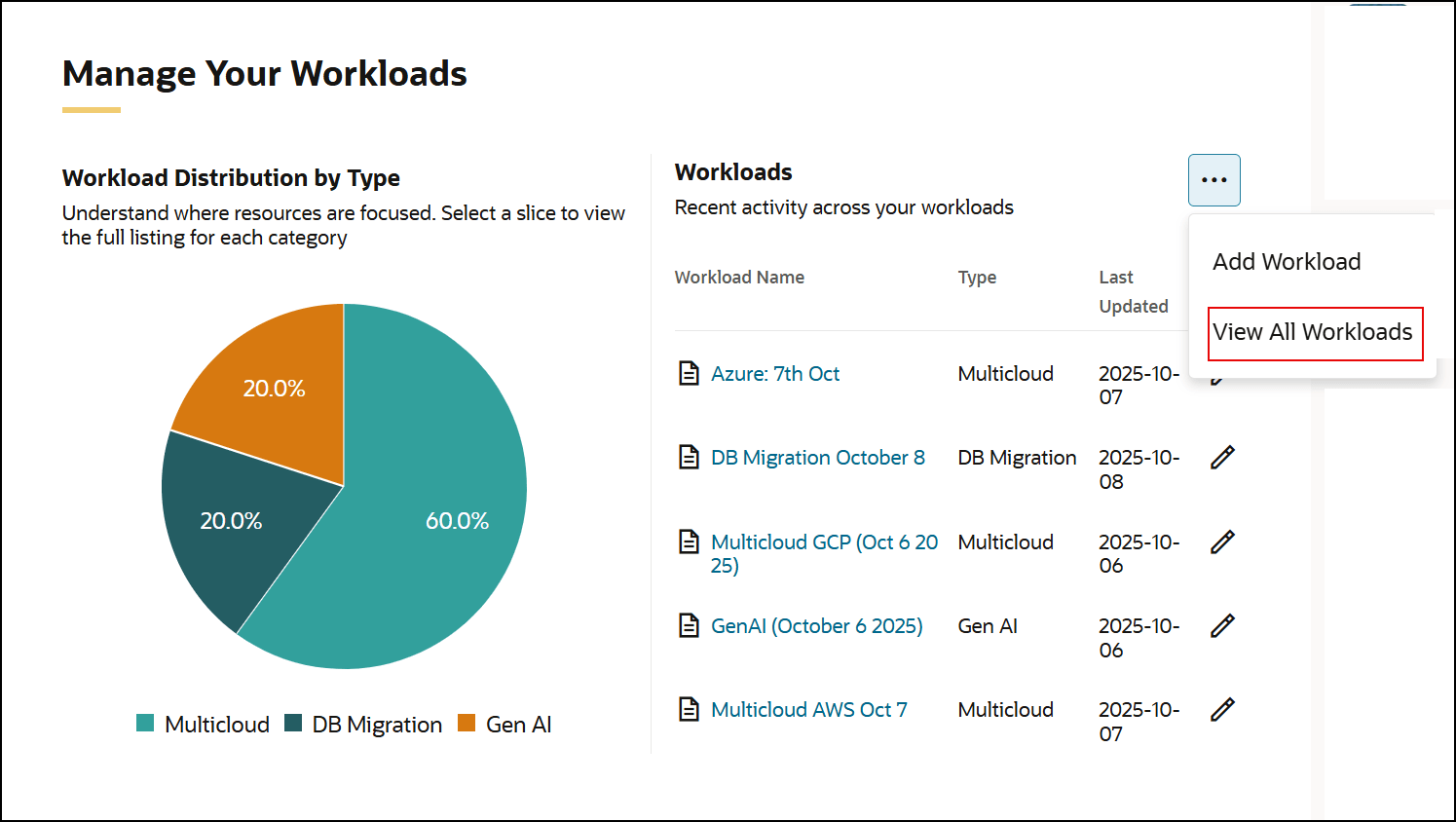
Creating Workloads
To get started with managing your OCI workloads, you’ll need to create a new workload. Follow the below steps:
- Select Add Workload from the options menu available from
 .
. 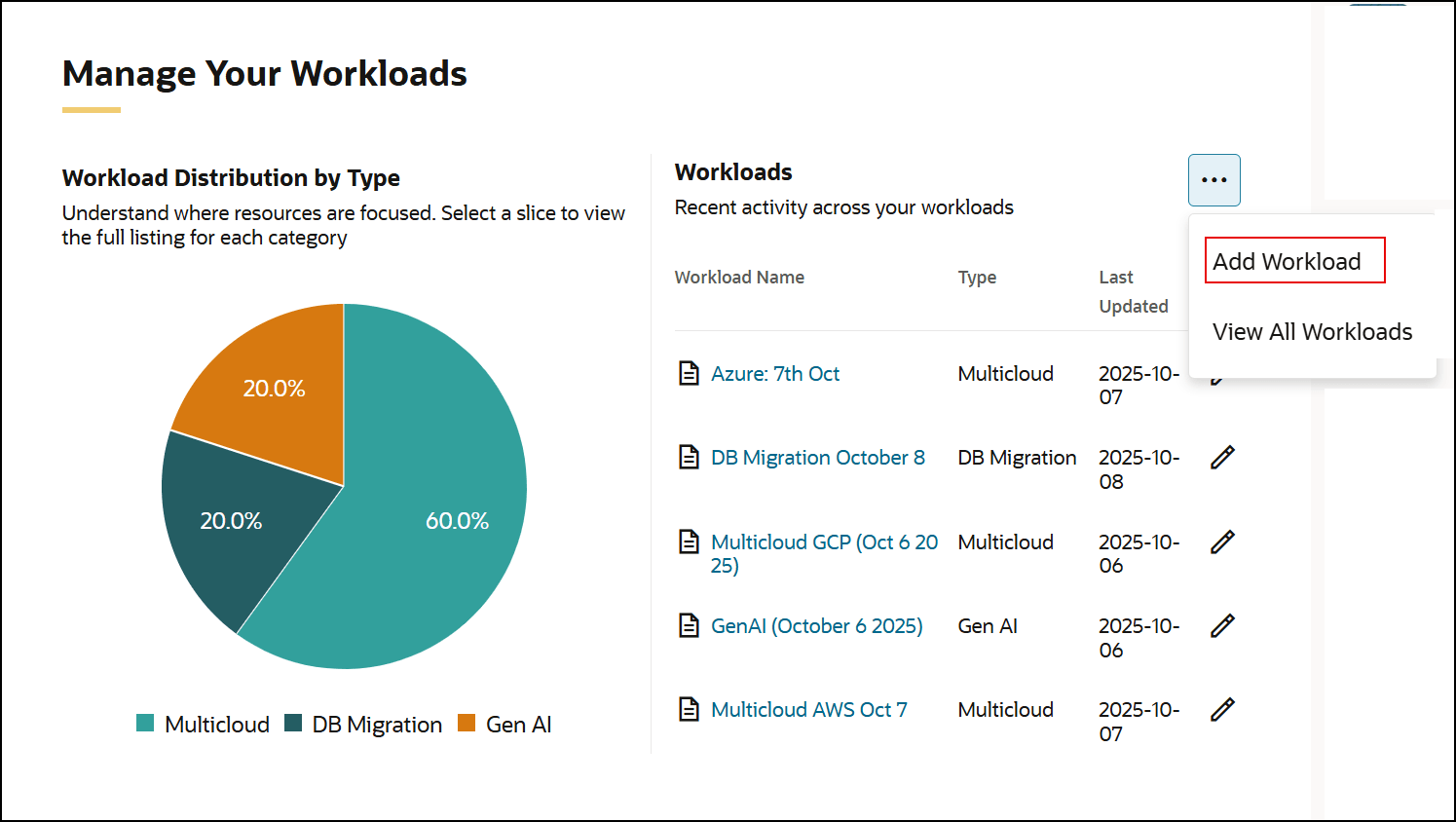
- Enter the workload information, including Name, Status, Implementation Partner, Description, Notes, and Workload Type.
Note:
Selecting Add a new partner now will take you to the Partner Management page and any unsaved information will be lost. You can finish creating the workload and add the partner later.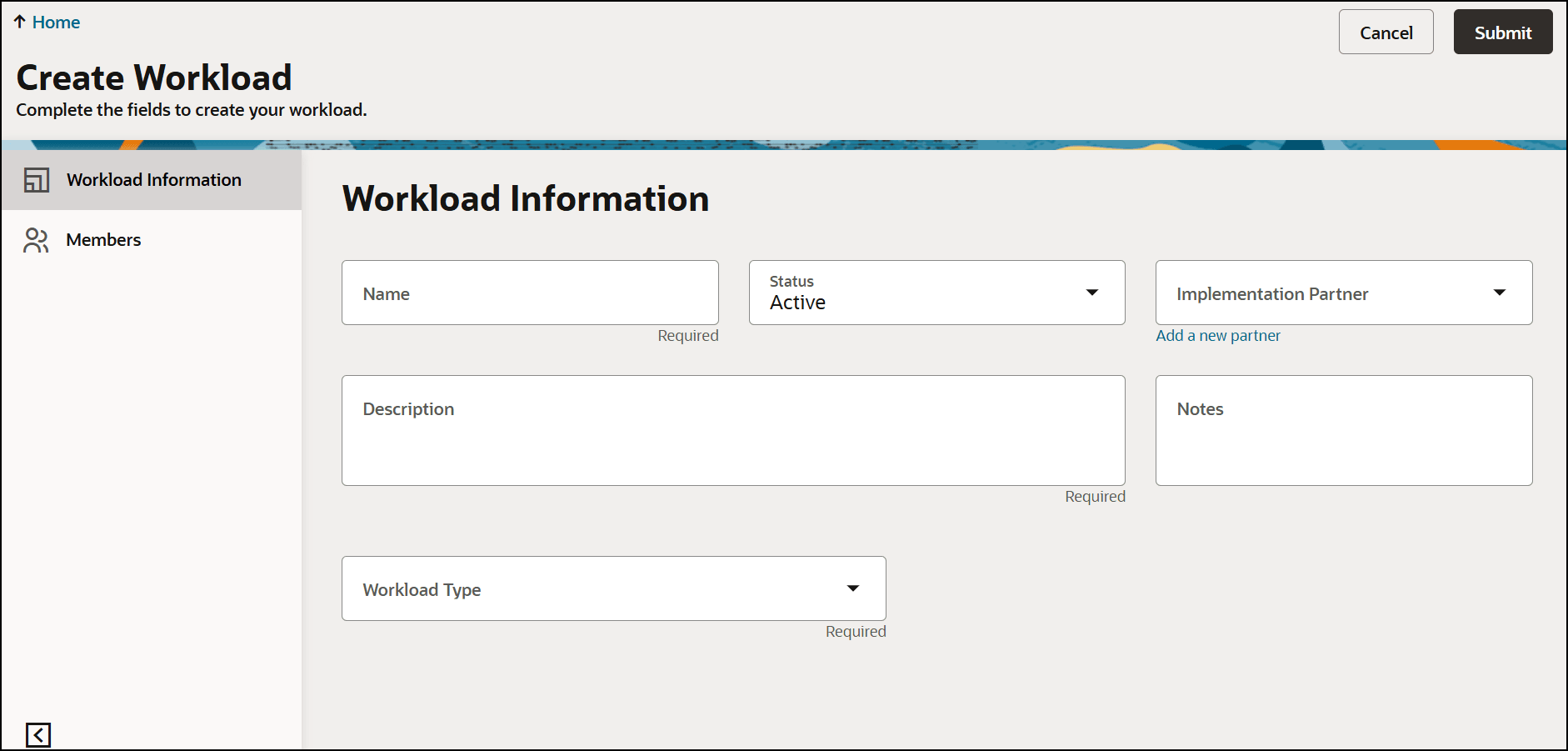
- Select Submit.
- Add members.
Note:
The member list displays only users who are part of My Team. To add someone to a workload, ensure they are first added to My Team. - Select Submit to save the workload.
Edit workloads
To update an existing OCI workload, follow these steps:
- Select
 next to the workload you want to update in the Workloads list.
next to the workload you want to update in the Workloads list. 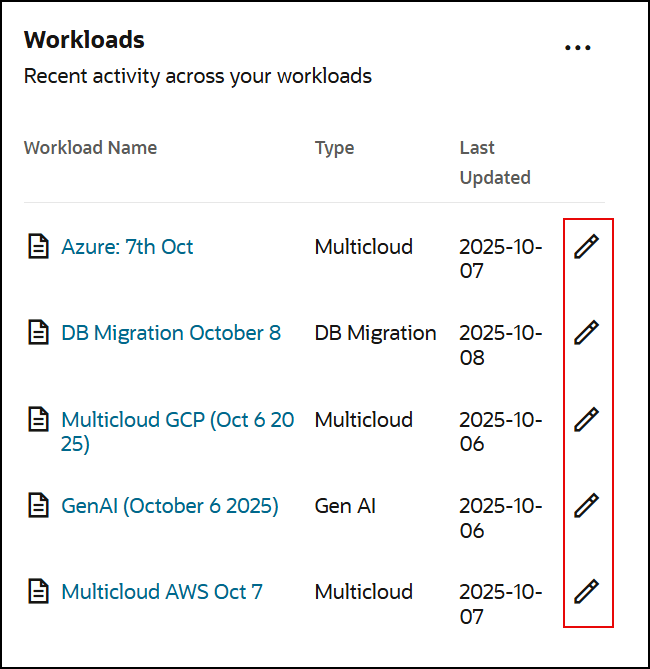
- Update the workload information as needed, including Name, Status, Implementation Partner, Description, Notes, and Workload Type.
Note:
Selecting Add a new partner will take you to the Partner Management page and any unsaved changes will be lost. Complete your edits and save before adding a new partner. - Select Save and Continue.
- Edit or update workload members as needed.
Note:
The member list displays only users who are part of My Team. To add someone to a workload, ensure they are first added to My Team. - Select Save and Continue to apply your changes.