Roadmaps
Roadmaps help you plan for feature adoption by organizing the features to show which you're adopting now, next, and later. Further organize your roadmap by adding adoption status to each feature: Completed, Not Implemented, In progress, and Deferred.
As you explore new features in Success Navigator, Admins and users with the Production Team Member Access Level can quickly add them to your roadmaps. When you add a feature, Success Navigator adds the feature a roadmap associated with the pillar. For example, features in CX, SCM, ERP, and HCM are added to the Fusion Roadmap while EPM features are added to the EPM roadmap.
Add Features to the Roadmap
As you assess features on the Feature Innovation page, users with Admin or Production can add them to the Roadmap. Find features on the Feature Innovation page or through the Adoption Centers. When you add features to the Roadmap, they're stored in the Saved Features section of the Roadmap.
To add features to a Roadmap, select ![]() in the Roadmap column of any features list. If a feature is already in a
roadmap, the icon is gray
in the Roadmap column of any features list. If a feature is already in a
roadmap, the icon is gray ![]() and cannot be selected.
and cannot be selected.
Note:
Only Admins and users with the Production Team Member Access Level will see this column. Users without either Access Level will not see this column in the Feature list pages.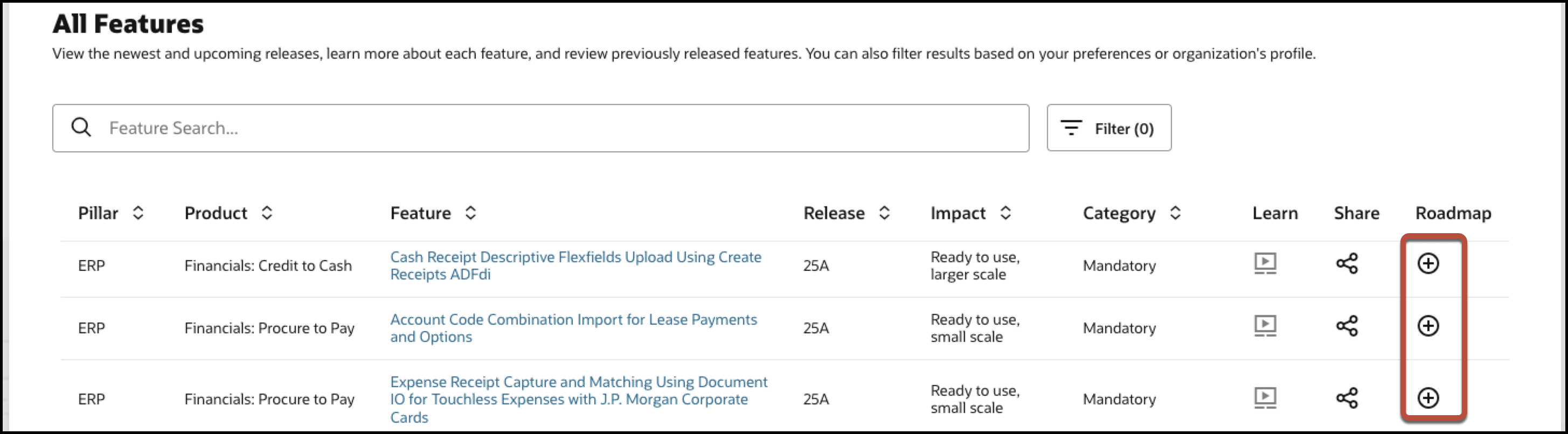
View and Manage Roadmaps
Manage your roadmaps by dragging features to different columns on the board, managing feature status, and removing features from the roadmap.
To view and manage Roadmaps:
- On the home page, scroll to Roadmaps in the Innovate section, and then select the roadmap to update.
- Update any of the following on the Roadmap page:
- Categorize features: Drag feature tiles from the Saved Features to any other column.
-
Update feature implementation status: Select
 on the feature tile, and then select Edit. Select the
appropriate status: Completed, Not Implemented, In Progress, and
Deferred, and then select Submit.
on the feature tile, and then select Edit. Select the
appropriate status: Completed, Not Implemented, In Progress, and
Deferred, and then select Submit.
Note:
Features marked Completed move to the Completed Features list on the right side of the Roadmap. - Remove features from the Roadmap: Select
 on the feature tile, and then select Delete.
on the feature tile, and then select Delete.
- Add comments.
To add a comment:
- Go to the Roadmaps page.
- Select a feature in the roadmap.
- Select the ellipsis (
 ) next to the name of the feature.
) next to the name of the feature.
- Select Comments (
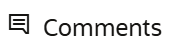 ) from the list of options.
) from the list of options.
- Write a comment in the Add Comment box.
- Select Submit.
Filter Features from the Roadmaps
Team members can easily find the features that they are interested in by filtering them.
To filter a feature:
- Select a Roadmap.
- Select Filter (
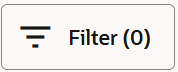 ) and select the filter categories.
) and select the filter categories.
- Select Apply.
View Feature Readiness Information
You can view the readiness information for any feature on the roadmap.
To view the feature information
- Select the feature tile.
- Review the readiness information in the drawer.
Note:
If you want to explore more on the Oracle Cloud Applications Update Readiness page, select
Export Roadmaps
Export Roadmaps to spreadsheets as a CSV file.
To export Roadmaps:
- Go to the Roadmaps page.
- Select Actions, and then select Export.
Customize Roadmaps with Column Names.
Customize roadmaps by:
- Renaming the column labels - Team members can personalize the labels to align with their organization update strategy.
- Add Comments - Team members within the roadmap can add comments to promote more effective collaboration and increase transparency across the organization.
To rename a column:
- Go to the Roadmaps page.
- Select the name of the column you want to rename.
- Select the ellipsis (
 ) next to the name of the column.
) next to the name of the column.
- Select Rename and you can personalize the label.
- Select Submit.