Work with Milestones and Assessments
Milestones appear in the journey, program, and project to identify waypoints that help you understand where you are in a given stage. The assessments within each milestone provide questions that highlight the success criteria needed to accomplish the milestone. The project team can review the results, identify any impacts, review comments from others in the project team relating to the assessment, and address gaps. Admins and Team Members with access to the program or project can update assessments.
Because journeys are not tied to a particular program or project, the assessments in the journey provide a static view of the questions. For a dynamic view of an assessment, including individual question status, overall assessment status, and notes, access the milestone from its related program or project.
View Milestones and Assessments
View milestones and their associated assessments in the Journey or in its related program or project. Milestones in the Journey provide a static view of the assessments, while milestones in their related program or project provide a dynamic view with statuses and notes.
Each assessment includes:
- A video that describes the milestones.
- A list of assessment questions.
- Details that provide context for the questions.
- A T-date that shows when the questions should be completed prior to.
When accessing milestones from the program or project, you can also see:
- The status of each question (Not Started, In Progress, or Criteria Met).
- The overall status of the assessment.
- Any notes left by the person updating an assessment.
View Milestones and Assessments in the Journey
To view milestones and assessments in the Journey:
- Access the Journey from the home page or menu.
- Select a milestone.
Note:
Look for in the Journey navigation menu to quickly identify milestones.
in the Journey navigation menu to quickly identify milestones.
View Milestones and Assessments in a Program or Project
To view milestones and assessments in a program or project:
- Start from the home or Programs page.
- From the Programs section on the home page, select the program or project you're interested in.
- On the Programs page, select the program or project you're interested in.
- Select a milestone.
Update Assessments
Admins and Team Members who are also part of the program or project team can update assessments to answer questions or add notes.
To update an assessment:
- Start from the home or Programs page.
- From the Journey, select a milestone, select Update Assessment,
choose a program or project, and then select the milestone to update on the
Program and Project Milestones page.
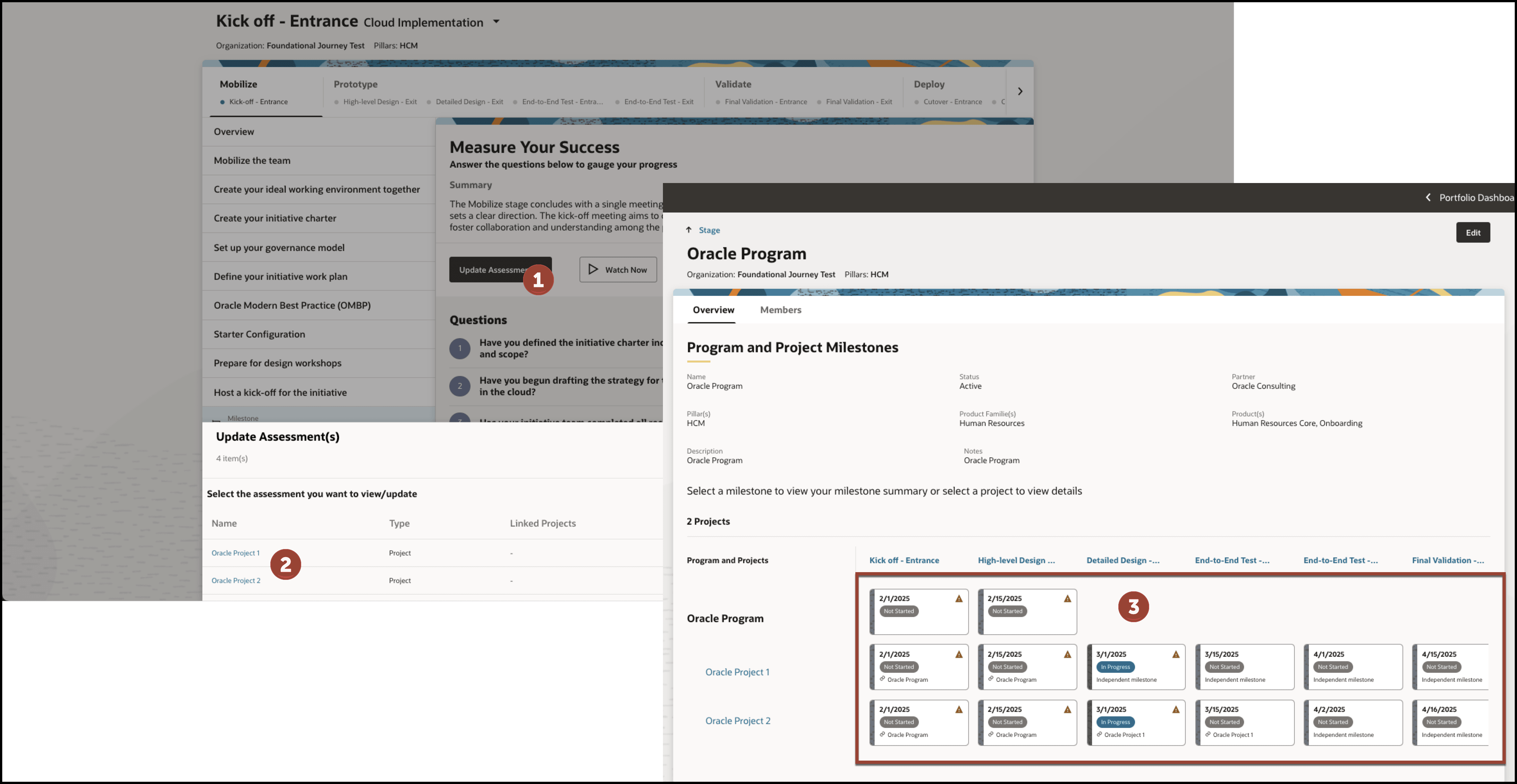
- On the Programs page, select the program or project you're interested in,
and then select the milestone to update.
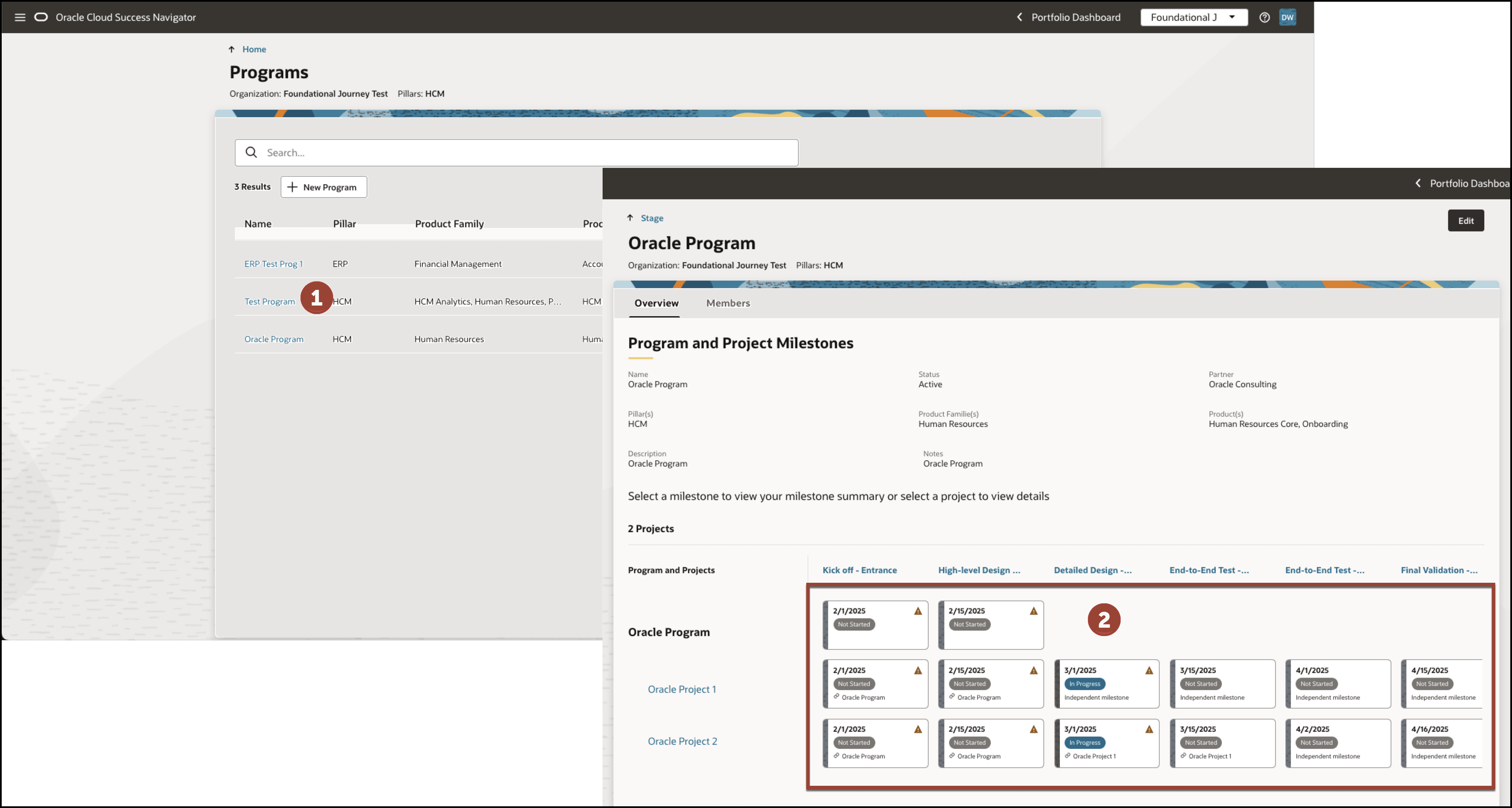
- On the Program and Project Milestones page, select the milestone to
update.
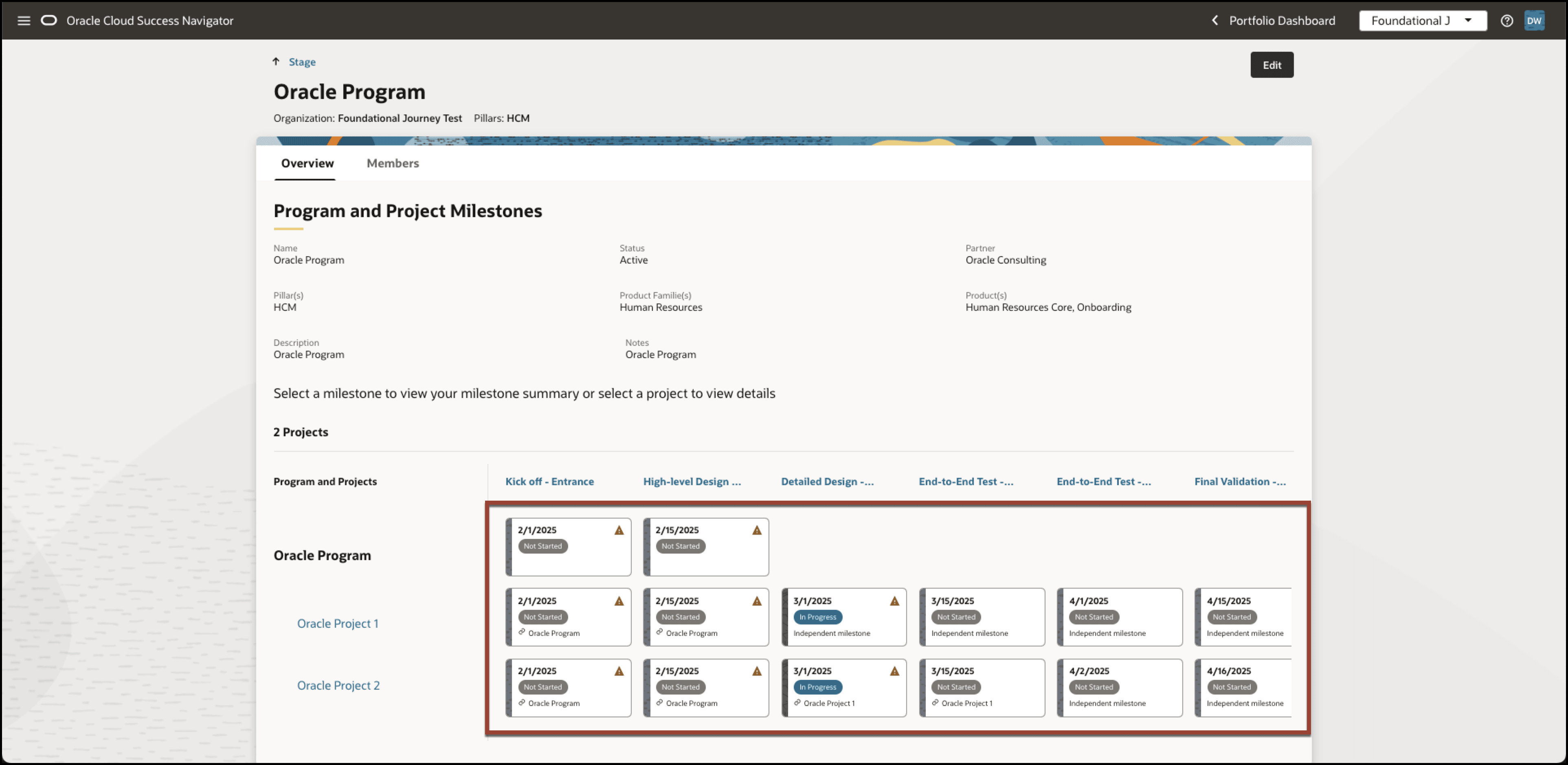
- From the Journey, select a milestone, select Update Assessment,
choose a program or project, and then select the milestone to update on the
Program and Project Milestones page.
- Select Start Assessment or Edit Assessment.
- Select the status and add Team Notes as needed.
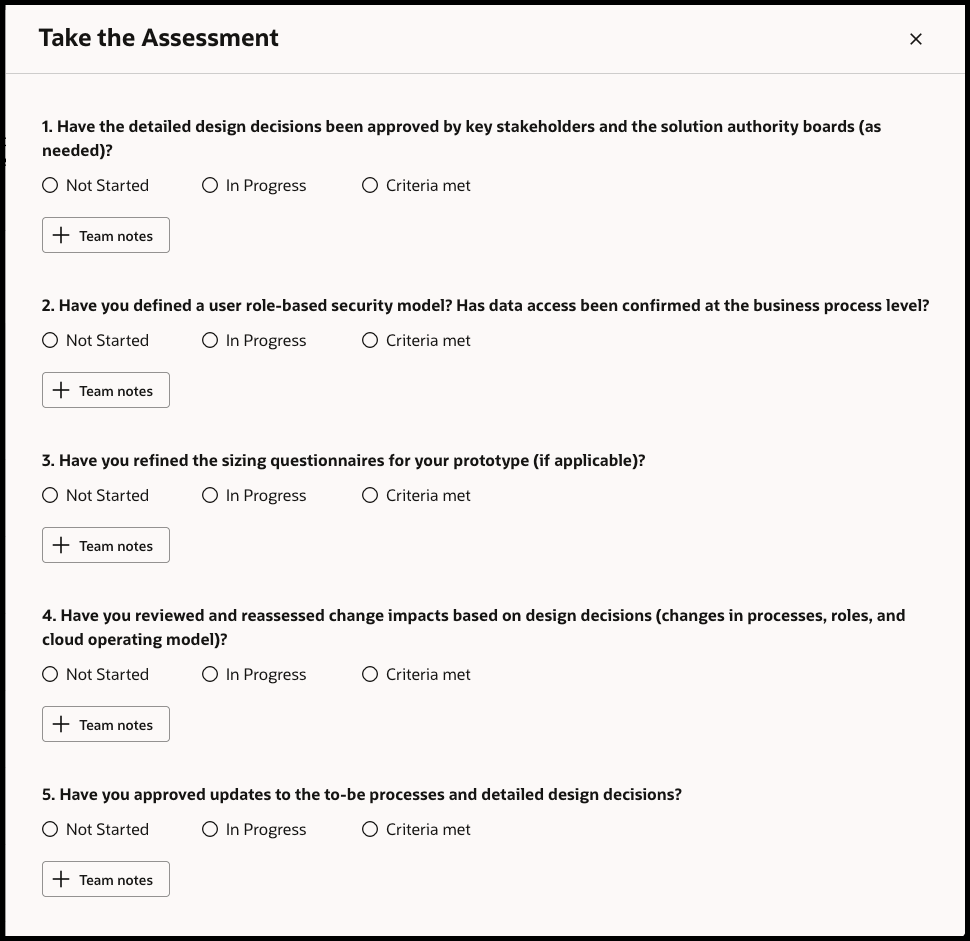
- Select Save and Close when finished.