Manage Identity Attributes
Identity attributes refer to properties of an identity, such as name, location, job code, organization name, and so on. Once you integrate Authoritative source systems, internally, a global identity profile is constructed that contains Core and Custom attributes, and Affiliations within Oracle Access Governance.
Understanding Construct of Global Identity Profile
Identities in Oracle Access Governance are built from core attributes, custom attributes, and affiliations. After you integrate your authoritative sources, Oracle Access Governance constructs a global identity profile. Additionally, you can add your own system specific attributes to represent complex attributes or relationship between these attributes.
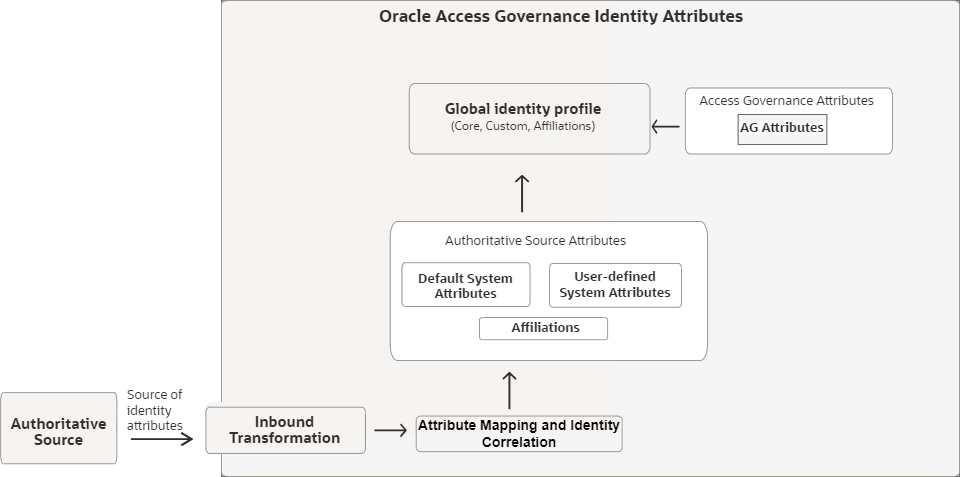
During the data ingestion process, you can apply inbound transformation and map identity attributes.
- Core Attributes: Fixed standardized identity attributes as recognized by Oracle Access Governance schema, mandatory for performing access management and reviews operation.
- Custom Attributes: Additional, non-standard attributes,
either simple or complex, created to address specific business requirements
beyond the standard set. You can manage the default system attributes or create
new attributes for a particular orchestrated system. Custom attributes can be
system attributes, belonging to specific orchestrated system, or
AG Attributes.
- System attributes: Identity
properties for an integrated orchestrated system. Values for these
attributes can be derived from Authoritative Sources or via rule. For
example, job code, work relationship, employee
status ingested from Authoritative Sources and synced
regularly.
Note:
To manage system attribute, go to the Manage Integrations→ Identity Attributes page for the system. See Modify Integration Settings for an Orchestrated System. - AG attributes: Created and used
exclusively within Oracle Access Governance and never mapped from an authoritative source. Its value is always
generated by rules. For example,
risk score, Oracle Access Governance status.
- System attributes: Identity
properties for an integrated orchestrated system. Values for these
attributes can be derived from Authoritative Sources or via rule. For
example, job code, work relationship, employee
status ingested from Authoritative Sources and synced
regularly.
- Affiliations: Affiliations are rule-based, user-defined constructs that let a single identity have multiple persona (for example, Employee and Contractor) with distinct data, accounts, and access. Affiliations also expose child attributes from complex (array) attributes so those values can be used in running campaigns, creating identity collections, and policy rules. Usage flags can only be set on the affiliation-exposed attributes, not on the original array attribute. See Handling Identity Personas with Multiple Affiliations.
You can use these attributes and affiliations in Oracle Access Governance to perform various functions, such as running access review campaigns, choosing identities for identity collections, or applying attribute conditions to enable/disable the available identity data set.
- While creating a campaign, a Campaign Administrator selects custom attributes - Cost Center and Department ID to further refine the campaign selection criteria to run access review campaigns.
- While creating an identity collection, an Administrator can apply membership rules using the core and custom attributes. For instance, to create a senior management list of employees for the Accounting organization, create an identity collection to include employees where the Job Level is Director and above, and the Organization is accounting.
View Attributes
You can view, and search for available core attributes, custom identity attributes, and affiliations making up the global identity profile.
- In the Oracle Access Governance Console, from the
 navigation menu, select Service Administration , and then select Identity AttributesThe Identity Attributes page is displayed. You can view identity details, including core, custom and affiliations defined for the global identity profile.
navigation menu, select Service Administration , and then select Identity AttributesThe Identity Attributes page is displayed. You can view identity details, including core, custom and affiliations defined for the global identity profile.Note:
To view and manage the system attributes, go to the Manage integrations page for that orchestrated system. For more details, see Manage Settings for your orchestrated system.
View Attribute Details
You can view the following attribute details:| Field | Description |
| Attribute name | Original attribute name as available in the Orchestrated System that is connected with Oracle Access Governance. |
| Orchestrated system | Orchestrated system name from which the attribute is populated. |
| Attribute Type | Core, Custom, or Affiliation |
| Display name | Unique attribute name that will be used within Oracle Access Governance Console for easy identification and usage. |
| Data Type | Data type of the attribute, such as integer, boolean, date, array. |
| Identity Flags |
|
Search and Filter Custom Attributes
Use the Search field to locate the required attribute by the attribute name. You can manage a large set of attributes by applying filters based on the suggested filters. For example, selecting Identity details On will display all the attributes for which the Identity details flag is enabled.
On the top-right side of the page, select an orchestrated system to see attributes specific to that orchestrated system. If you select No system available, then you'll see a list of attributes not associated with any active orchestrated system.
Create and Manage Custom Attribute Settings
You can create or modify custom attributes, including updating the Orchestrated System from which the attribute is populated, modifying the display name, applying rules to perform data transformations on the inbound value, and including/excluding the use of the attribute for certain Oracle Access Governance features.
- System attributes: Identity properties for an integrated orchestrated system. Values for these attributes can be derived from Authoritative Sources or via rule. For example, job code, work relationship, employee status ingested from Authoritative Sources and synced regularly. See Create System Attribute and Create a Complex Identity Attribute for an Orchestrated System.
- AG attributes: Created and used exclusively within Oracle Access Governance and never mapped from an authoritative source. Its value is always generated by rules. For example, risk score, Oracle Access Governance status. See Create an Oracle Access Governance Attribute.
Note:
To create system attributes, go to the Manage Integrations→ Identity Attributes page for the system. See Modify Integration Settings for an Orchestrated System.- To manage global identity attributes, in the Oracle Access Governance Console, from the
 navigation menu, select Service Administration.
navigation menu, select Service Administration.
Create System Attribute
Create user-defined simple or complex attributes specific for an orchestrated system. You can source values of these attributes directly using inbound transformation or using affiliations.
- Simple Attributes: Simple attributes use primitive data types such as string, date, integer, Boolean or long. You can configure simple attributes as single valued or multivalued.
- Complex Attributes: Complex attributes are composed of one or more nested child attributes, represented as arrays. For example, an address attribute with street, city, and postal code as child-attributes.
Add details
Value Source
Create a Complex Identity Attribute for an Orchestrated System
Create custom complex identity attributes specific for an orchestrated system. Complex attributes, composed of one or more nested child attributes, are represented as arrays. For example, an address attribute with street, city, and postal code as child-attributes.
jobCode are
represented as arrays on the Manage Identity Attributes page. On
its own, the jobCode array cannot be directly used or referenced unless
you create an affiliation. Additionally, usage flags can only be updated and managed on
these affiliation attributes. You cannot directly update usage flags for the custom
complex or array-type attributes.
Add details
Value Source
Add Child Attribute
Create an Oracle Access Governance Attribute
Create an AG attribute defined and computed within Oracle Access Governance system and not associated with any orchestrated system. You can use it for defining Oracle Access Governance features, such as guardrails, identity collections, or for creating mapping rules or for derived values.
Add details
Add rule
Setup usage
Manage Global Identity Attributes
You can modify identity attributes by updating the Orchestrated System from which the attribute is populated, and applying rules to modify the attribute value.
Fetch Latest Custom Attributes
Refreshes the schema objects only and does not ingest data. Run data load or wait for the next data load to populate values. Encrypted attributes are never fetched or displayed.
- From the Oracle Access Governance navigation menu icon
 , select Service Administration → Orchestrated Systems.
, select Service Administration → Orchestrated Systems. - Select the Manage integration option from the
 action menu for the orchestrated system you want to configure. The Manage Integration page for the
selected orchestrated system is displayed.
action menu for the orchestrated system you want to configure. The Manage Integration page for the
selected orchestrated system is displayed.
- From the Data settings section, select
Manage on the Identity attributes
tile.
Note:
This tile is available only for orchestrated system supporting Authoritative sources. - Select Fetch attributes and then select Fetch.
Note:
This action won't ingest the attribute data from the orchestrated system but will just load the schema objects. To fetch and use the attributes' data, you either have to wait for the next upcoming scheduled data sync operation or manually run the data load operation. See the Configure Settings for an Orchestrated System topic.Requirements and Rules for Managing Identity Attributes
Identity attributes are governed by certain requirements and rules. Let's see a few of them:
- A custom attribute that is encrypted in your schema will not be available in Oracle Access Governance and won't show up on the Identity Attributes page.
- You can create custom simple and custom complex attributes. Simple attributes are part of global identity profile automatically and custom complex attributes are exposed via affiliations.
- You can choose to use the custom attribute value directly or modify the value of the attribute by applying transformation rules. For example, concatenating employee number with first name to set a display name.
- You cannot edit complex attribute defined as array.
- If you change a nested attribute (<parent>.<child>), then a list of additional dependent attributes will be affected and displayed. For example, if you update the orchestrated system for the attribute name.firstName. To ensure data integrity, the surname of the identity should come from the same Orchestrated System, so a message will be displayed This will also change the orchestrated system for attributes: name.lastName. When you save the change, both attributes will be updated.
- For Oracle Cloud Infrastructure (OCI) orchestrated system, an additional option is displayed, Which domain?. If you have multiple domains in your OCI tenancy, select an appropriate OCI Identity and Access Management domain to use as the source of truth for your identities. If you have already run a dataload from your OCI Orchestrated System, you can select from a list of available domains ingested from the OCI system. If the dataload has not been run you can enter the domain name using free text.
- In cases where complex Custom attributes are defined, such
as Job Code, represented as
arrays
On its own, thejobCode{ Attr1, Attr2, }jobCodearray cannot be directly referenced or utilized in Oracle Access Governance features unless you create an affiliation. Affiliations provide a mechanism to expose individual child attributes from complex attributes by defining corresponding affiliation attributes. Through affiliation rules, you can map values from the complex attribute to specific affiliation attributes. Furthermore, usage flags can only be updated and managed on these affiliation attributes. Direct updates to usage flags are not available for the original complex or array-type attributes.
For information about Oracle's commitment to accessibility, visit the Oracle Accessibility Program website at http://www.oracle.com/pls/topic/lookup?ctx=acc&id=docacc.
Access to Oracle Support
Oracle customers that have purchased support have access to electronic support through My Oracle Support. For information, visit http://www.oracle.com/pls/topic/lookup?ctx=acc&id=info or visit http://www.oracle.com/pls/topic/lookup?ctx=acc&id=trs if you are hearing impaired.