19 Notifications
Oracle AI Data Platform Workbench keeps you updated about the status of your long running operations through notifications to the users or administrators of workspaces and catalogs in your AI Data Platform Workbench instance.
Notifications keep you in the loop on the events that matter most to you related to operations you initiated. You get an instant heads‑up when something finishes, breaks, or needs your attention.
Notifications in Oracle AI Data Platform Workbench are one of two types, based on the audience:
- Notifications to users of workspace or catalogs, for the success, failure, or in-progress status of user initiated operations
- Notifications to administrators of workspaces or catalogs for unexpected events (warnings, errors) detected by the Oracle AI Data Platform service
Notifications tell you what's happening with your long-running or asynchronous tasks. Notifications let you know if something you started, scheduled, or set up in a workflow has succeeded, failed, or is still in progress. Notifications can be related to different user‑triggered actions, such as:
- Creating catalogs, schema, tables, volumes, workspaces, and compute clusters
- Starting or stopping compute clusters
- Starting, progress, and completion of file uploads
Oracle AI Data Platform Workbench also sends notifications to workspace or catalog admins about unexpected errors or warnings affecting resources across all the workspaces or catalogs they manage. These are typically error or warning notifications regarding health, capacity, and performance related issues that users don’t directly trigger. For example, your AI Data Platform Workbench sends notifications when an external catalog can’t authenticate, or certain cluster shapes become unavailable, or if a Default Master Catalog cluster hits any issue. These notifications can provide you early warning signals when workflow jobs are running with no data or clusters are slowing down under heavy load, along with clear next‑step guidance, like advising an increase OCPUs or contacting Oracle support. These proactive messages let you fix problems before they disrupt your workloads.
Notifications appear as brief toast messages and disappear automatically after a short period. When you see a notification, you can click on it to view more details, you can ignore it and let it disappear, or you can click the X to close and dismiss it.

All the notifications from the last 14 days are stored in your Notifications page, so you don't need to worry about missing a notification while you are away or attend to every notification immediately while you're occupied with other tasks.
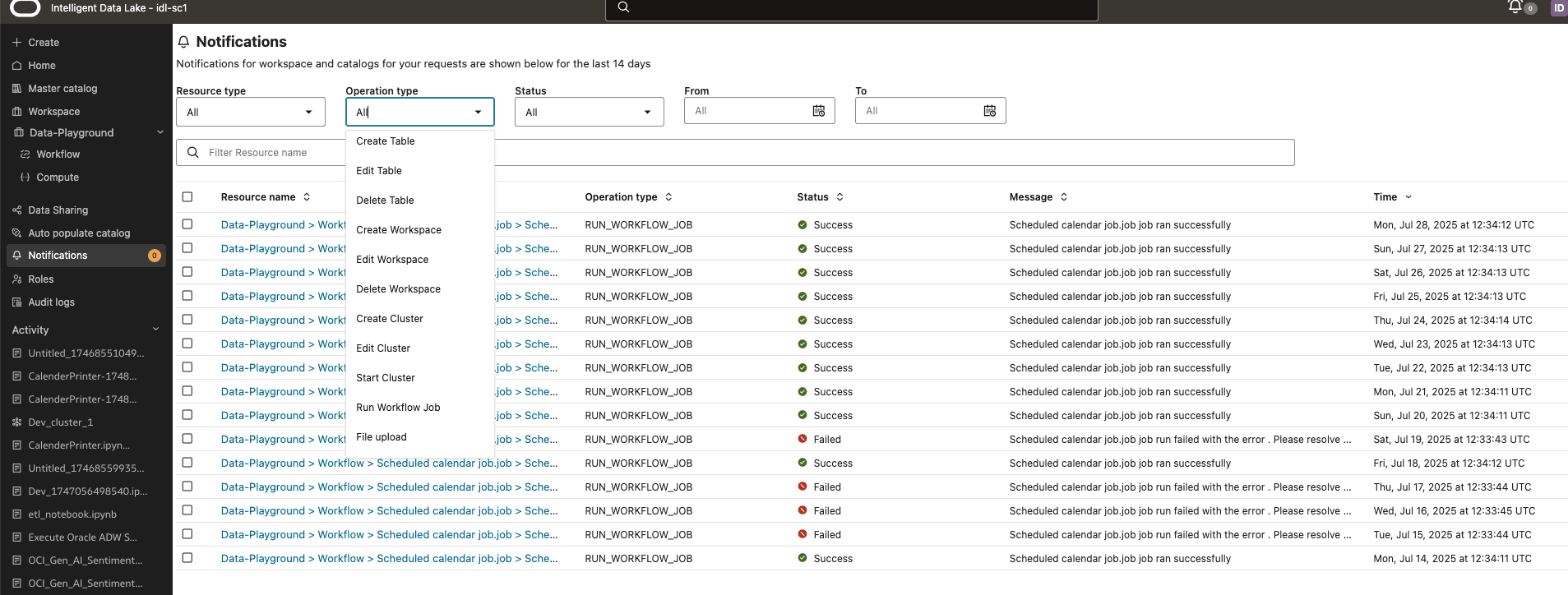
The count in the notification page indicates the number of notifications that are new for you. After you visit the notification page, the notification count will reset. In the notification page, you can filter by resource types, operation types, status and the date-time ranges. Filtering helps you narrow down to the displayed notifications so you can locate specific notifications you want to review. If you are not able to view the full content of a notification message, you can hover over it to view the complete text. Clicking on the notification takes to you the respective resource details page.