8 Permissions Model
This chapter describes the permissions model Oracle AI Data Platform uses to manage access.
About Permissions
Oracle AI Data Platform Workbench permissions follow a similar model for all objects that use them.
You can manage permissions for each object from its Permissions tab.
AI Data Platform Workbench has two layers of security - access to OCI resources using IAM policies and access to Data Platform objects. Users must have access to OCI resources first before granting them access to AI Data Platform Workbench objects. Users of AI Data Platform Workbench require access to navigate to resources in OCI console and IAM permissions to list compartments and buckets. To access an AI Data Platform Workbench instance, you require at least USE IAM policy permissions. These IAM policies are needed even if you have AI_DATA_PLATFORM_ADMIN role on an AI Data Platform Workbench instance.
Permissions in AI Data Platform Workbench follow a hierarchy where permissions granted for a parent object or space grant permissions to contained objects and spaces.
Permission to Create Workspaces
Permissions to create workspaces are included in the AI_DATA_PLATFORM_ADMIN role by default. If you want users other than the administrator to be able to create workspaces, you need to provide CREATE_WORKSPACE permissions to that user. You can assign CREATE_WORKSPACE to a user from the Workspace Listing screen.
Workspace Permissions
You can set role-based action controls for a workspace you own that apply to all its contents.
Workspace permissions are managed from the Permissions tab, located at the top of your workspace home page.
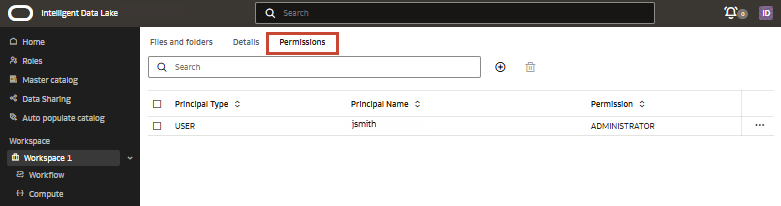
A user can be granted the following permissions:
- USER: You can create folders/files in root, and have MANAGE permissions on the Shared Folder.
- PRIVILEGED_USER: You have USER permissions and can also create compute.
- ADMINISTRATOR: You have ADMIN permissions on all workspace objects and can update or delete a workspace and manage permissions.
Note:
The USER permission for workspaces also grants users the MANAGE permission on all objects in the Shared Folder. A Shared Folder cannot be deleted, renamed, or moved.Permissions can be granted to users, groups, or roles. You can either select users from a list of AI Data Platform Workbench users or add a used or role by the OCID.
Create Workspace Permissions
You can grant access to your workspaces to users, roles, or groups.
- On the Home page, click Workspace.
- Next to your workspace, click
 Actions then click
Permissions.
Actions then click
Permissions. - Click
 New Permission.
New Permission. - Select the permissions level and principal type from the dropdowns.
- Select whether to add the user by user name or OCID.
- For User name, click Search and enter a user name. Select the user from the list.
- For Enter OCID, enter the OCID of the user.
- Click Create.
Modify Workspace Permissions
You can change permission settings for any workspace where you have administrator privileges.
- On the Home page, click Workspace.
- Next to your workspace, click
 Actions then click
Permissions.
Actions then click
Permissions. - Next to the permission, click Actions and click Edit.
- Select the new permission level from the Permissions dropdown and click Save.
Delete Workspace Permissions
You can delete a workspace permission to remove access and actions for all contained users.
- On the Home page, click Workspace.
- Next to your workspace, click
 Actions then click
Permissions.
Actions then click
Permissions. - Next to your permission, click Actions and click Delete.
- On the confirmation window, click Delete.
Workspace Folder Permissions
You can manage which users, roles, and groups can view and modify files and folders in your workspaces.
- READ: Users can read/list files and folders.
- USE: Users can read/write to folders and contained files, and run permitted job types (.ipynb, .py, .sql, .scala, etc).
- MANAGE: Users have Read and Use permissions and can rename files/folders and modify files.
- ADMIN: Users all permissions and can create, modify, or delete other user permissions.
| Operation | READ | USE | MANAGE | ADMIN |
|---|---|---|---|---|
| List | Yes | Yes | Yes | Yes |
| View object | Yes | Yes | Yes | Yes |
| Create folder | No | Yes | Yes | Yes |
| Create file | No | Yes | Yes | Yes |
| Rename folder | No | No | Yes | Yes |
| Move folder | No | No | Yes | Yes |
| Delete folder | No | No | No | Yes |
| Manage user permissions | No | No | No | Yes |
Create File and Folder Permissions
You can set individual permissions for files and folders in your workspaces.
- Navigate to the file or folder you want to set permissions for.
- Click
 Actions and click
Permissions.
Actions and click
Permissions. - Click
 Create Permission.
Create Permission. - Select a permission level, principal type, and the user from the dropdown menus.
- Click Save.
Modify File and Folder Permissions
You can modify existing permissions for files or folders in your workspace.
- Navigate to the file or folder you want to set permissions for.
- Click
 Actions and click
Permissions.
Actions and click
Permissions. - Next to permission you want to modify, click
 Actions and click Edit.
Actions and click Edit. - Change the permissions details as needed and click Save.
Compute Cluster Permissions
You can control which users and roles have view, read, and administrator access to your compute clusters.
You create and manage user permissions from the Permissions tab in your cluster.
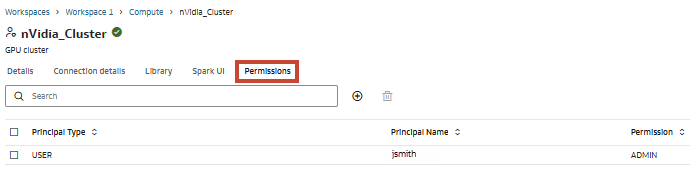
As an administrator, you can grant permissions to any principal who has at least User workspace permissions.
| Operation | Read | Use | Admin |
|---|---|---|---|
| List cluster | Yes | Yes | Yes |
| Attach cluster to notebook/job | Yes | Yes | Yes |
| View driver logs, Spark UI | Yes | Yes | Yes |
| View cluster metrics | Yes | Yes | Yes |
| Start/Restart cluster | No | Yes | Yes |
| Terminate cluster | No | Yes | Yes |
| Edit cluster | No | No | Yes |
| Attach/Upload library to cluster | No | No | Yes |
| Grant/Revoke permissions | No | No | Yes |
Create Cluster Permissions
You can control which users and roles can see and modify your clusters.
- Navigate to your workspace and click Compute.
- Click your cluster, then click the Permissions tab.
- Click
 New Permission.
New Permission. - Select the permissions level and user type from the dropdowns.
- Select whether to add the user by user name or OCID.
- For User name, click Search and enter a user name. Select the user from the list.
- For Enter OCID, enter the OCID of the user.
- Click Create.
Modify Cluster Permissions
You can modify permissions for users and roles assigned to your cluster.
- Navigate to your workspace and click Compute.
- Click your cluster, then click the Permissions tab.
- Next to the user or role you want to modify, click
 Actions then click Edit.
Actions then click Edit. - Select a new permission level from the dropdown. Click Save.
Delete Cluster Permissions
You can remove permissions that are no longer needed for users or roles on your cluster.
- Navigate to your workspace and click Compute.
- Click your cluster, then click the Permissions tab.
- Next to the user or role you want to delete, click
 Actions then click Delete.
Actions then click Delete. - Click Delete.
Job Permissions
Job permissions control which users and roles have access to your jobs.
You manage the users and roles that have access to your job from the Permissions tab in your job.
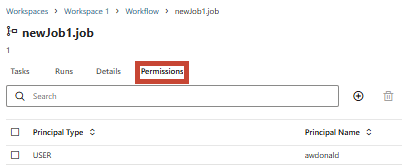
- Read
- Use
- Manage
- Admin
Each permission level has access to a different set of operations, outlined below.
| Operation | Read | Use | Manage | Admin |
|---|---|---|---|---|
| List | Y | Y | Y | Y |
| View details | Y | Y | Y | Y |
| Execution status | Y | Y | Y | Y |
| Attach/Detach compute | N | Y | Y | Y |
| Run | N | Y | Y | Y |
| View task log | N | Y | Y | Y |
| Rename job | N | N | Y | Y |
| Edit job | N | N | Y | Y |
| Terminate workflow | N | N | Y | Y |
| Move file | N | N | N | Y |
| Delete job | N | N | N | Y |
| Grant/Revoke permissions | N | N | N | Y |
Create Job Permissions
You can create permissions to control which users and roles have access to your jobs.
- Navigate to the job you want to grant access to.
- Click Permissions.
- Click
 New Permissions.
New Permissions. - Select the permissions level and user type from the dropdowns.
- Select whether to add the user by user name or OCID.
- For User name, click Search and enter a user name. Select the user from the list.
- For Enter OCID, enter the OCID of the user.
- Click Create.
Modify Job Permissions
You can grant or revoke permissions by changing the permission levels for existing users or roles.
- Navigate to your workspace and click Workflow.
- Click your job, then click the Permissions tab.
- Next to the user or role you want to modify, click
 Actions then click Edit.
Actions then click Edit. - Select a new permission level from the dropdown. Click Save.
Notebook Permissions
Notebooks permissions determine which users, roles, and groups can view and modify your notebook.
Permissions for a notebook are viewed by clicking Actions on the top right of your notebook, and clicking Permissions. From the Permission page, you can view, create, modify, or delete permissions for your notebook. You can filter the displayed list of users by entering a user in the Search bar.
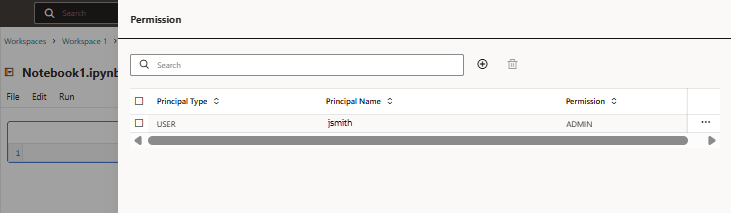
- Read
- Use
- Manage
- Admin
Each permission level has access to a different set of operations, outlined below.
| Operation | Read | Use | Manage | Admin |
|---|---|---|---|---|
| List | Y | Y | Y | Y |
| View details | Y | Y | Y | Y |
| Execution status | Y | Y | Y | Y |
| Attach/Detach compute | N | Y | Y | Y |
| Run workflow | N | Y | Y | Y |
| View log | N | Y | Y | Y |
| Rename notebook | N | N | Y | Y |
| Edit notebook | N | N | Y | Y |
| Terminate workflow | N | N | Y | Y |
| Move file | N | N | N | Y |
| Delete notebook | N | N | N | Y |
| Grant/Revoke permissions | N | N | N | Y |
Create Notebook Permissions
You can set individual permissions for notebooks you own.
- Navigate to the notebook you want to set permissions for.
- Click Actions and click Permissions.
- Click
 Create Permission.
Create Permission. - Select a permission level, principal type, and the user from the dropdown menus.
- Click Save.
Modify Notebook Permissions
You can modify existing permissions for notebooks you own.
- Navigate to the notebook you want to set permissions for.
- Click Actions and click Permissions.
- Next to permission you want to modify, click Actions and click Edit.
- Change the permissions details as needed and click Save.
Master Catalog Permissions
Permissions at the master catalog level determine who can create new standard and external catalogs and grant permissions to others.
You manage permissions for the Master catalog from the Permissions tab.
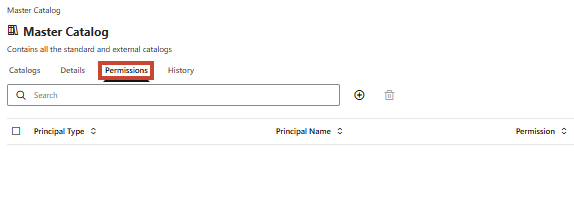
- CREATE_CATALOG: User can create standard and external catalogs.
- ADMIN: User can view all catalogs, create, edit, or delete catalogs and their child objects, and grant or revoke permissions.
Master Catalog Permission Inheritance
ADMIN permissions for the Master Catalog confer ADMIN permissions on all child objects in the Master Catalog. When a user with CREATE_CATALOG permissions creates a catalog, they are automatically given ADMIN permission for the newly created catalog and all its child objects.
Create Master Catalog Permissions
You can set permissions to manage who can create, edit, and delete catalogs and grant permissions to others.
- On the Home page, click Master Catalog.
- Click the Permissions tab.
- Click
 New Permission.
New Permission. - Select the permissions level and user type from the dropdowns.
- Select whether to add the user by user name or OCID.
- For User name, click Search and enter a user name. Select the user from the list.
- For Enter OCID, enter the OCID of the user.
- Click Create.
Modify Master Catalog Permissions
You can modify the permissions of users or roles for the Master catalog.
- On the Home page, click Master Catalog.
- Click the Permissions tab.
- Next to the permission, click
 Actions and click Edit.
Actions and click Edit. - Select the new permission level from the Permissions dropdown and click Save.
Standard Catalog Permissions
You can manage permissions for standard catalogs to determine which users, roles, and groups can view and modify your catalogs.
You can set permissions for standard catalogs from the Permissions tab of your catalog. You can filter the list of users and roles that have access to your catalog by entering a name in the Search bar.
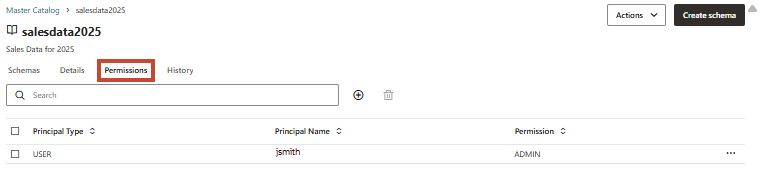
Permissions set at the catalog level cascade down to any children of the catalog. Permissions set at the schema level apply to any child objects of the schema.
- SELECT: Users can read/list catalogs, schema, and volumes. Users can run select queries on views and tables.
- MANAGE: Users have all Select permissions at the Standard catalog level and can alter schema, tables, and views and write to volumes. Users can also insert, update, and delete data in tables.
- CREATE_SCHEMA: Users have all Manage permissions at the Standard catalog level and can create new schema in the catalog.
- ADMIN: Users have all Create_Schema permissions at the Standard catalog level and can delete schema, as well as manage other user permissions
| Operation | SELECT | MANAGE | CREATE_SCHEMA | ADMIN |
|---|---|---|---|---|
| Read/List | Yes | Yes | Yes | Yes |
| Run queries | Yes | Yes | Yes | Yes |
| Edit schema/tables/volumes/views | No | Yes | Yes | Yes |
| Create schema | No | No | Yes | Yes |
| Delete schema | No | No | No | Yes |
| Manage permissions | No | No | No | Yes |
Master Catalog Permission Inheritance
- SELECT
- MANAGE
- CREATE_SCHEMA
- ADMIN
External Catalog Permissions
You can manage permissions for external catalogs to determine which users, roles, and groups can view and modify your catalogs.
- Any IAM user principal or IAM group. Users are loaded in the
following order:
- All users from the selected domain who have opened an AI Data Platform instance at least once
- All remaining users in the selected domain, in alphabetical order
- Roles the ADMIN user can view.
External catalog permissions grant the following actions:
| Operation | MANAGE | ADMIN |
|---|---|---|
|
Read/List & Perform DML operations * DDL (Coming soon) |
Yes | Yes |
| Edit catalog name | No | Yes |
| Edit catalog properties (password, etc.) | No | Yes |
| Drop catalog | No | Yes |
| Manage permissions | No | Yes |
| * External catalog permissions are limited to the permissions of the user used to connect to the external source. If the user of the external source used to create the external catalog has read-only permission, MANAGE permission of the external catalog is also limited to read-only permission. | ||
Master Catalog Permission Inheritance
- MANAGE
- ADMIN
Create Catalog Permissions
You can grant permissions to view and modify catalogs, schema, tables, and volumes.
- On the Home page, click Master Catalog.
- Navigate to the catalog you want to create a new permission for and click the Permissions tab.
- Click
 New Permission.
New Permission. - Select the permissions level and user type from the dropdowns.
- Select whether to add the user by user name or OCID.
- For User name, click Search and enter a user name. Select the user from the list.
- For Enter OCID, enter the OCID of the user.
- Click Create.
Modify Catalog Permissions
You can modify the permissions of users or roles for catalogs you own.
- On the home page, click Master Catalog.
- Navigate to your catalog, then click the Permissions tab.
- Next to the permission, click
 Actions and click Edit.
Actions and click Edit. - Select the new permission level from the Permissions dropdown and click Save.
Schema Permissions
Schema permissions determine which users, roles, and groups can view and modify your schema and their child objects.
You control the users and roles that can access your schema from the schema Permissions tab.

Permissions set at the schema level apply to any child objects of the schema.
- SELECT: Users can read/list tables, view, and volumes in the schema. Users can run select queries on views and tables.
- WRITE: Users have Select permissions and can alter tables or data in tables, write to volumes, and alter views.
- CREATE_MODEL:: Users can create models in a schema.
- CREATE_TABLE:: Users can create tables in a schema.
- CREATE_VIEW: Users can create views in a schema.
- CREATE_VOLUME: Users can create volumes in a schema.
- ADMIN: Users have Select, Write, and all Create permissions and can create, modify, or delete other user permissions.
| Operation | SELECT | WRITE | CREATE_MODEL | CREATE_TABLE | CREATE_VIEW | CREATE_VOLUME | ADMIN |
|---|---|---|---|---|---|---|---|
| Read/List | Yes | Yes | Yes | Yes | Yes | Yes | Yes |
| Run queries/Read volumes | Yes | Yes | Yes | Yes | Yes | Yes | Yes |
| Edit tables/volumes/views | No | Yes | Yes | Yes | Yes | Yes | Yes |
| Create model | No | No | Yes | No | No | No | Yes |
| Create table | No | No | No | Yes | No | No | Yes |
| Create view | No | No | No | No | Yes | No | Yes |
| Create volume | No | No | No | No | No | Yes | Yes |
| Delete schema | No | No | No | No | No | No | Yes |
| Manage permissions | No | No | No | No | No | No | Yes |
Schema Permission Inheritance
| Schema Permission | Catalog Level Permission | ||
|---|---|---|---|
| SELECT | SELECT | MANAGE | ADMIN |
| WRITE | X | ||
| CREATE_VIEW | X | X | |
| CREATE_VOLUME | X | X | |
| CREATE_TABLE | X | X | |
| ADMIN | X | X | |
Create Schema Permissions
You can control which users and roles have access to schema you own.
- On the home page, click Master Catalog.
- Navigate to your schema, then click the Permissions tab.
- Click
 New Permission.
New Permission. - Select the permissions level and user type from the dropdowns.
- Select whether to add the user by user name or OCID.
- For User name, click Search and enter a user name. Select the user from the list.
- For Enter OCID, enter the OCID of the user.
- Click Create.
Modify Schema Permissions
You can modify the permissions of users or roles for schema you own.
- On the home page, click Master Catalog.
- Navigate to your schema, then click the Permissions tab.
- Next to the permission, click
 Actions and click Edit.
Actions and click Edit. - Select the new permission level from the Permissions dropdown and click Save.
Table Permissions
Table permissions determine which users, roles, and groups can view and modify your tables.
- SELECT: Users can read/list tables. Users can run select queries on tables.
- INSERT: Users can read/list tables and write to tables.
- UPDATE: Users can read/list tables and can run updates on table data.
- DELETE: Users can read/list tables and can delete data from the table.
- ALTER: Users can read/list tables and can modify table names or descriptions.
- ADMIN: Users have all permissions and can create, modify, or delete other user permissions.
| Operation | SELECT | INSERT | UPDATE | DELETE | ALTER | ADMIN |
|---|---|---|---|---|---|---|
| List table | Yes | Yes | Yes | Yes | Yes | Yes |
| Read table data | Yes | No | No | No | No | Yes |
| Write data to table | No | Yes | No | No | No | Yes |
| Update data in table | No | No | Yes | No | No | Yes |
| Delete data from table | No | No | No | Yes | No | Yes |
| Alter table metadata | No | No | No | No | Yes | Yes |
| Delete table | No | No | No | No | No | Yes |
| Manage user permissions | No | No | No | No | No | Yes |
Table Permission Inheritance
| Table Permission | Schema Level Permission | ||
|---|---|---|---|
| SELECT | SELECT | MANAGE | ADMIN |
| INSERT | X | ||
| UPDATE | X | ||
| DELETE | X | ||
| ALTER | X | ||
| ADMIN | X | X | |
Create Table Permissions
You can control which users and roles have access to tables you own.
- On the home page, click Master Catalog.
- Navigate to your table, then click the Permissions tab.
- Click
 New Permission.
New Permission. - Select the permissions level and user type from the dropdowns.
- Select whether to add the user by user name or OCID.
- For User name, click Search and enter a user name. Select the user from the list.
- For Enter OCID, enter the OCID of the user.
- Click Create.
Modify Table Permissions
You can modify the permissions of users or roles for tables you own.
- On the home page, click Master Catalog.
- Navigate to your table, then click the Permissions tab.
- Next to the permission, click
 Actions and click Edit.
Actions and click Edit. - Select the new permission level from the Permissions dropdown and click Save.
Volume Permissions
Volume permissions determine which users, roles, and groups can view and modify your volumes.
- READ: Users can list folders/files and read files from volume.
- WRITE: Users can list folders/files, read files, create folder and files and write to files in a volume.
- ADMIN: User will have READ/WRITE permissions on the volume, delete/create a volume, and will be able to grant/revoke permissions on the volume.
| Operation | READ | WRITE | ADMIN |
|---|---|---|---|
| List volume | Yes | Yes | Yes |
| Read volume data | Yes | Yes | Yes |
| Write data to volume | No | Yes | Yes |
| Delete data from volume | No | Yes | Yes |
| Create folder | No | Yes | Yes |
| Delete volume | No | No | Yes |
| Create volume | No | No | Yes |
| Manage user permissions | No | No | Yes |
Create Volume Permissions
You can control which users and roles have access to volumes you own.
- On the home page, click Master Catalog.
- Navigate to your volume, then click the Permissions tab.
- Click
 New Permission.
New Permission. - Select the permissions level and user type from the dropdowns.
- Select whether to add the user by user name or OCID.
- For User name, click Search and enter a user name. Select the user from the list.
- For Enter OCID, enter the OCID of the user.
- Click Create.
Modify Volume Permissions
You can modify the permissions of users or roles for volumes you own.
- On the home page, click Master Catalog.
- Navigate to your volumes, then click the Permissions tab.
- Next to the permission, click
 Actions and click Edit.
Actions and click Edit. - Select the new permission level from the Permissions dropdown and click Save.