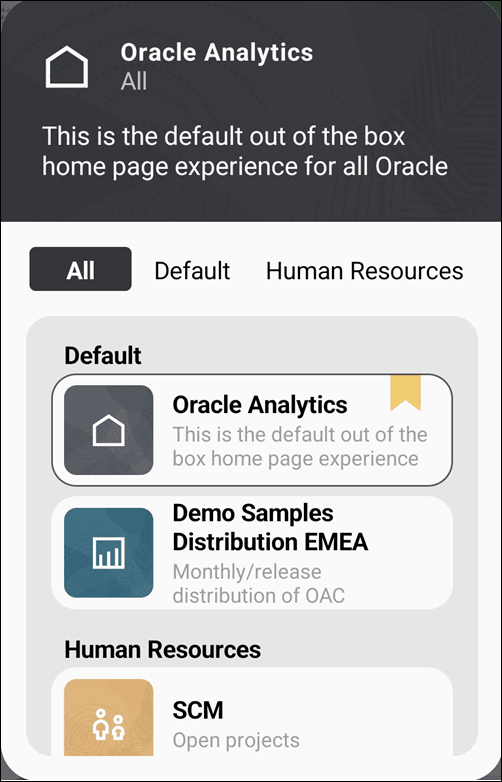2 Oracle Analytics for Android
Topics:
- How do I sign in?
- How do I view different pages?
- How do I view a workbook?
- How do I share a workbook?
- How do I listen to a podcast of a workbook?
- How do I read the workbook information?
- How do I view a specific canvas?
- How do I view the action options for a workbook?
- How do I view a report?
- How do I view a workbook in the Mobile Stacked layout?
- How do I view a workbook in the Mobile Workbook layout?
- How do I view a workbook in the Desktop Mode layout?
How do I view different pages?
When you sign in to the mobile app, you see the default home page that was assigned in your Oracle Analytics Cloud instance.
If you have access to other pages, you can switch to one of them instead.
How do I view a workbook?
You can view the workbooks in the Workbooks section on your home page. You can also search for a workbook or view the workbook from the Favorite Workbooks button if you’ve identified a workbook as a favorite
- On your home page, in the Workbooks section, tap View all.
- On the Workbooks page, tap a workbook to open it.
How do I listen to a podcast of a workbook?
The podcast option appears only for workbooks with compatible visualizations
and datasets.
How do I read the workbook information?
- Tap a workbook to open it.
- Double tap a chart in the canvas to view the chart details.
- Tap
 for a chart in a canvas.
for a chart in a canvas.
How do I view a specific canvas?
- Tap a workbook to open it.
- Tap
 .
. - From the list of canvases, tap the canvas that you want to view.
How do I view the action options for a workbook?
Tap  for a workbook.
for a workbook.
You see the following action options:
- Favorite
- Open in browser
- Podcast
Note:
The podcast option appears only for workbooks with compatible visualizations and datasets. - Pin as Widget
- Share
- Open Preference
- Default Layout
- Delete
How do I view a workbook in the Mobile Stacked layout?
- Tap
 for a workbook.
for a workbook. - Under Default Layout Experience, select Mobile Stacked.
- Alternatively, open the workbook, tap Experience, and then tap the first option, Mobile Stacked. Tap Accept.
How do I view a workbook in the Mobile Workbook layout?
- Tap
 for a workbook.
for a workbook. - Under Default Layout Experience, select Mobile Workbook.
- Alternatively, open the workbook, tap Experience, and then tap the second option, Mobile Workbook. Tap Accept.