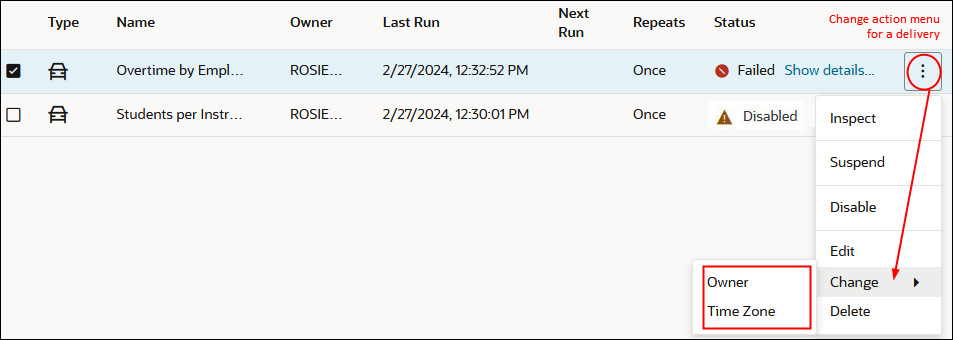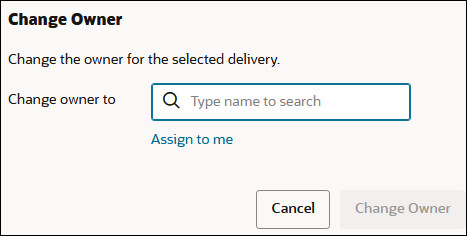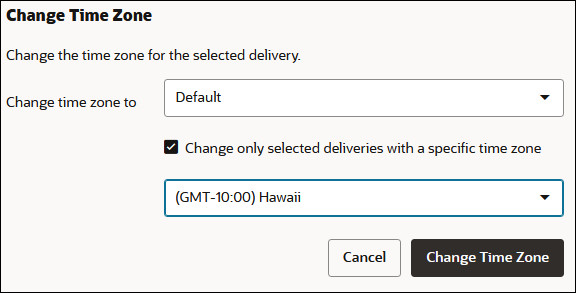Change the Owner or Time Zone for Deliveries
If you're an administrator, you can change the owner or time zone for one or more deliveries. You can make yourself the new owner or select a different user. This is useful when the original owner changes, leaves your organization, or after migration from a different environment. The change time zone option also comes in handy if you need to change the time zone for multiple deliveries, and this is especially useful when you migrate deliveries from a different environment with a different time zone.
For example, you might migrate deliveries from an on-premises Oracle Analytics Server environment where the time zone is correctly set to your local US time to an environment with a different time zone. If you migrate to Oracle Analytics Cloud where the time zone changes to UTC, your deliveries arrive too early. In this scenario, you need an easy way to update the time zone for all your deliveries.