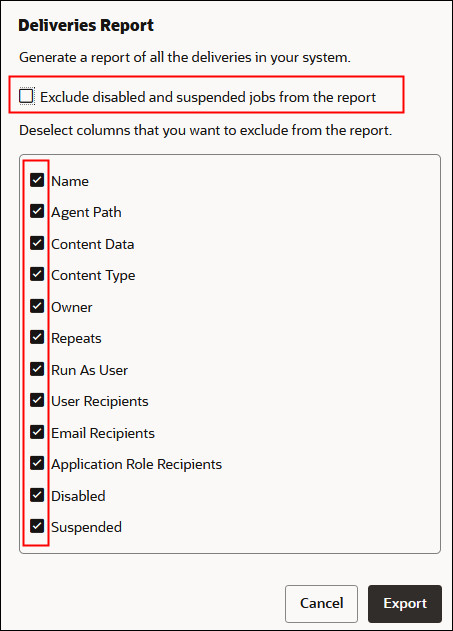Generate and Download a Deliveries Report (CSV)
If you're an administrator, you can generate a report that contains details about your deliveries and download the report in CSV format for analysis. You can customize the report so it only contains information you want to see. For example, if you're interested in active deliveries, there's an option to exclude deliveries that are disabled or suspended from the report. You can also control the detail that's included and whether to include everyone's deliveries or just your own.
Delivery reports can include the following information:
- Name - Name of the agent delivering the report.
- Agent Path - Location of the agent delivering the report.
- Content Data - Name of the report being delivered.
- Content Type - Type of content in the report.
- Owner - User who created the delivery.
- Repeats - Delivery frequency. For example, once, daily, weekly, and so on.
- Run As User - User running the report.
- User Recipients - Users receiving the report.
- Email Recipients - Email addresses of users receiving the report.
- Application Role Recipients - Application roles receiving the report, that is, users assigned to these application roles receive the report.
- Disabled - Specifies whether the delivery is disabled: TRUE or FALSE
- Suspended - Specifies whether the delivery is suspended: TRUE or FALSE