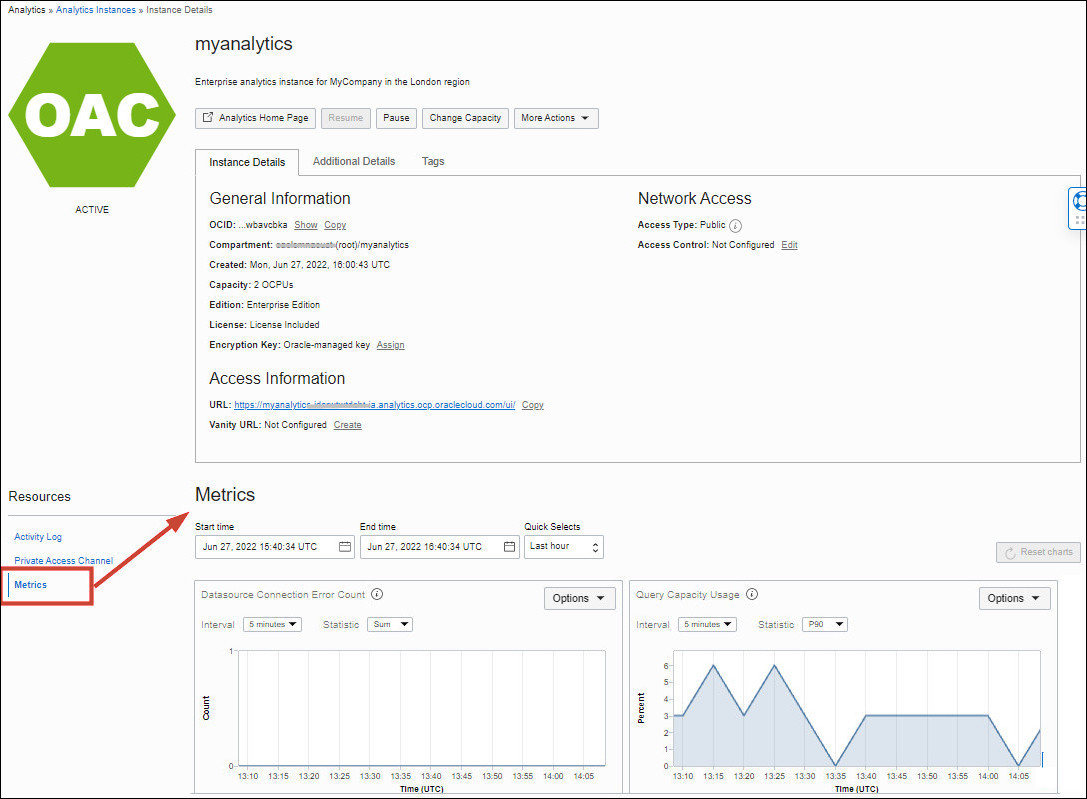Access Metrics for Oracle Analytics Cloud Using the Console (Instance Details)
If you're an administrator with manage access, you'll see a Metrics tab on the Oracle Analytics Cloud instance details page. From the Metrics tab, you can view charts that report how many errors occur connecting to your data sources and how much available query capacity you're using.
If you check these metrics regularly, you'll learn to recognize trends as they develop and prevent problems in the future.