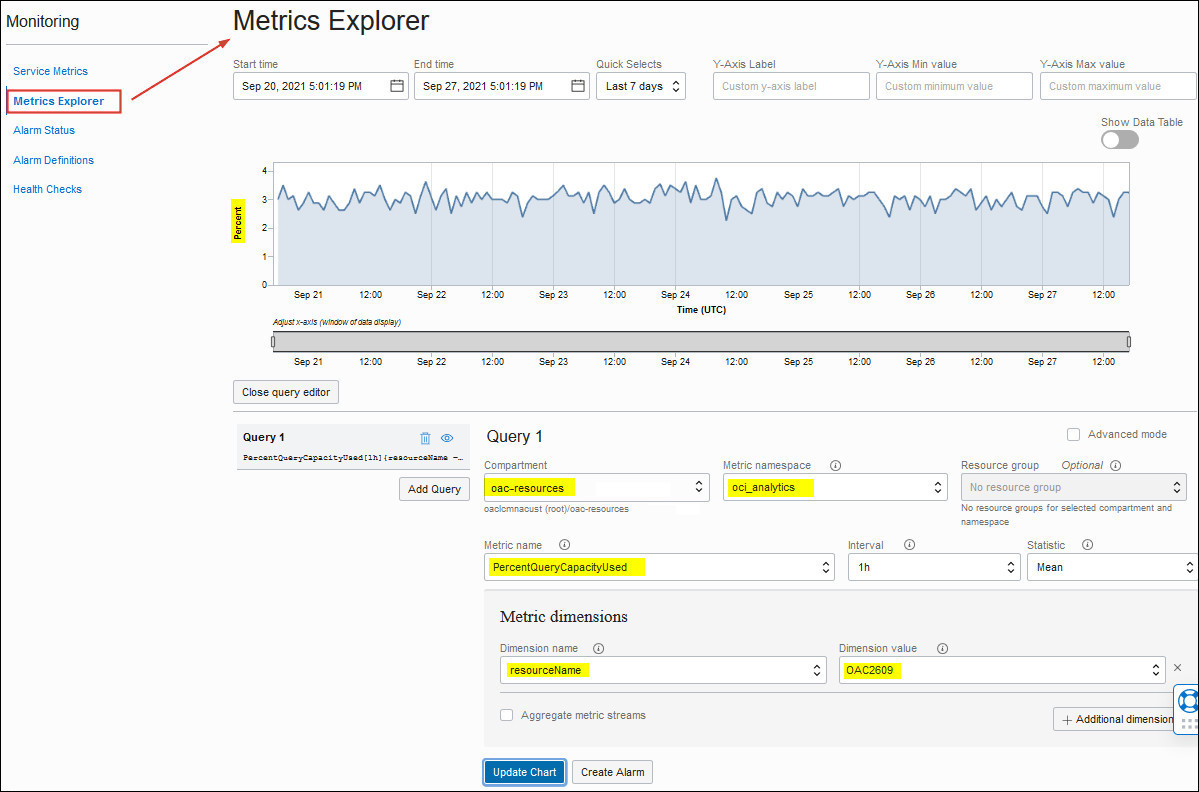Access Metrics for Oracle Analytics Cloud Using the Console (Metrics Explorer)
You can use the Metrics Explorer in Oracle Cloud Infrastructure Console to monitor metrics for Oracle Analytics Cloud, and other resource types such as Oracle Cloud Database, virtual cloud network, and so on.
For Oracle Analytics Cloud, you can view charts that report how many errors occur connecting to your data sources and how much available query capacity you're using. If you check these metrics regularly, you'll learn to recognize trends as they develop and prevent problems in the future.
For general information about monitoring in Oracle Cloud Infrastructure, see Monitoring.