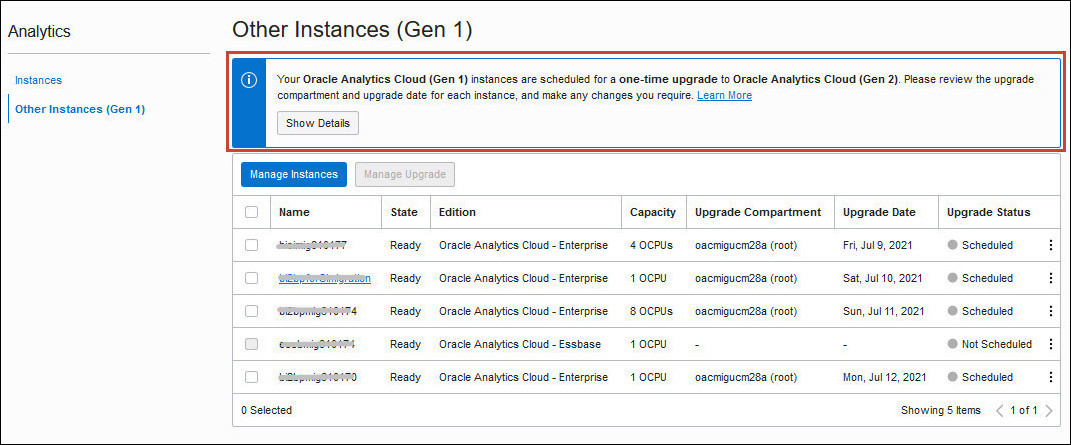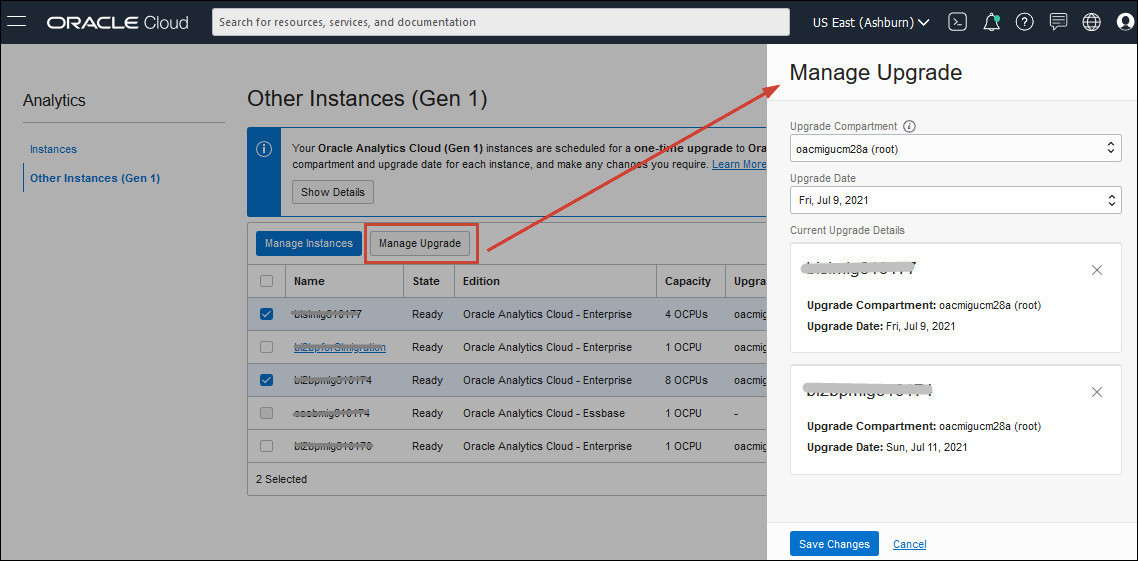Change the Upgrade Schedule
You can change the target compartment for your Oracle Analytics Cloud instance on Gen 2 or move the upgrade date to a different time slot but you must do so at least two weeks before the upgrade is due to start. Oracle locks the upgrade schedule two weeks before the upgrade date. You can't make changes to the upgrade schedule after it's locked.
Note:
You must have full administration permissions to change the upgrade schedule.
If you have several Oracle Analytics Cloud instances on Gen 1 you can upgrade them in a single batch (same date and compartment) or select different compartments or different upgrade time slots.
Note:
Only change the upgrade date if absolutely necessary.