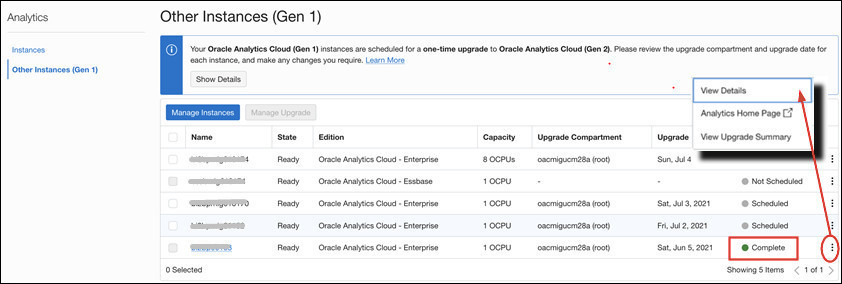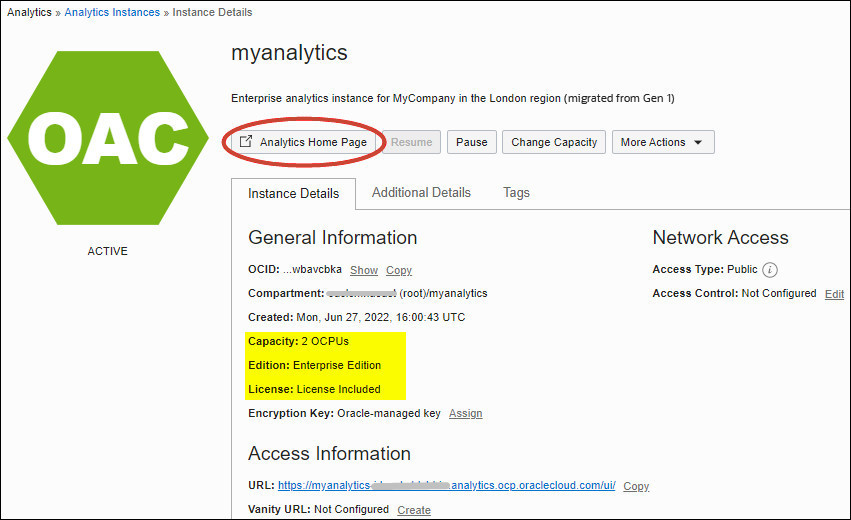Verify Upgraded Instances
Oracle sends you an email when the upgrade completes. You can also monitor the status of your upgrade in Oracle Cloud Infrastructure Console. When the upgrade finishes, the status changes from Upgrading to Complete and you see a link to the administration page for your new upgraded instance.
Oracle recommends that you verify your Oracle Analytics Cloud instance on Gen 2 when the upgrade completes and check your content.