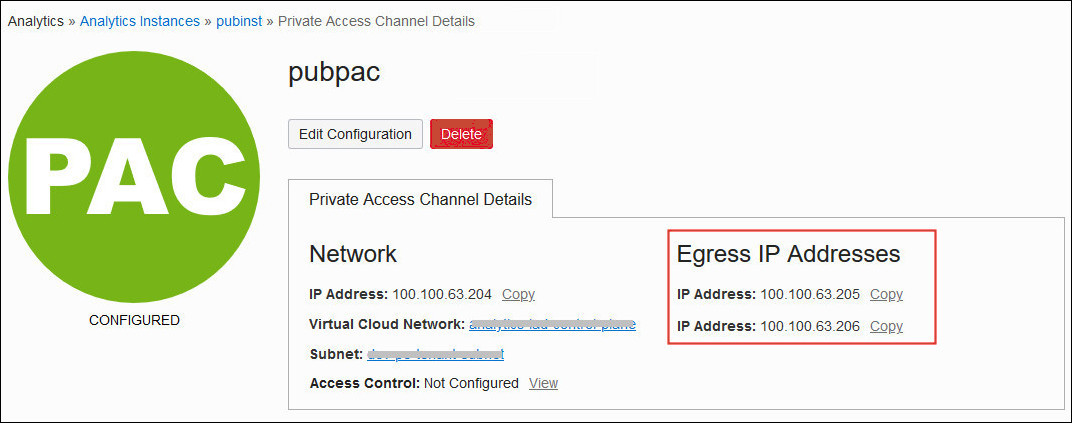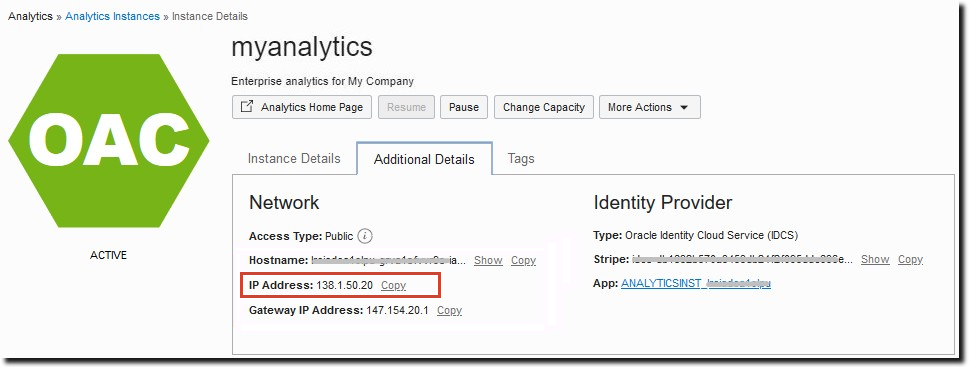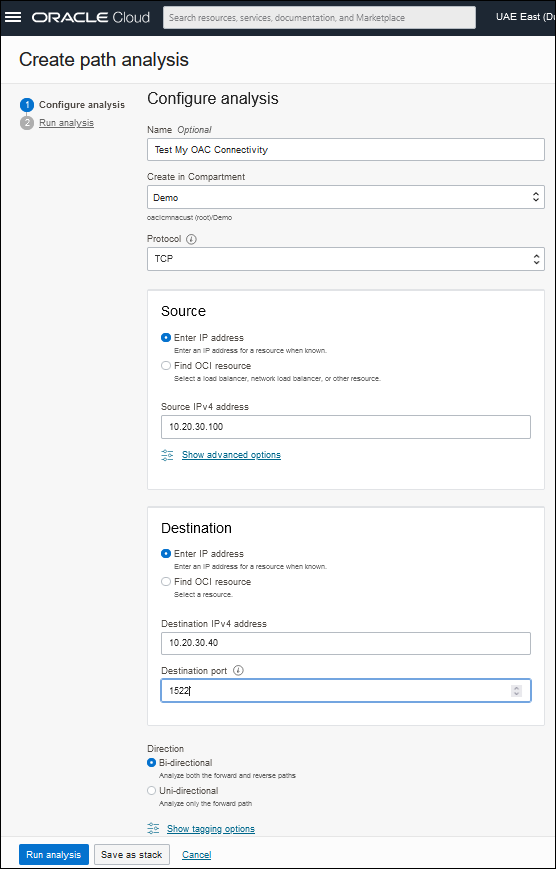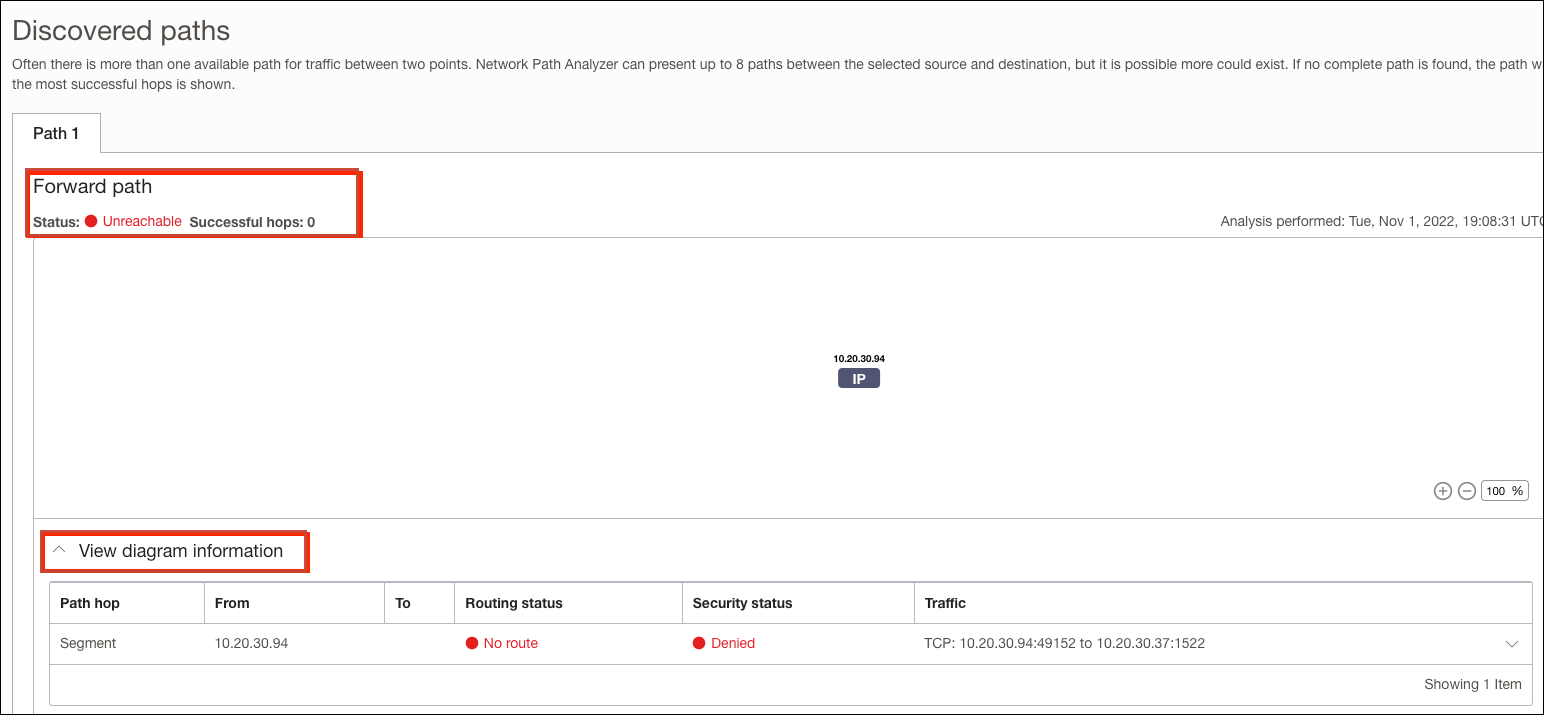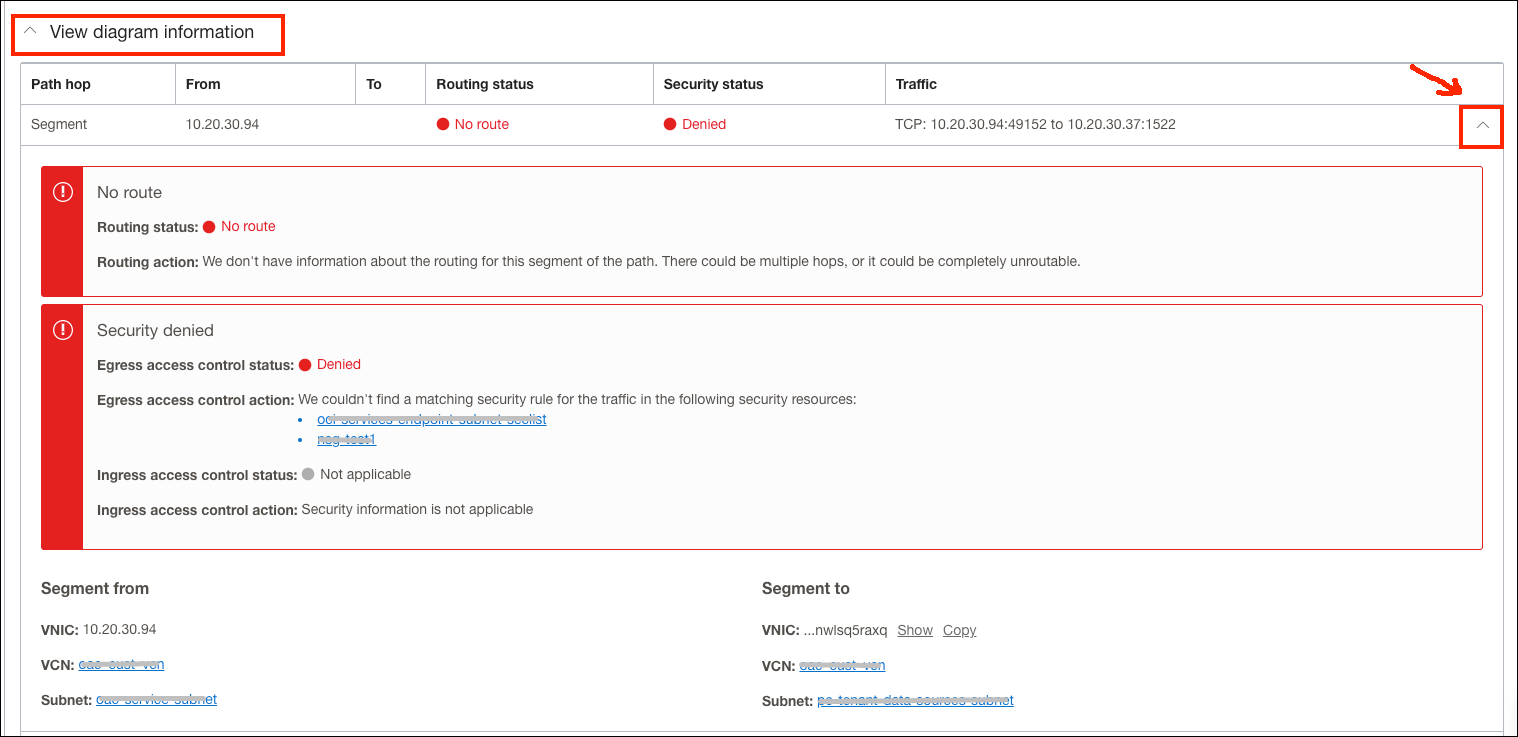Troubleshoot Connectivity Issues Using Network Path Analyzer
Use Network Path Analyzer to troubleshoot connectivity issues in Oracle Analytics Cloud.
Prerequisites
You must have the policies required to use Network Path Analyzer. See Network Path Analyzer - Required Permissions.
To learn more, watch Oracle's Network Path Analyzer video or read the Network Path Analyzer documentation.