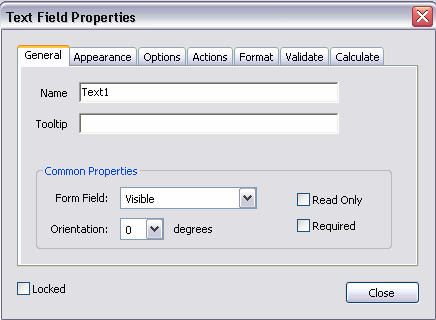Runtime Behavior
The following sections describe runtime behavior of PDF templates:
Placement of Repeating Fields
The placement, spacing, and alignment of fields that you create on the layout are independent of the underlying form layout.
At runtime, according to calculations performed on the placement of the rows of fields that you created, Publisher places each repeating row of data as follows:
First occurrence:
The first row of repeating fields displays exactly where you placed them on the layout.
Second occurrence, single row:
To place the second occurrence of the group, Publisher calculates the distance between the BODY_START tag and the first field of the first occurrence. The first field of the second occurrence of the group is placed this calculated distance below the first occurrence.
Second occurrence, multiple rows:
If the first group contains multiple rows, then the second occurrence of the group is placed the calculated distance below the last row of the first occurrence.
The distance between the rows within the group is maintained as defined in the first occurrence.
Set Fields as Updatable or Read Only
You can make fields either read only or updatable.
When you define a field in the layout, you can set it to "Read Only", as shown in the following illustration:
Regardless of what you choose at design time for the Read-Only check box, the default behavior of the PDF processing engine is to set all fields to read-only for the output PDF. You can change this behavior using the following report properties:
-
all-field-readonly
-
all-fields-readonly-asis
-
remove-pdf-fields
Note that in the first two options, you're setting a state for the field in the PDF output. The setting of individual fields can still be changed in the output using Adobe Acrobat Professional. Also note that because the fields are maintained, the data is still separate and can be extracted. In the third option, "remove-pdf-fields" the structure is flattened and no field/data separation is maintained.
To make all fields updatable:
Set the "all-field-readonly" property to "false". This sets the Read-Only state to false for all fields regardless of the individual field settings at design time.
To make all fields read only:
This is the default behavior. No settings are required.
To maintain the Read-Only check box selection for each field:
To maintain the setting of the Read Only check box on a field-by-field basis in the output PDF, set the property, all-fields-readonly-asis, to true. This property overrides the settings of all-field-readonly.
To remove all fields from the output PDF:
Set the property "remove-pdf-fields" to "true".
Overflow Data
When multiple pages are required to accommodate the occurrences of repeating rows of data, each page displays identically except for the defined repeating area, which displays the continuation of the repeating data.
For example, if the item rows of the purchase order extend past the area defined on the layout, succeeding pages displays all data from the purchase order form with the continuation of the item rows.