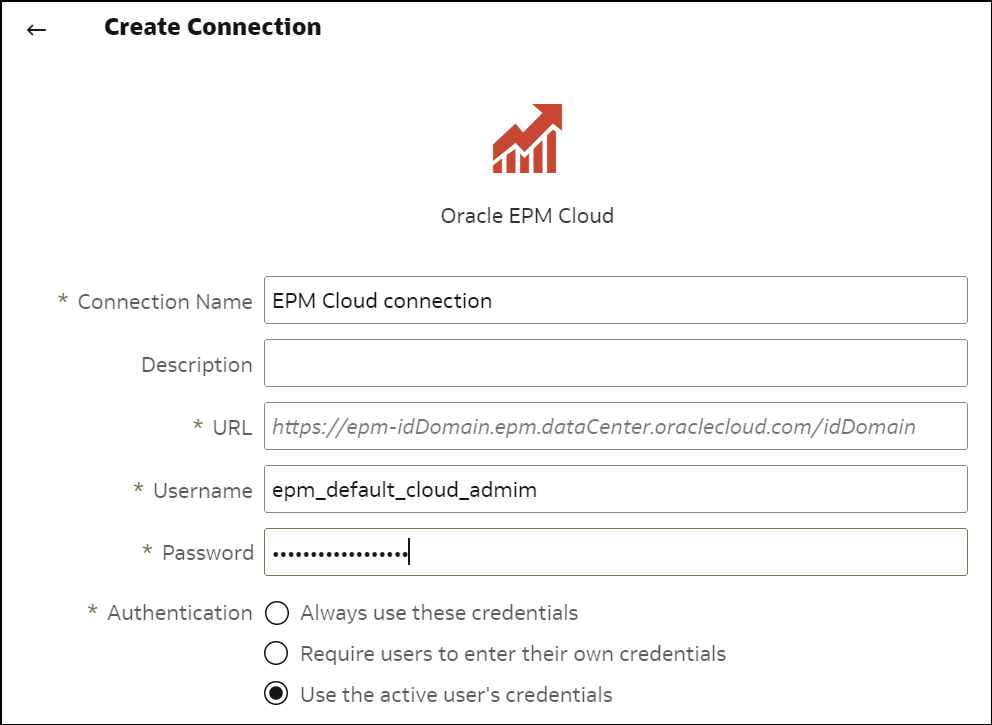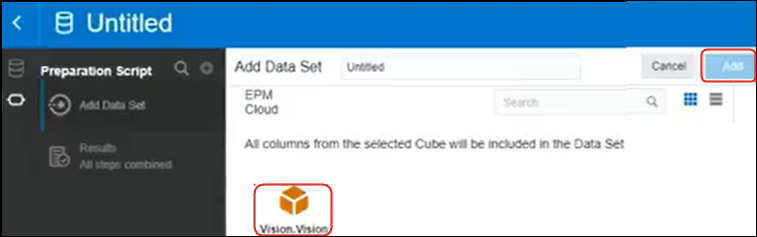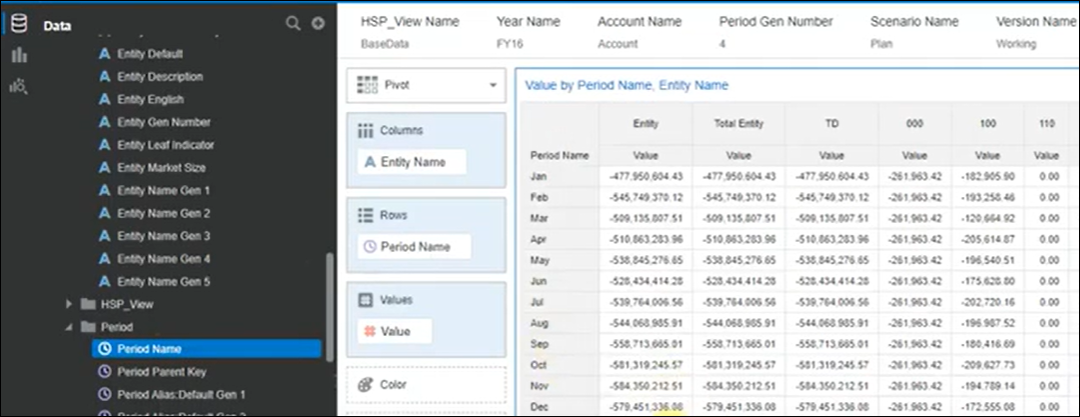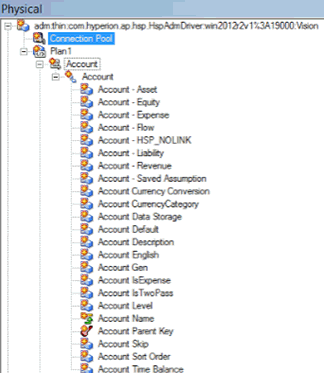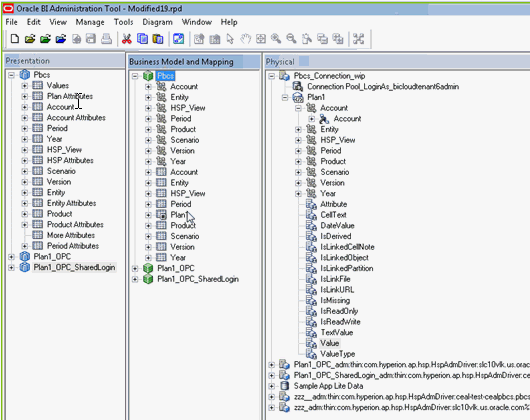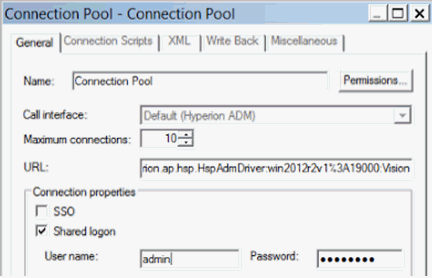Integrate with Oracle Enterprise Performance Management Platform Business Processes
Oracle Analytics Cloud integrates with Oracle Enterprise Performance Management (Oracle EPM) platform business processes, for example Oracle Planning and Budgeting Cloud Service.
There're two ways to integrate with Oracle EPM Platform:
-
Visualize data directly from Oracle EPM in Oracle Analytics Cloud - Business users create visualization workbooks using data from cubes or plan types. For example, you can visualize data from Planning and Budgeting Cloud, Hyperion Planning, and Essbase Cubes. Self-service connection requires no special modelling or administration privileges. Business users simply create a connection using the Oracle EPM connection type, and create a visualization workbook.
See Visualize Data from Oracle Enterprise Performance Management (Oracle EPM).
-
Model data for analyses in Oracle Analytics Cloud Classic - Business analysts model Oracle EPM data first, then publish the semantic model for use by business users. For example, administrators or data modelers might create advanced calculations for an organization to use. Advanced data modeling requires administration privileges, and also requires Enterprise Edition.
Best Practices
Connectivity from Oracle Analytics Cloud to Oracle EPM Cloud is subject to concurrent query limits established by Oracle EPM Cloud. These limits are put in place to balance the needs of Oracle EPM application users and reporting applications that retrieve data from Oracle EPM.
Concurrency limits and other application workload on an Oracle EPM system affect the performance of Oracle Analytics Cloud applications that generate high concurrent query volume against Oracle EPM Cloud.
Reduce overall query volume by aligning with the Oracle EPM Cloud limits described in the following table:
| Setting or Area | Recommended Number |
|---|---|
| Number of semantic model connections (set by Max Connections) | 10 |
| Number of visualizations per each workbook canvas | 4 |
Visualize Data from Oracle Enterprise Performance Management (Oracle EPM)
Connect to an application in Cloud EPM Platform and visualize the data in a workbook. Data is accessed as a live query.
Model Data in the Oracle EPM Platform
Oracle Analytics Cloud Enterprise Edition integrates with Oracle Enterprise Performance Planning platform (Oracle EPM). You can build dashboards and analyses from Oracle EPM Cloud.
Topics
Note: You can only model EPM data in Model Administration Tool.
Overview to Integration with Planning, Close and Tax Reporting on Oracle EPM Platform
Oracle EPM Cloud business processes are used by companies to analyze data for planning, forecasting, and budgeting.
Report builders can analyze and build dashboards of data from Oracle EPM Cloud. Before they start, if you're creating a semantic model, you import the required application metadata from on-premises and cloud data sources, which enables your report builders to create dashboards and analyses.
-
Oracle Analytics Cloud supports Planning, Financial Consolidation and Close, and Tax Reporting.
If you have Oracle Enterprise Performance Management (EPM) Cloud Version 19.08 and higher, you can also use the Analytic Data Modeling (ADM) driver that's preinstalled with Oracle Analytics Cloud to take advantage of the advanced modeling capabilities provided in Oracle Planning and Budgeting Cloud Service:
- Generation of number columns that support filtering.
- Leaf indicator columns.
- Separate columns per generation for member names and aliases (requires EPM 20.04).
- Attribute dimensions.
- Enhanced performance features.
-
You can review the Service Description documents to understand licensing requirements for using this feature. See Service Description Documents.
-
When you import data from Hyperion Planning data sources, both measures and dimensions are imported into your semantic model.
Prerequisites for Integration with Oracle EPM Platform
Before you start, make sure you have the required components in place and deployed correctly.
-
Oracle Analytics Cloud - Enterprise Edition.
-
A Windows 64–bit machine on which to run Model Administration Tool.
-
Model Administration Tool for Oracle Analytics Cloud 5.6 or later.
Download it from Oracle Technology Network and install it on a local Windows 64–bit machine. See Download and Install Analytics Client Tools for Oracle Analytics.
- A Javahost process running on the client. (Start a process using
the command:
C:\oracle\oac-client-5.6\bi\bifoundation\javahost\bin\startOnClient.bat.) -
If you're deploying Oracle Analytics Cloud, (that is, on Oracle Cloud Infrastructure with Oracle-Managed), configure these options:
- Set the
JAVA_HOMEsystem environment variable to point to your JDK installation.For example,
C:\Program Files\Java\jdk1.8.0_162. -
set INSTANCE_NAME=%DOMAIN_HOME% - Edit the file
<BIClient_Home>\bi\bitools\bin\admintool.cmd, and below the ESSBASEPATH setting add:set INSTANCE_NAME=%DOMAIN_HOME% - Run
<BIClient_Home>\bi\bifoundation\javahost\bin\startOnClient.batto start Javahost.If you need to restart the client, run
stopOnClient.bat, then rerunstartOnClient.bat.
- Set the
-
If you're deploying Oracle Analytics Cloud- Classic, (that is, Oracle Cloud Infrastructure Classic), configure these options:
-
Configure
<BIClient_Home>\bi\bitools\bin\admintool.cmdwith the instance name:INSTANCE_NAME=%DOMAIN_HOME% -
Configure Oracle Analytics Cloud host and port information in
<BIClient_Home>\bi\config\fmwconfig\biconfig\OBIS\NQSConfig.INI:[JAVAHOST] JAVAHOST_HOSTNAME_OR_IP_ADDRESSES = "host:9506";
-