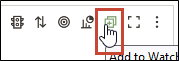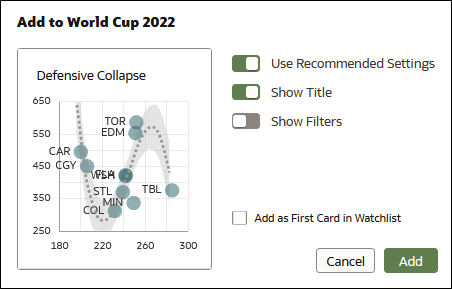Add a Visualization to a Watchlist
You can add visualizations to a watchlist from one or more workbooks.
You might want to add useful or favorite visualizations to an existing
watchlist. When you add a visualization to a watchlist, it's displayed in the watchlist
as a visualization card.