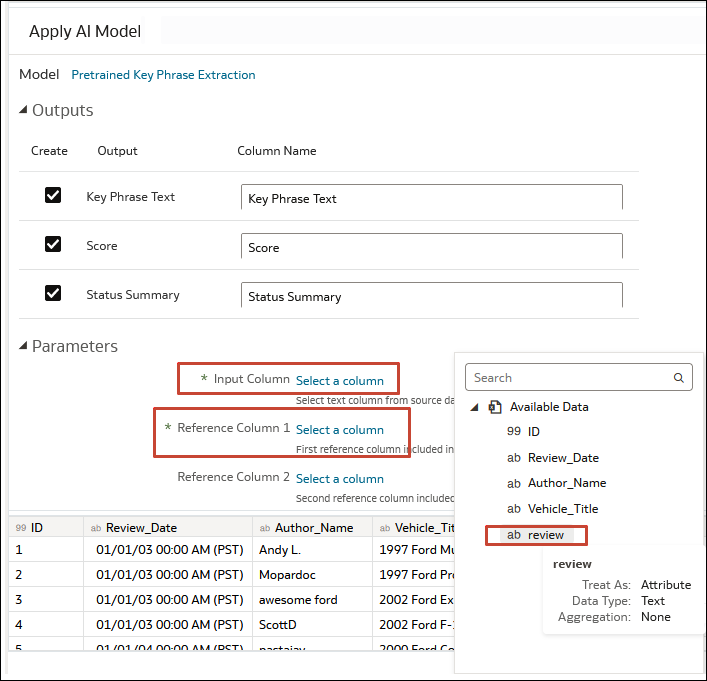Apply an OCI Language Model to a Dataset
Apply an OCI Language model to a dataset in Oracle Analytics to analyze your data and store the results in another dataset. For example, with customer data, sentiment analysis can help you analyze customer reviews that they've typed into a feedback portal.
Prerequisites:
- Make sure that your Oracle Analytics instance is integrated with OCI Language. See Integrate Oracle Analytics with Oracle Cloud Infrastructure Language.
- Register an OCI Language model in Oracle Analytics Cloud. See Make an OCI Language Model Available in Oracle Analytics.
- Prepare a dataset that contains the data that you want to analyze.
When the data flow completes the analysis, open the dataset that you specified in Step 7.
To locate the generated dataset, from the Oracle Analytics home page, navigate to Data, then Datasets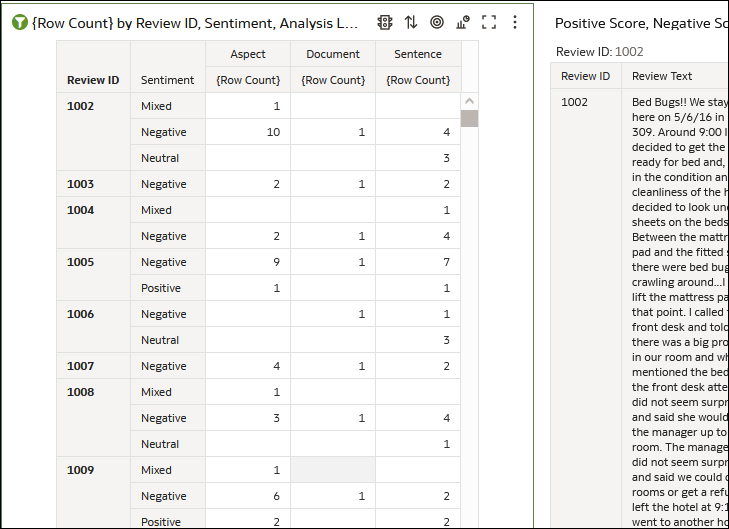
Description of the illustration ocilanguage3.png
.
You can now visualize the data in a workbook.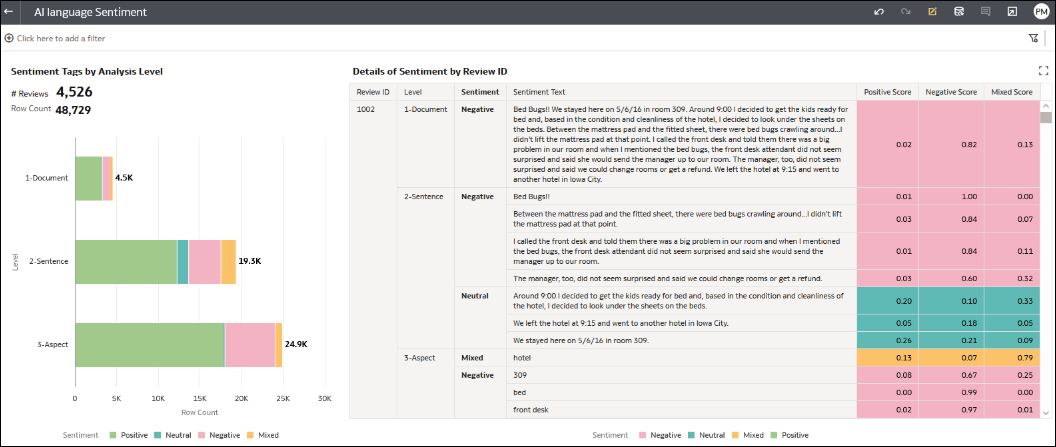
Description of the illustration ocilanguage4.png