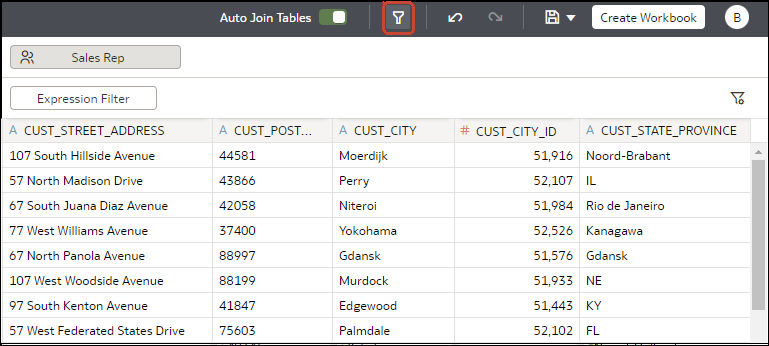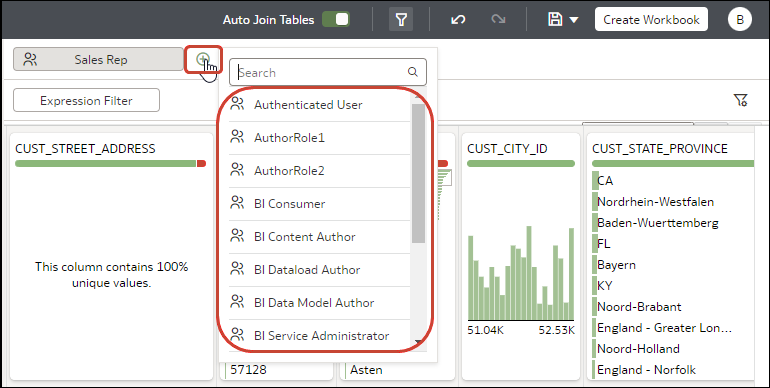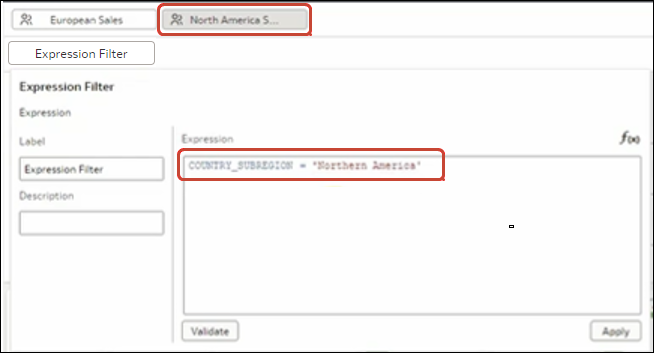Filter a Dataset Based on an Application Role
You use filters based on application roles to enable business analysts and users to access just the data they need. For example, you might want North American business users to only see North American data when they open a shared workbook.
When you've applied role-based filters to a dataset, add it to a workbook and share the workbook with other business analysts and users. When other users log in to Oracle Analytics and open the workbook, they'll only see data that you've shared with them using role-based filters.