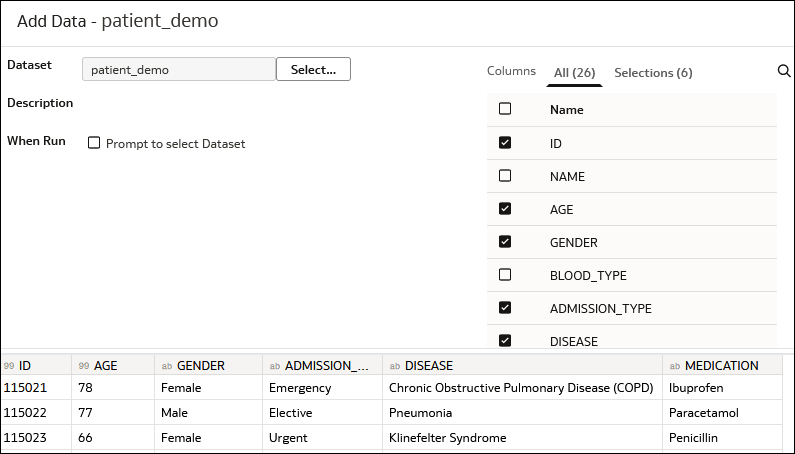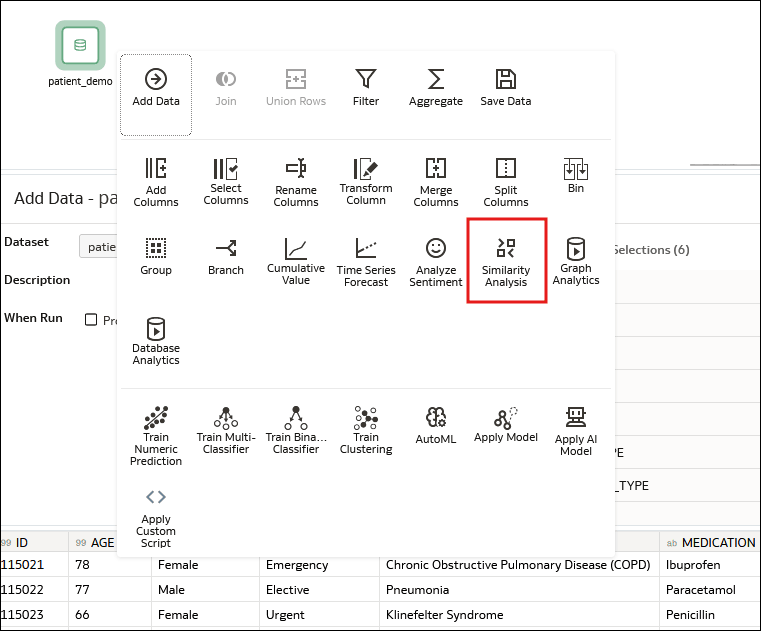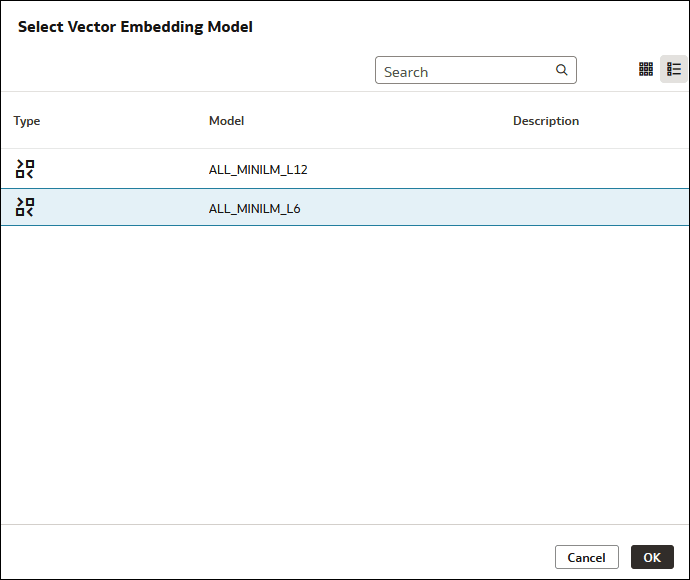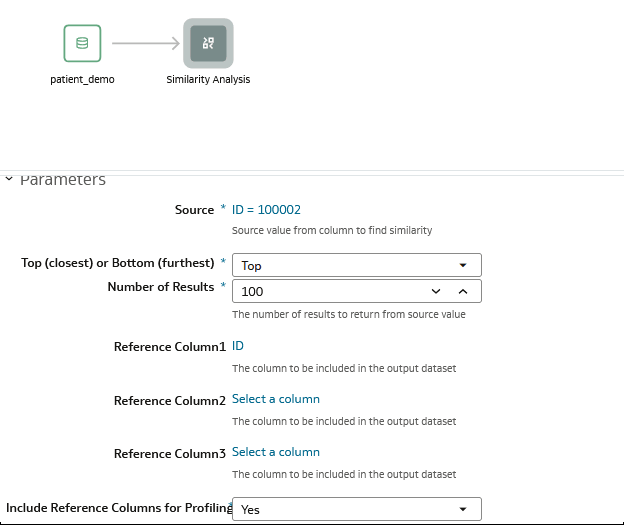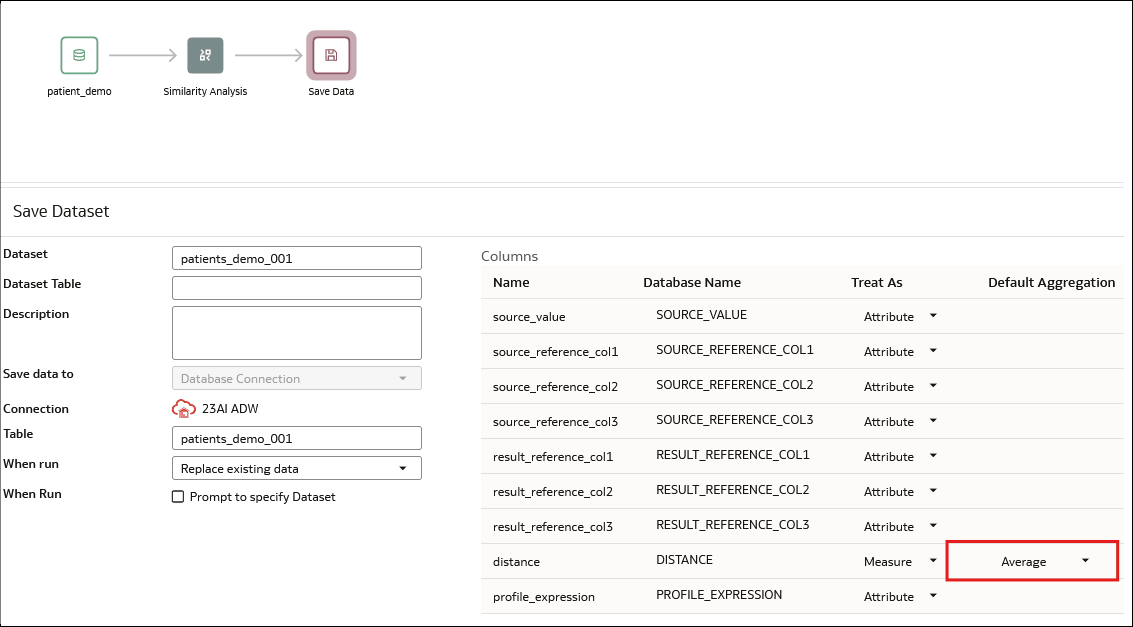Apply a Similarity Analysis Model to Your Data
Use a data flow to apply a similarity analysis to your data, which enables you to identify records that are similar to a given record.
Before you start, make sure that you have the prerequisites for performing this type of analysis. See Prerequisites to Performing Similarity Analysis in Oracle Analytics.
You can locate the dataset that Oracle Analytics generates on the Dataset tab on the Data page. See Interpreting Results from a Similarity Analysis Model.