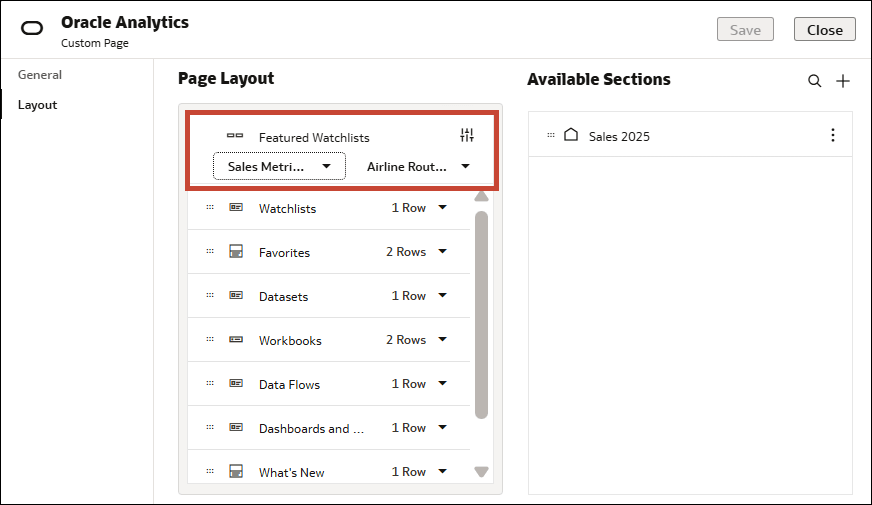Configure Featured Watchlists
Customize the Featured Watchlists area on a page to showcase specific watchlists.
You can configure the Featured Watchlists area for your home page and any other pages that you own or have Full Control access to.
- On your home page, click Navigator
 .
. - Hover over the tile for the page you want to configure Featured Watchlists for, click Actions, then click Inspect.
- Click the Layout tab.
- Under Page Layout, in the Featured Watchlists row, click the icon representing the content layout
 , then click One Column or Two Columns to specify how the watchlists are displayed.
, then click One Column or Two Columns to specify how the watchlists are displayed. - Click Select Featured Watchlists
 to see the watchlists.
to see the watchlists. - Click the arrow beside a watchlist name, then select another watchlist from the list to feature it.
- Click Save, then click Close.