Providing Custom Groups of Content
Custom Groups enable you to provide quick access to content that you can share with other users.
Topics:
What Are Custom Groups?
Custom groups enable you to display your own choice of items grouped together under a custom heading on a page.
For example, you might display a custom group named Research Project Alpha, containing links to data files, workbooks, and a team web calendar. 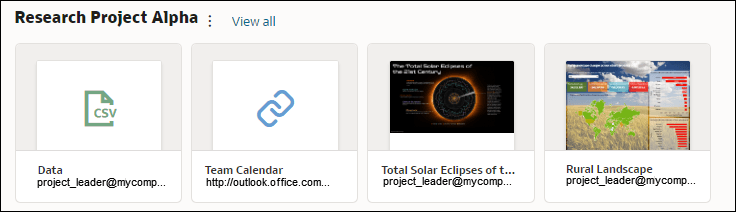
Description of the illustration custom-group-example.png
See Create and Share Custom Groups of Content.
- Add Items - Add links to analytics content such as workbooks, reports, and datasets. You can add multiple items at the same time.
- Add URL Item - Add links to useful web pages. For example, you might share a team calendar by specifying
http://example.com/myteamcalendar. To display the link as an image, click Thumbnail and choose a graphic file. - Inspect - Rename the group and review the group owner using the General panel, and share it with other users using the Access panel.
- Delete Custom Group - Remove the custom group.
You can also click View All to drill into the group. Here, you can edit the group name and add content links.
Create and Share Custom Groups of Content
As a content author, you create custom groups to provide quick access to content that you can share with other users. For example, if you're collaborating with co-workers you can create and share a custom group containing specific workbooks, watchlists, dashboards, or web pages that you're all interested in.