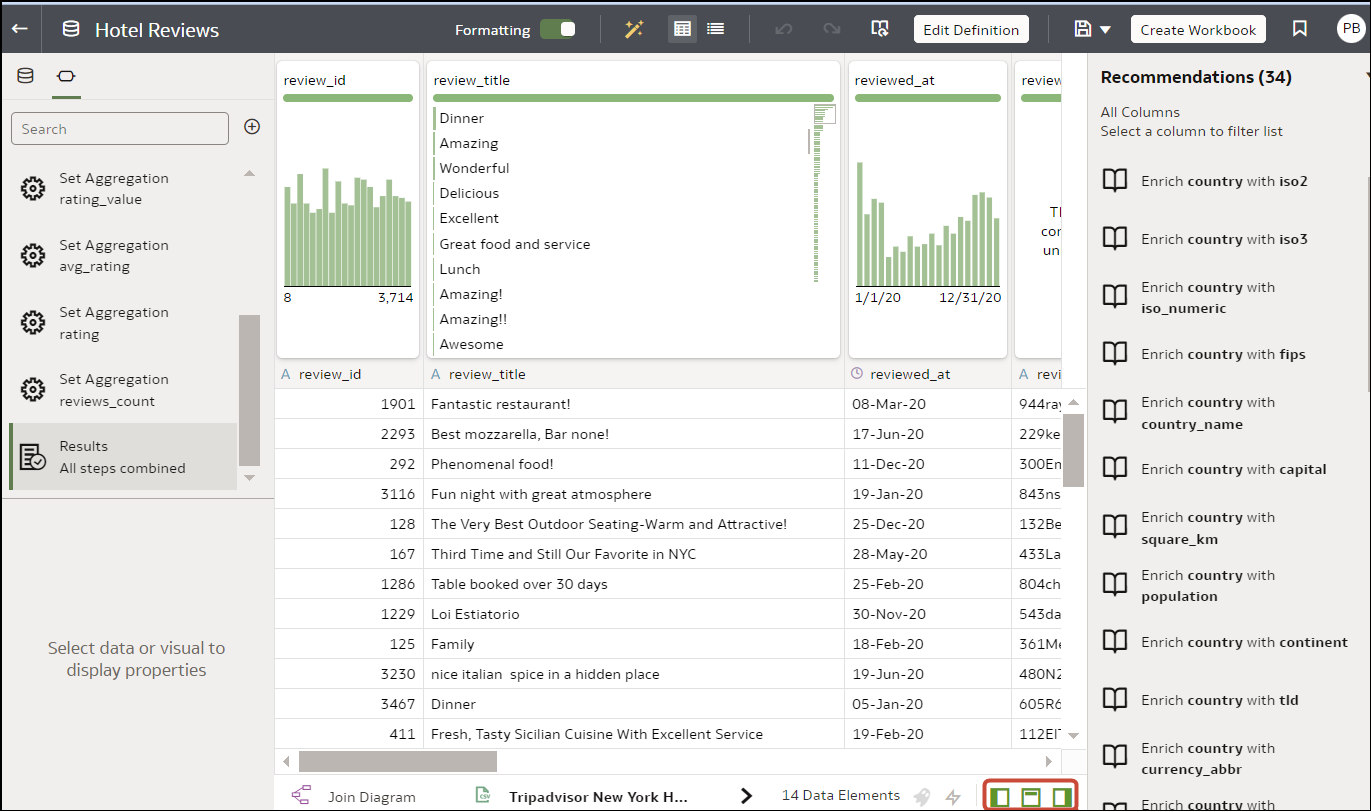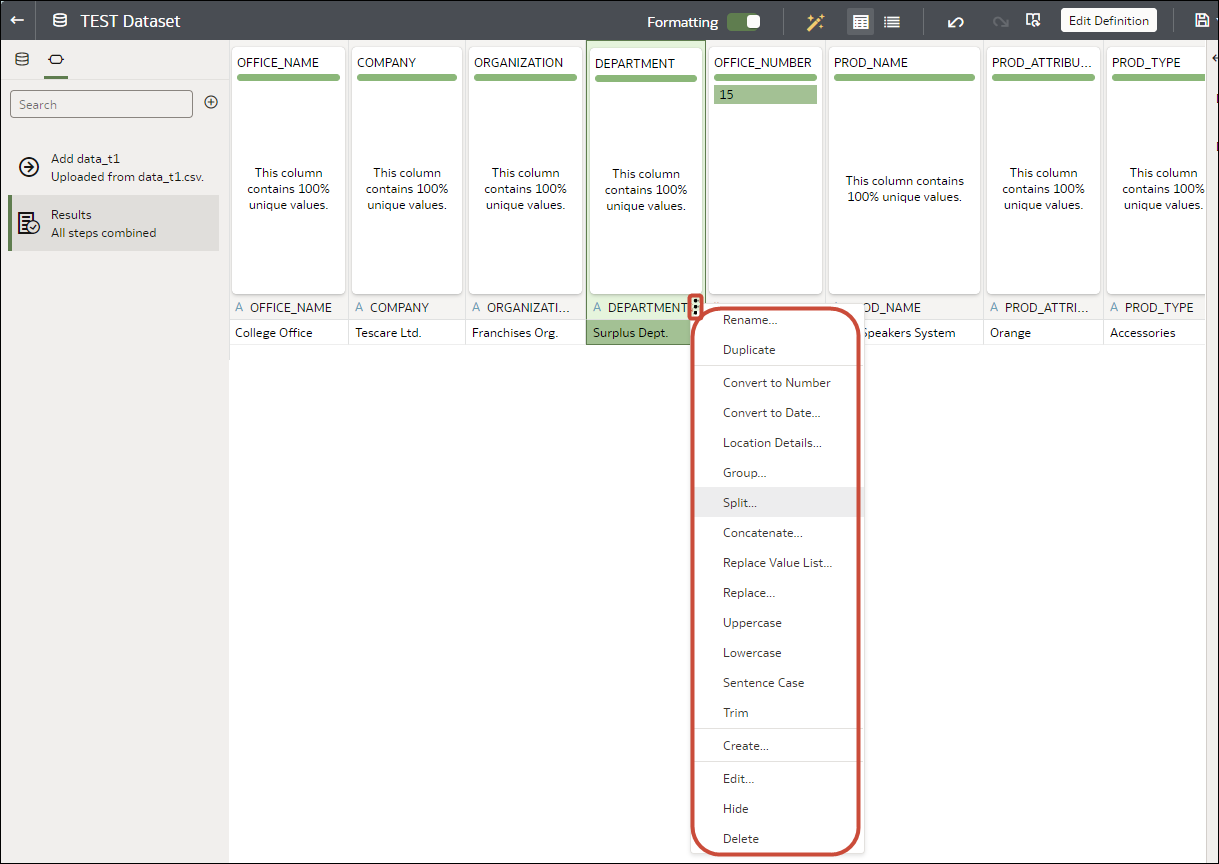Create a Bin Column When You Prepare Data
Binning a measure creates a new column based on the value of the measure. For example, you might want to assign temperature values into two bin categories for less than or equal to 70 degrees and more than 70 degrees.
You can assign a value to the bin dynamically by creating the number of equal-sized bins or by explicitly specifying the range of values for each bin. You can create a bin column based on a data element.