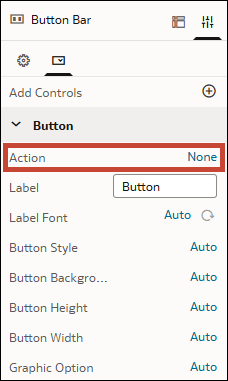Create a Button Bar
Use these steps to create a button bar with a data action.
Before you begin, you need to create the data action you want users to invoke using a button. To create a data action for use in a button bar, follow the relevant task in Use Data Actions and set the Requires Data row to Off .
- On your home page, hover over a workbook, click Actions, then select Open.
- In the Data pane, click Visualizations, go to Dashboard Controls, and drag Button Bar
 to the canvas.
to the canvas. - In the Properties pane, in the Controls tab, go to the Action row and click None.
- Select the data action you want to use from the list of available data actions.
- In the Label row, give your button a meaningful name that consumers will understand.
- To add additional buttons, click Add Controls
 .
. - Click Save.