About Button Bars
A button bar offers navigation controls on a canvas in the form of buttons. You assign a data action to a button, and when a consumer clicks the button, they invoke the data action. This creates an interactive, more app-like experience.
For example, you might create a button called My Organization Home that uses a data action to connect to an external URL. When consumers click the button, it takes them to your organization's website.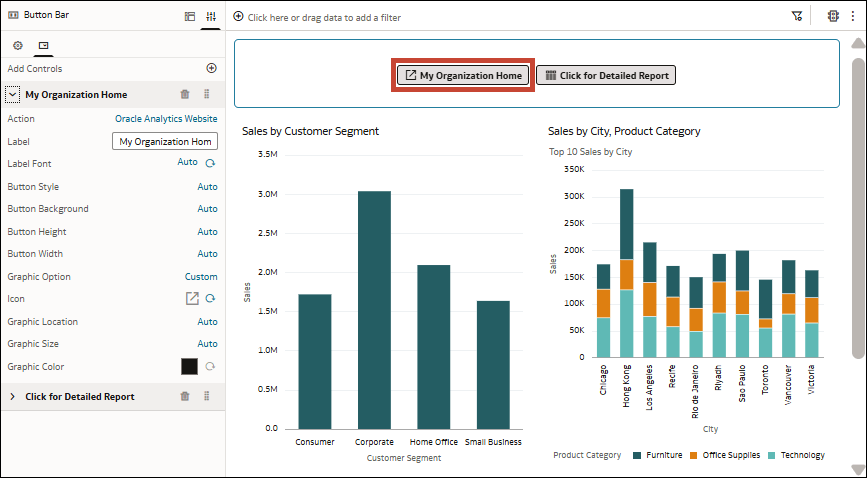
Description of the illustration button_bar_example_url.png
As another example, you might create a button called Click for Detailed Report that uses a data action to connect to another canvas in the workbook. When consumers click the button, it takes them to a canvas with a pivot visualization with more detailed sales data.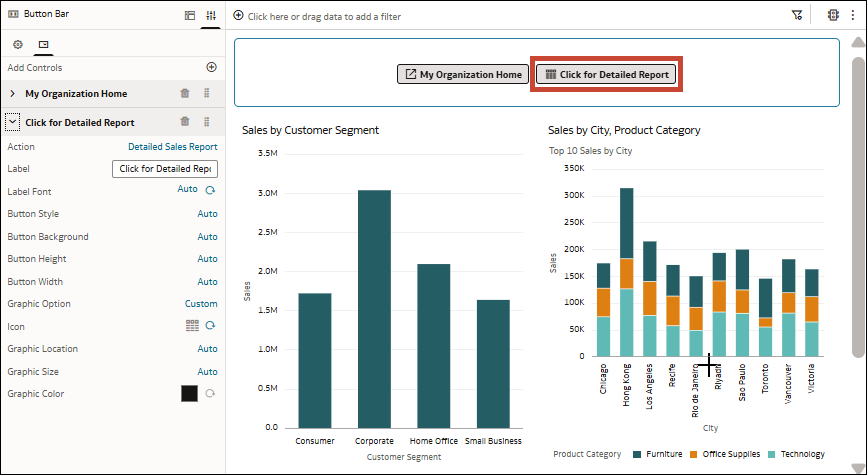
Description of the illustration button_bar_example_canvas.png
In button bars, you can only use data actions that aren't anchored to any data. This means the Requires Data field for the data action must be set to Off. See Tips on Using Data Actions.
If a data action is inaccessible to a consumer, and you've hidden inaccessible data actions in Present, nothing happens when the consumer clicks the button control for that data action. See Hide Inaccessible Data Actions in a Workbook from Consumers in Present.
You can also customize the look and feel of the buttons by configuring the button bar properties.