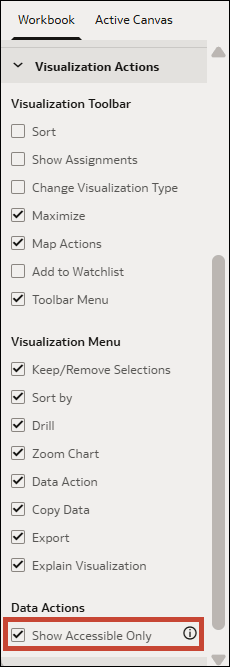Hide Inaccessible Data Actions in a Workbook from Consumers in Present
When you design a presentation flow, you can specify whether you want consumers to see all available data actions in a workbook, or whether you only want them to see the ones that are accessible to them.
Accessible data actions are those that a consumer can invoke successfully. If a consumer tries to invoke a data action that takes them to a workbook, analysis, dashboard, or report that they don't have access to, they'll get an error and the data action won't work.
To improve your consumers' experience, you can use the Show Accessible Only property under Data Actions in Present to limit the data actions a consumer sees to only those that are accessible to them.
If you turn on this property, it might impact performance when consumers open the workbook.
The Data Actions property you set in the Workbook tab applies to all canvases in the workbook. It's carried over to the Active Canvas' Data Actions property for each canvas. You can override the Workbook tab's Data Actions property for any individual canvas in the Active Canvas tab. See Hide Inaccessible Data Actions on a Canvas from Consumers in Present.
- On your home page, hover over a workbook, click Actions, then select Open.
- Click Present.
- In the Present page, click the Workbook tab.
- In the Visualization Actions section, go to Data Actions.
- Select Show Accessible Only to show only the accessible data actions to consumers and hide any that are inaccessible.
- Click Save.