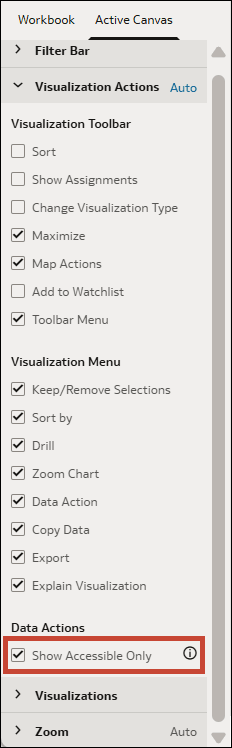Hide Inaccessible Data Actions on a Canvas from Consumers in Present
When you design a presentation flow, each canvas inherits the Show Accessible Only property you set in the Workbook tab. You can use the Active Canvas tab to override this property that's set for the workbook and show or hide inaccessible data actions for individual canvases.
For information about inaccessible data actions, see Hide Inaccessible Data Actions in a Workbook from Consumers in Present.
- On your home page, hover over a workbook, click Actions, then select Open.
- Click Present.
- In the Present page, click the Active Canvas tab.
- In the Visualization Actions section, go to Data Actions.
- Select Show Accessible Only to show only the accessible data actions to consumers and hide any that are inaccessible.
- Click Save.