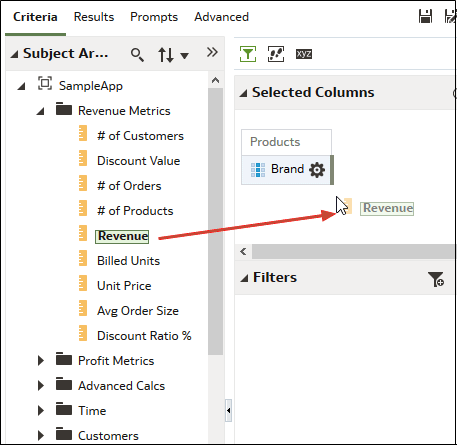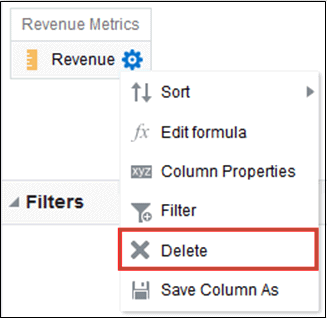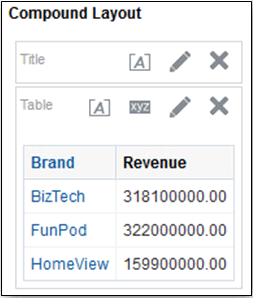Create Your First Analysis
You can quickly create an analysis to query against your organization's data. The analysis results help you answer your business questions. For example, you can create an analysis using the SampleApp subject area Brand and Revenue columns.