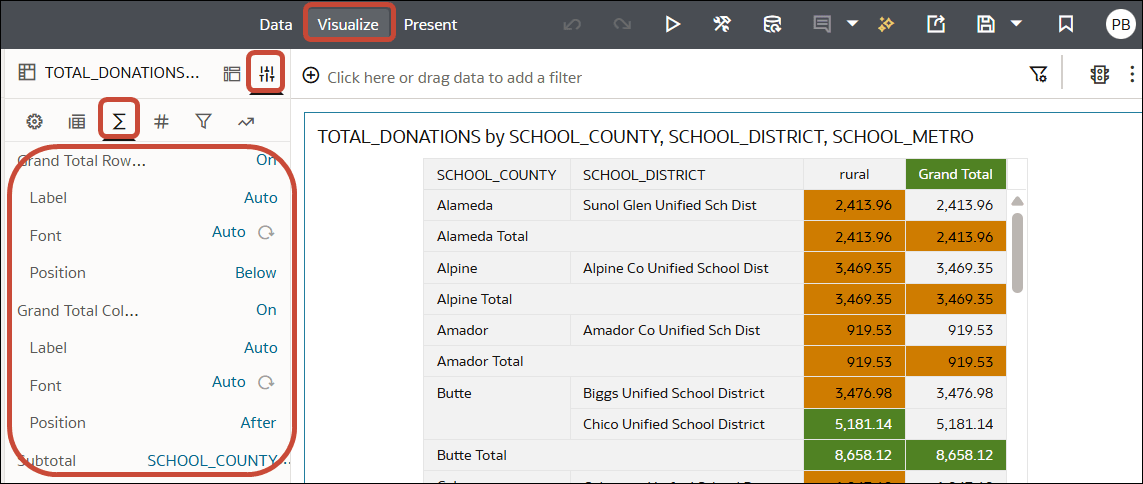Customize Grand Totals in Tables and Pivots
You can customize the grand totals in table and pivot visualizations to make them more impactful.
When you turn on the grand totals for your visualization, you can change the label by entering your own text.
You can also configure the following font properties:
- Font type
- Font size
- Font style
- Font color
- Background color
- Alignment (left, center, right)
For table visualizations, you can use the Freeze property to keep the grand total visible at all times if your table is very large.
For pivot-table visualizations, you can use the Position property to place the grand totals above or below the rows (or before or after the columns) they're totalling.
- On your home page, hover over a workbook, click Actions, then select Open.
- Select your table or pivot visualization.
- In the Grammar Panel, click Properties and click Totals
 .
. - Use the options to configure the label, font, and position of totals
- Click Save.