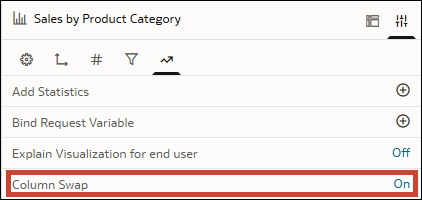Enable and Configure Column Swapping for a Visualization
Enable column swapping for a visualization and specify which columns are available for consumers to use.
You specify which columns are available for column swapping in the visualization by adding them to the Related Columns section of the Grammar pane. Related Columns also holds columns that you want to use for Contextual Insights, see Enable and Configure Contextual Insights for a Visualization. If you don't want to include these columns in column swapping, you can select the column in the Related Columns section and deselect the Use in Column Swapping option from the menu.
- On your home page, hover over a workbook, click Actions, then select Open.
- Select a visualization.
- Click Properties and then click Advanced
 .
. - In the Column Swap row, click Off to turn it to On.
- Click Grammar.
- From the Data pane, drag the columns to use for column swapping to the Related Columns section of the Grammar pane.
- Click Save.