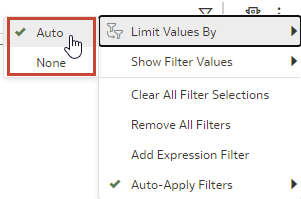Enable or Disable the Limit By Setting from the Filters Bar
Use the Limit Values By filters bar icon to enable or disable all workbook filters with their Limit Values setting set to Default.
If your workbook contains many filters, then using the Limit Values By setting on the filter bar saves you time. Instead of manually switching each filter's Limit Values preference between Default and None, you can use the Filter Bar Menu to toggle between limited filter selection values and unlimited filter selection values.
For more information about the filter-level Limit Values setting, see Specify a Filter's Selection Values.
You can choose from these options:
- Auto - Displays filter selection values as specified in each filter's Limit Values setting.
- None - Ignores Limit Values set to Default for all filters and displays all selection values. Preserves the selection value limitations for any filters with Limit Values preferences set to Auto or <Filter Name>.
- On the Home page, hover over a workbook, click Actions (
 ), then select Open.
), then select Open. - Navigate to a canvas, and display the Visualize pane.
- On the filter bar, click Filter Bar Menu and then hover over Limit Values By.
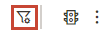
- Click Auto to display limited selection values for filters, or click None to display all selection values for filters.