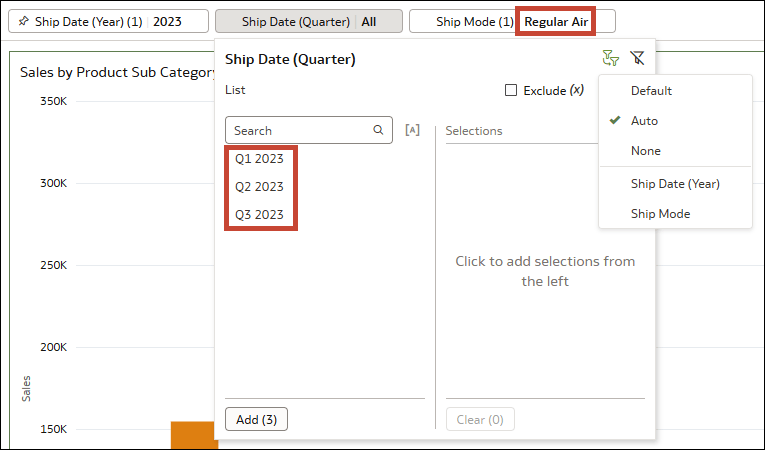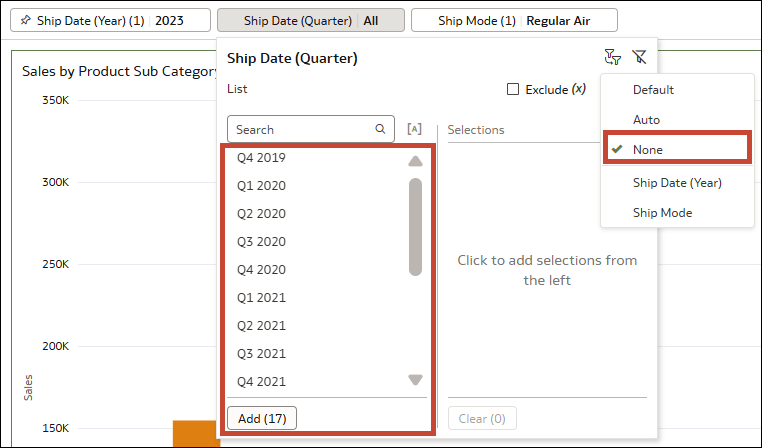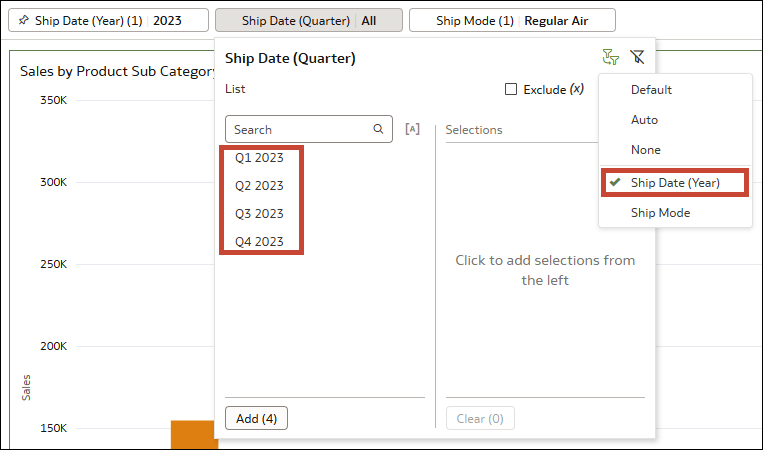Example – Change the Limit Values Setting for a Canvas Filter
This example shows how to configure the Limit Values setting for a canvas (unpinned) filter in the filter bar.
In this example, you have a bar chart showing Sales by Product Sub Category.
Description of the illustration filters_limit_values_example_sales_by_product.png
- In the Data pane, expand Ship Date and drag Ship Date (Year) to the filter bar.
- In the filter bar, hover over Ship Date (Year) and click Pin to All Canvases to make it a workbook filter.
- In the Data pane, drag Ship Date (Quarter) to the filter bar.
- In the Data pane, drag Ship Mode to the filter bar.
The Limit Values By setting for the filter bar is set to Default. The Limit Values settings for each of these three filters are also set to Default.
Next, you change the Limit Values for Ship Date (Quarter) from Default to Auto, None, and Custom to see how that canvas filter is affected each time.
Here's what happens if you change the Limit Values setting for Ship Date (Quarter) to Auto:
The values available to select from for Ship Date (Quarter) are limited by the selections you make for the workbook filter Ship Date (Year) and by the selections you make for the other canvas filter Ship Mode.
- Select 2023 for Ship Date (Year). The values available to select for Ship Date (Quarter) are limited to the quarters in 2023.
- Then select Regular Air for Ship Mode. The values available to select for Ship Date (Quarter) are now limited to the first three quarters of 2023 because there were no shipments using Regular Air in Q4.
- All the quarters in the dataset are available to select from for Ship Date (Quarter), regardless of the selections you made for Ship Date (Year) or for Ship Mode.
- All three of the filters in the filter bar apply to the visualization regardless of the Limit Values settings. This means that if you select Q4 2021 for Ship Date (Quarter), you get a query error and no data displays in the visualization because it's still limited to the first three quarters of 2023.
- The values available to select for Ship Date (Quarter) are limited by the selection you made for Ship Date (Year) but not by the selection you made for Ship Mode. All four quarters of 2023 are available because the Ship Mode filter selection of Regular Air is ignored.
- In this scenario, while the canvas filter Ship Date (Quarter) is only limited by Ship Date (Year), all three filters still apply to the visualization itself. This means that if you select Q4 2023 for Ship Date (Quarter), no data displays in the visualization because there were no shipments using the ship mode Regular Air in that quarter.