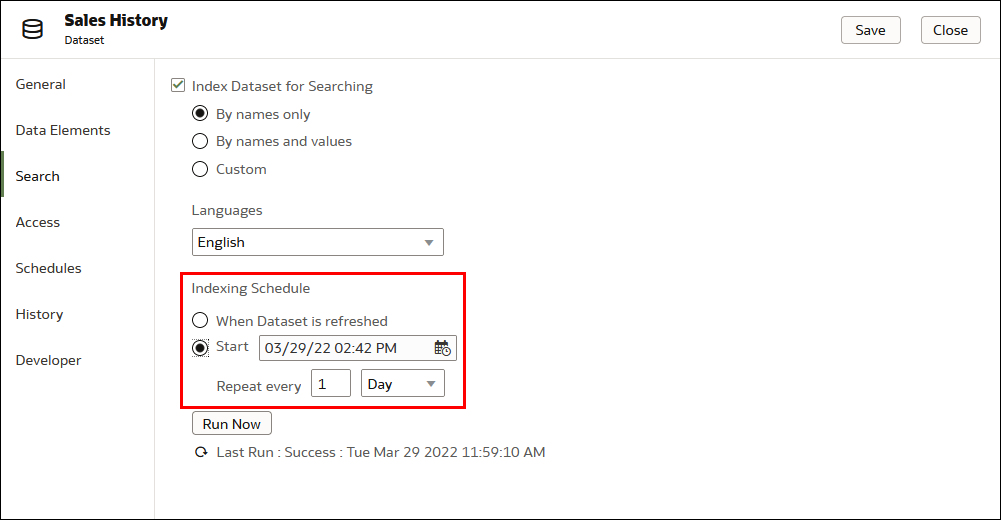Make Data Available for Oracle Analytics AI Assistant and Home Page Ask
This topic describes what you need to know to index a dataset to include its data in Oracle Analytics AI Assistant and Home page Ask visualizations.
About Indexing a Dataset for Oracle Analytics AI Assistant and Home Page Ask
You must index a dataset so that its data is included in Oracle Analytics AI Assistant and Home page Ask.
Note:
The AI Assistant is available in all regions in the OC1 realm. For more information, see About Regions and Availability Domains.If you don't see the Assistant option, you might not have the required permissions. Contact your administrator to request the Use Assistant in Workbooks permission. See Grant or Revoke Permissions for Application Roles.
You can index any dataset that you have Full Control or Read-Write access to. When you index dataset, you specify if you want to index all or some of a dataset's attributes by names, or by names and values, and which language to index the dataset in. You also select whether the indexed data is available to Home page Ask, Oracle Analytics AI Assistant, or both.
Note:
A file-based dataset must be indexed before you or users you shared the dataset with can use it to build visualizations from Homepage Ask. See Generate Visualizations from the Home Page with Questions and Certify a Dataset.File-based dataset indexes are refreshed when you manually reload the data, or on a schedule you determine. See Index a Dataset on Demand.
By default, the dataset is indexed whenever its data is refreshed so that the most current data is available when users search from the Home page. Your data is automatically refreshed any time a user saves changes to the dataset. Alternatively, you can add a schedule to indicate when and how often a dataset is indexed, or you can index a dataset on demand.
You use the Search tab on the Inspect page of your dataset to enable indexing based on files or data sources. Administrators can use the Data Model pane on the Console's Search Index page to control which subject areas are indexed. See Configure Search Indexing.
Assistant requests are always processed within a secure OCI environment. However, your Assistant request may be routed to another OCI region for processing.
Caution:
The Oracle Analytics AI Assistant uses a Large Language Model (LLM) when processing your questions. As a result, it may generate responses based on patterns in data rather than factual accuracy. Always verify the results and consult your primary data sources before making critical decisions based on results generated by the Assistant. Oracle recommends you avoid providing any personally identifying information as part of your natural language prompts, as the text is sent exactly as written to the LLM.About Recommended Index Settings
Recommended index settings are applied automatically to Search indexes after you select an Index Dataset For option.
Index settings are automatically determined based on cardinality and the data types of attributes in the dataset. Once the recommended index settings are applied, you can modify them individually. After you've changed any attribute settings, you can click the Use Recommended Index Settings button at any time to restore the system recommended index settings.
Index a Dataset
You must index a dataset to make its data attributes available to Home page Ask and Oracle Analytics AI Assistant. You can index all or some of the dataset's attributes and apply synonyms to make the attributes easier to search.
- On the Home page or Data page, select a dataset.
- Hover over a dataset, then click Actions, then Inspect.
- Click the Search tab.
- Click the Index Dataset For dropdown and select an option.
- Click Index, select an option for indexing the data elements.
- Select Use Recommended Index Settings to let the system determine your index settings.
- Click the Languages field and select the language you want to use to produce the dataset's index.
- Click Save.
- Click Run Now to index your dataset immediately.
- Click Refresh

to check the completion status of the index.
Index a Dataset on Demand
You can choose to index your dataset immediately to ensure features using your dataset are using the most current version.
- On the Home page or Data page, select a dataset.
- Hover over a dataset, then click Actions, then Inspect.
- Click Search.
- Click Run Now to index the dataset.
Schedule Indexing on a Dataset
You can schedule when and how often a dataset is indexed. Scheduling the index ensures that data used by features like Oracle Analytics Assistant or Home page Ask is kept up-to-date.
- On the Home page, click Navigator
 , and then click Data.
, and then click Data. - Click the Datasets tab.
- Locate the dataset that you want to add an indexing schedule to, click Actions, and then click Inspect.
- Click the Search tab.
- In the Indexing Schedule section, click Start and then click the Select Date Time button.
- In the dropdown calendar, select the first date you want to refresh the dataset. At the bottom of the dropdown calendar, click the time stamp and specify what time you want indexing to run.
- Use the Repeat every field and frequency dropdown to select how often you want the schedule to run.
- Click Save.