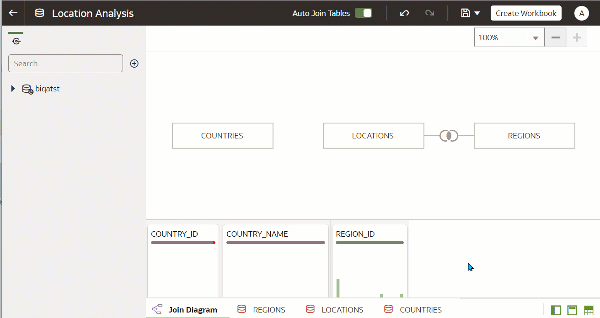Rearrange the Order of a Dataset's Tables
When you include a dataset in a workbook, the Workbook Editor's Data Panel displays the dataset's tables as folders and in the same order that you added them to the dataset.
In the Dataset editor's Table Page Tabs you can drag and drop tables into an order that makes it easy for you to locate the folders and columns that you use most often in visualizations.
- On the Home page, click Navigator and then click Data.
- Click the Datasets tab.
- Locate the dataset that you want to open, click Actions, and then click Open.
- In the Table Page Tabs locate the table that you want to reposition.
- Click and hold, and then drag and drop the table to a different position on the tabs bar.
- Click Save Dataset.