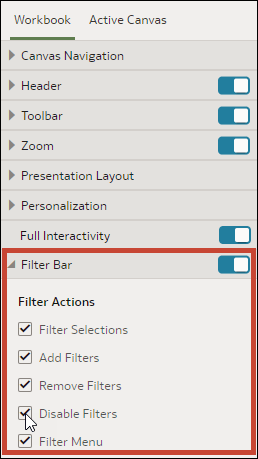Specify Workbook Filter Options in Present
When you design a presentation flow, you can specify which options you want the user to have when using the filter bar, for example, add filters or change filter values.
The options you set on the Workbook tab are
carried over to the Active Canvas' Filter Actions properties. You can override the
Workbook tab's filter bar properties on any individual
canvas.
All Filter Actions options are grayed out when the Full
Interactivity option is set to Off. See Turn On or Off All Workbook and Canvas Actions in Present.
- On your home page, hover over a workbook, click Actions, then select Open.
- Click Present.
- In the Present page, click the Workbook tab.
- In the Filter Bar section, deselect the filter actions options that you want to hide, or select the filter action options that you want to display.
- Click Save.