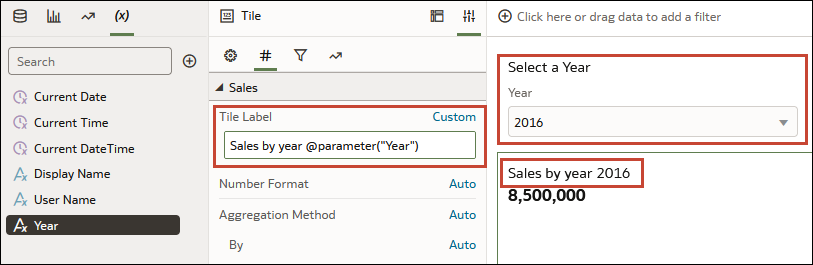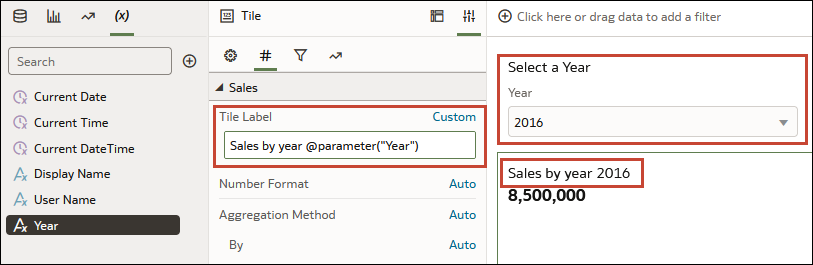Use a Parameter in a Tile Visualization's Measure Label
A parameter value can be dynamically passed to a tile visualization primary and secondary measure labels.
For example, suppose you want the workbook to include a
dashboard filter measure selector, and when the user selects a measure
value, the selected value is passed to the measure's label to give the tile
visualization more context.