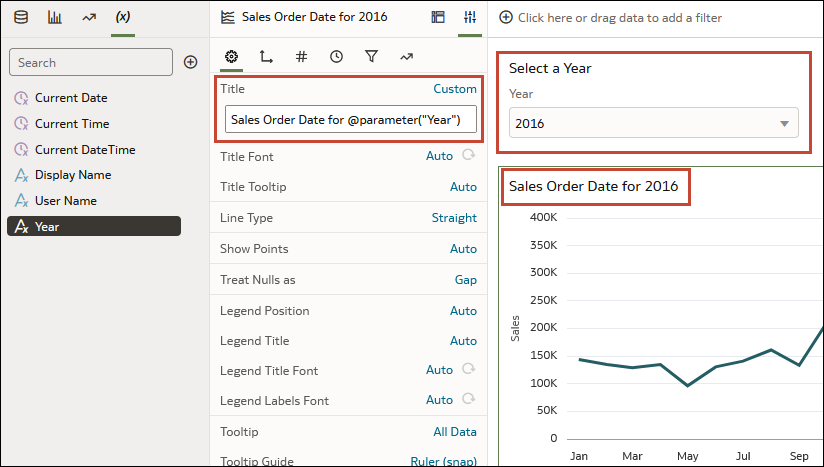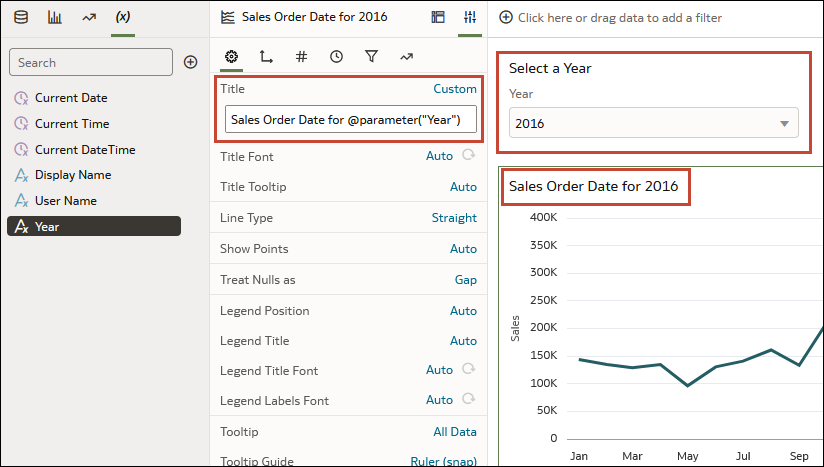Use a Parameter in a Visualization's Title
Add a parameter to the visualization's title when you want to display the parameter's value in the context of the title.
For example, you can create a parameter called Year and add it
to a dashboard filter on the canvas. Then you can reference the parameter in
a visualization's title so that when the user chooses a year value, the
title is updated to include the selected year.