Working in the Data Flow Designer
You can prepare your data for analysis by building data flows in the data flow designer. For example, you might transform columns, merge columns, or categorize data into bins. You can also train machine learning models and analyze data by applying trained models to your data. Find out how to use the data flow designer to quickly get started.
The data flow design pane
Description of the illustration data-flow-designer-new.png
Areas in the data flow designer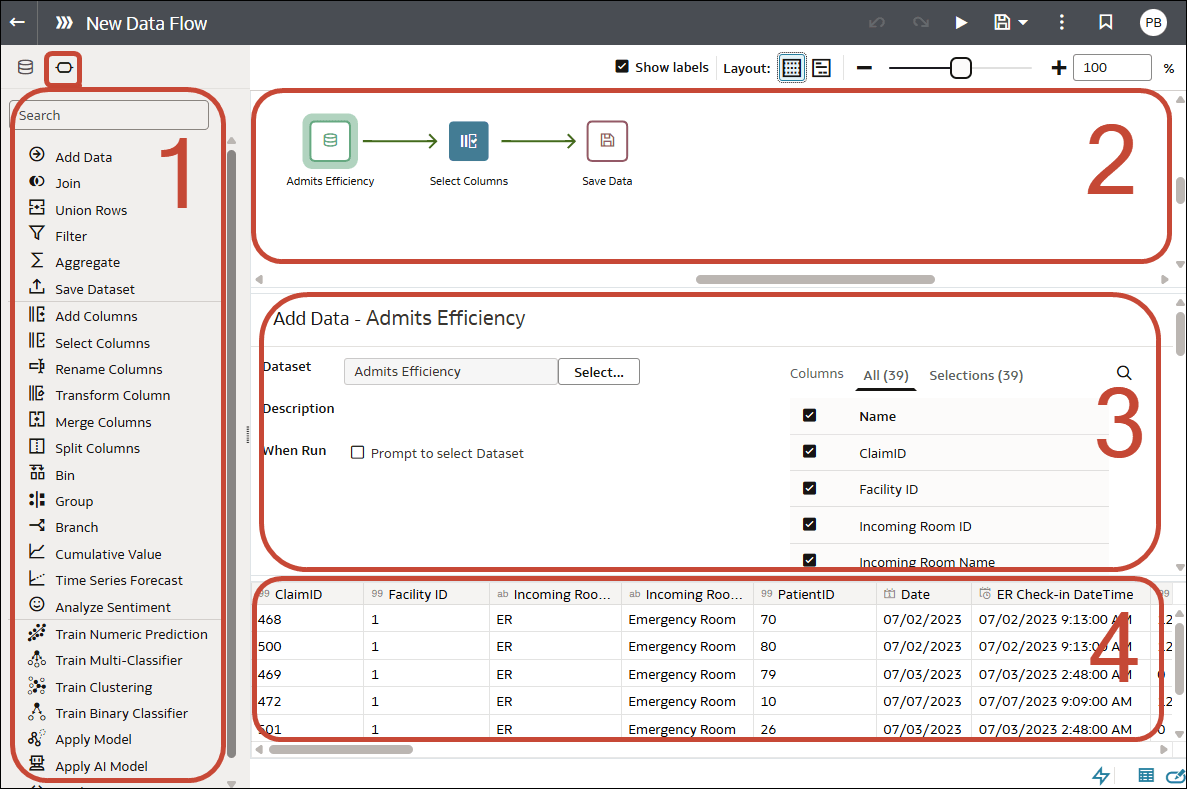
Description of the illustration data-flow-designer-features.png
| Area | How to use |
|---|---|
| 1 | Steps selector. Drag and drop steps from here onto the step editor pane to build your data flow. |
| 2 |
Dataflow design pane. View and edit your data flow design and rearrange steps. |
| 3 |
Step configure pane. Configure the settings for the step you have selected in the dataflow design pane. |
| 4 | Data preview pane. View a sample of your data, and review the effect of your steps on your data. |
Working in the data flow designer:
| Feature | Icon | What it does |
|---|---|---|
| Compact layout | Group steps into a smaller view area to reduce scrolling. | |
| Data |
|
Display the data pane, where you can drag and drop data columns onto the designer pane. |
| Data Flow Steps |
Display the steps pane, from where you can drag and drop steps onto the designer pane. |
|
| Data Preview |
|
Hide or display the Preview data columns pane. The preview updates automatically when you make changes to the data flow (configure this using Auto apply). |
| Expanded layout | Aligns input data source steps at the left to improve readbility. | |
| Incomplete join or union |
|
Indicates a data source that isn't joined or unioned, and displays a suggested join target when you hover-over. |
| Run data flow | Execute (known as 'run') the data flow. | |
| Show available functions/hide functions |
|
Display or hide the expression pick list in the step configure pane for applicable steps (for example, "Add Columns" or "Transform Column"). |
| Step Editor |
|
Hides or displays the Step editor pane. |
| Toggle auto-refresh | Turn automatic refresh of preview data on or off in the data preview pane. | |
| Zoom enhancements | Zoom in and out in the dataflow design pane. |