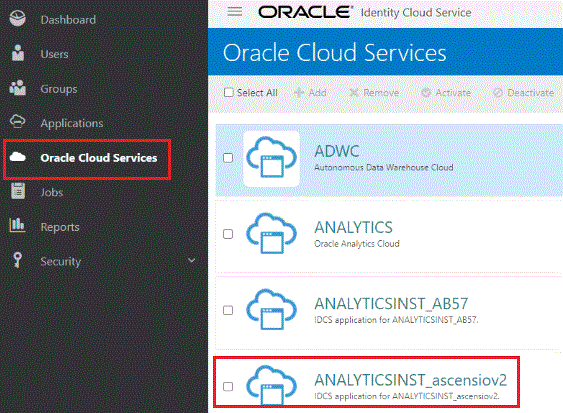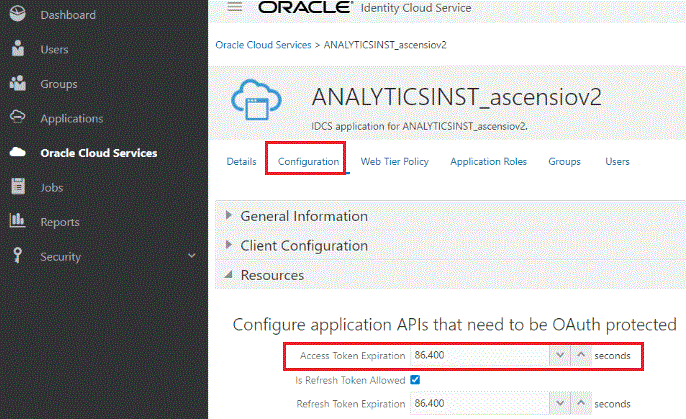5 Troubleshoot
Topics
- What do I do if the app is frequently asking me to sign in or refreshing the session?
-
What do I do if search doesn’t auto complete search keywords or display any results?
-
What do I do if the app doesn’t display the suggested contacts?
-
Why am I unable to share with near by users from my Android device?
What do I do if the app can’t connect to the server?
Note:
To complete this task, you must have the Administrator role assigned to you.- Verify the URL format of the server in the app. The URL format must be
https://hostname; for example,https://oacserver.com. - Run the Users Service End Point test. Using a desktop browser, navigate to
https://oacserver.com/public/bimajel. A page with a link for the Users Service End Point test must be displayed. If the page doesn't open in the browser, then use Oracle WebLogic Scripting Tool (WLST) to verify whether the BI Majel application is running. If the application isn't running, then start it. If the application doesn't start, then run the diagnostic dump to collect logs to analyze the situation. - Test the URL for the server in a browser on a computer. After confirming that the URL works properly in that browser, enter the same URL in a browser on the mobile device.
- Ensure your SSL certificate is valid. SSL connections require valid signed certificates. Ensure that there are no warnings for bad certificates in the address bar and when loading a page on the desktop or on the mobile device. Take appropriate actions to address the warnings for bad certificates.
What do I do if the app is frequently asking me to sign in or refreshing the session?
What do I do if search doesn’t auto complete search keywords or display any results?
Note:
To complete this task, you must have the Administrator role assigned to you.https://</a><hostname>/dv/ui):
-
Type in the ASK bar on the Oracle Analytics Cloud Home page to verify that it returns suggestions.
-
From the Oracle Analytics Cloud Home page, navigate to the Console and click Search Index to verify that the index has been run for at least one subject area. Generate the index to ensure that it's not corrupt.
-
Verify that the user has been assigned the BI Content Author and DV Consumer roles.
-
Ensure that you’re searching for a term that exists in the business data in your Oracle Analytics Cloud instance.
-
Create a new workbook and view the subject area to view the available terms.
-
Type the same keywords in the ASK bar on the Oracle Analytics Cloud Home page to verify that it returns results.
-
Verify that the user has been assigned the BI Content Author and DV Consumer roles.
- If you’re searching for data from a data set, then ensure that the administrator has certified the data set, This enables the data sets to be available for indexing and for non-administration users search. See Certify Data Sets.
Note:
On the Home page for Oracle Analytics Cloud, the ASK bar supports only matched terms and not unmatched terms. The Oracle Analytics Day by Day app supports both matched and unmatched terms. Unmatched terms might not return the results that you expect.How do I fine-tune my searches?
You can fine-tune your searches in various ways:
-
Avoid special characters in your indexes, especially in terms from your subject areas. For example, avoid indexing “Number of Promotions” as “# of Promotions.” If you perform a voice search for “number of promotions”, then you won’t see results if it’s indexed as “# of promotions”. Instead, create a duplicate of “# of Promotions” as “Number of Promotions” and specify that the search indexing process must index only the expanded term, “Number of Promotions”.
-
Don’t index any field names whose value includes a large amount of text or confidential information, to assist in making the search results meaningful and free of clutter. For example, avoid indexing the following:
-
Call center conversation field
-
Customer addresses
-
Long description fields
-
Social security numbers, customer numbers, or identification (ID) fields (instead, use customer names)
-
High-cardinality dimensions, such as those as large as 1MB (such large dimensions aren’t searched for performance reasons)
-
-
Try to flatten hierarchies or avoid indexing hierarchies.
-
Minimize the number of duplicate dimensions. For example, avoid stating the same thing in different ways as each overlapping dimension gets matches, forcing you to explicitly choose one. Having to make choices makes searching more challenging, especially for voice queries.
-
Avoid indexing level-based measures, such as yearly product revenue.
-
Create synonyms to handle search queries, as you may search for the same thing by different names. For example, you may search for revenue amount as “revenue” or “sales”.
-
Expand acronyms because they aren’t easily understood when searching. For example, avoid acronyms such as these:
-
Avg = Average
-
Pct = Percent
-
Nbr = Number
-
YoY = Year over Year
In a voice query, say “percent” or “percentage” rather than “p-c-t”.
-
-
Ensure that your security settings improve and personalize what users see. BI Ask enforces level security at the presentation layer, not at the member level. For example, if a user doesn’t have access to the revenue metric, then that user can’t see revenue in the autocomplete result.
- Ensure that the administrator has certified the data sets that users need to find. Certifying all data sets yields too many search results. Oracle recommends that you first certify the minimum number of data sets and then certify additional data sets only as needed.
Why am I not receiving bring-back notifications?
-
Notifications for the app are disabled.
-
Do Not Disturb is enabled on the mobile device.
-
Location services are disabled on the mobile device.
-
The mobile device is running in low-power mode.
-
Wi-Fi is disabled on the mobile device.
What do I do if the app doesn’t display the suggested contacts?
-
Is available in your Oracle Analytics Cloud instance.
-
Is a registered user of the app.
-
Has an email address that exactly matches the email of the user ID that they use for the app.