Before You Begin
This 10-minute tutorial shows you how to review related datasets produced by the predictive model to determine its accuracy and implement changes to improve results.
Background
When you train and create a predictive model, Oracle Analytics generates the related datasets. These related datasets contain details about the model such as prediction rules, accuracy metrics, confusion matrix, and key drivers for prediction depending on the algorithm type. You can examine the rules used by the predictive model to help tune the model to get better results. Use this information to iteratively adjust the model settings to improve accuracy and predict better results.
This is the second tutorial in Train and Apply Predictive Models in Oracle Analytics. Read the tutorials in the order listed.
- Create a Random Sample Dataset and Train a Prediction Model
- Inspect and Modify the Prediction Model
- Apply a Predictive Model
What Do You Need?
- Access to Oracle Analytics
When using Oracle Analytics Desktop, you must install machine learning (DVML) to use Diagnostics Analytics (Explain), Machine Learning Studio, or advanced analytics.
- Access to the
elastic_train_dfdata flow - Access to the
sample_donation_datadataset
Edit the Training Model Data Flow
- On the Home page, click Data.
- In the elastic_train_df data flow, click the Actions
 , and then select Open.
, and then select Open. - Click Add a step
 on the line before the Train Numeric Prediction step, and then click Select Columns. In the Selected list, click the following:
on the line before the Train Numeric Prediction step, and then click Select Columns. In the Selected list, click the following:- PROJECTID
- TEACHER_ACCTID
- SCH_LATITUDE
- SCH_LONGITUDE
- STUDENTS_REACHED
- NUM_DONORS
- FUNDING_STATUS
- DATE_COMPLETED
- Click Remove Selected.
- Click the Save Model node in the data flow. In Name, enter
elastic_model_2.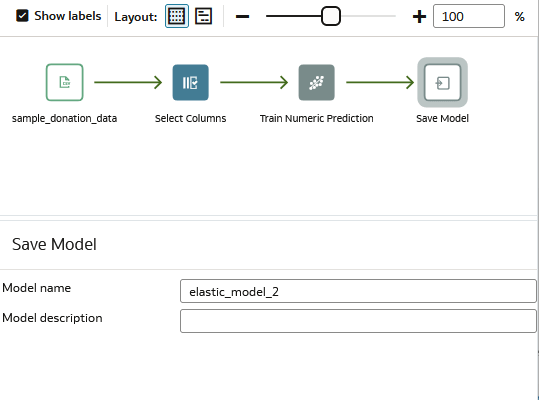
Description of the illustration elastic_model_2_df.png - Click Save. Click Run Data Flow
 .
. - Click Go back
 .
.
Review the Revised Machine Learning Model
- On the Home page, click Machine Learning. In the elastic_model_2, click the Actions, and then select Inspect.
- In elastic_model_2, click Quality.
The residual value distribution in elastic_model_2 is slightly different those in elastic_model_1.

Description of the illustration elastic_model2_quality.png The Coefficient of Determination value is 2% in elastic_model_2. In elastic_model_1, the Coefficient of Determination value is 16%. Your values are different due to the random selection of donation data when running the data flow.

Description of the illustration elastic_model_1_residual.png - Click Close.
Compare Predictive Model Scenarios
- Click Home, click Workbooks and Reports, click donations_random_sample, click the Actions
 , and then click Open.
, and then click Open. - Click Edit
 .
. - In the Data panel, click Create Scenario. In Create Scenario - Select Model, click elastic_model_2, and the click OK.
- In the Data panel, expand elastic_model_2, select TOTAL_DONATIONS Prediction, and drag it in Values (Y-Axis) in the Grammar panel.
The two models produce similar results even though they use different model variables.
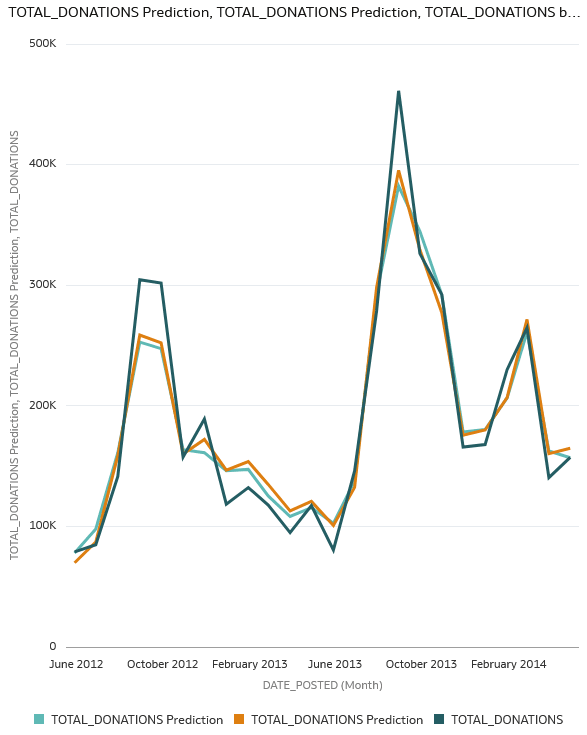
Description of the illustration total_donations_model2.png - Click Save.
Next Steps
Learn More
Inspect and Modify the Prediction Model in Oracle Analytics
F27519-09
July 2025
Learn how to review related datasets produced by the prediction model to determine its accuracy and implement changes to improve results in Oracle Analytics.
This software and related documentation are provided under a license agreement containing restrictions on use and disclosure and are protected by intellectual property laws. Except as expressly permitted in your license agreement or allowed by law, you may not use, copy, reproduce, translate, broadcast, modify, license, transmit, distribute, exhibit, perform, publish, or display any part, in any form, or by any means. Reverse engineering, disassembly, or decompilation of this software, unless required by law for interoperability, is prohibited.
If this is software or related documentation that is delivered to the U.S. Government or anyone licensing it on behalf of the U.S. Government, then the following notice is applicable:
U.S. GOVERNMENT END USERS: Oracle programs (including any operating system, integrated software, any programs embedded, installed or activated on delivered hardware, and modifications of such programs) and Oracle computer documentation or other Oracle data delivered to or accessed by U.S. Government end users are "commercial computer software" or "commercial computer software documentation" pursuant to the applicable Federal Acquisition Regulation and agency-specific supplemental regulations. As such, the use, reproduction, duplication, release, display, disclosure, modification, preparation of derivative works, and/or adaptation of i) Oracle programs (including any operating system, integrated software, any programs embedded, installed or activated on delivered hardware, and modifications of such programs), ii) Oracle computer documentation and/or iii) other Oracle data, is subject to the rights and limitations specified in the license contained in the applicable contract. The terms governing the U.S. Government's use of Oracle cloud services are defined by the applicable contract for such services. No other rights are granted to the U.S. Government.
This software or hardware is developed for general use in a variety of information management applications. It is not developed or intended for use in any inherently dangerous applications, including applications that may create a risk of personal injury. If you use this software or hardware in dangerous applications, then you shall be responsible to take all appropriate fail-safe, backup, redundancy, and other measures to ensure its safe use. Oracle Corporation and its affiliates disclaim any liability for any damages caused by use of this software or hardware in dangerous applications.
Oracle and Java are registered trademarks of Oracle and/or its affiliates. Other names may be trademarks of their respective owners.
Intel and Intel Inside are trademarks or registered trademarks of Intel Corporation. All SPARC trademarks are used under license and are trademarks or registered trademarks of SPARC International, Inc. AMD, Epyc, and the AMD logo are trademarks or registered trademarks of Advanced Micro Devices. UNIX is a registered trademark of The Open Group.
This software or hardware and documentation may provide access to or information about content, products, and services from third parties. Oracle Corporation and its affiliates are not responsible for and expressly disclaim all warranties of any kind with respect to third-party content, products, and services unless otherwise set forth in an applicable agreement between you and Oracle. Oracle Corporation and its affiliates will not be responsible for any loss, costs, or damages incurred due to your access to or use of third-party content, products, or services, except as set forth in an applicable agreement between you and Oracle.