Before you Begin
This tutorial shows you how to create a presentation flow using Present's Manual mode in Oracle Analytics.
Background
In an Oracle Analytics workbook, you create visualizations using charts, maps, graphs, and other graphical representations to aid end users in understanding complex data. In Present, you can tell a story by setting workbook and canvas properties, specifying interactivity, and arranging the canvases to curate the end users' experience.
In this tutorial, you use Manual mode to learn what you can do in Present. When you use Manual mode, you can rename, reorder or hide canvases, and remove visualizations.
In Present, you can hide a canvas both in Auto mode and Manual mode.
What Do You Need?
- Access to Oracle Analytics
- Access to the Sales and Profit workbook created in the Create Workbook Canvases and Visualizations in Oracle Analytics tutorial or a workbook with multiple canvases and visualizations
Modify a Presentation Using Manual Mode
In this section, you create a presentation from an existing workbook with multiple canvases and make changes to the presentation.
- On the Home page, hover over the Sales and Profit workbook, click Actions
 , and then click Open.
, and then click Open. - In the workbook, click Edit
 .
.The workbook opens in Visualize.
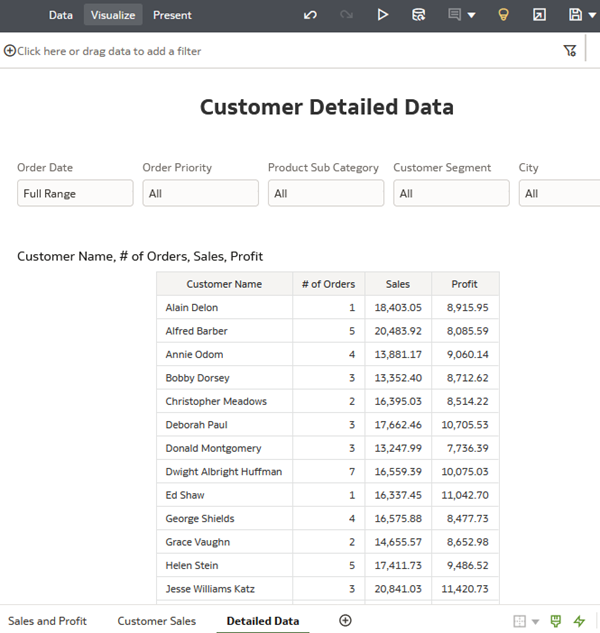
Description of the illustration visualize.png - Click Present. In Present, click Switch to Manual mode
 .
.
Reorder the Present Canvases
In this section, you change the order of the canvases displayed to the end user. While in Manual mode, the reordering change isn't implemented in the Visualize canvas.
- In the canvas area drag the Detailed Data canvas the first position and drag the Sales and Profit canvas to the third position.
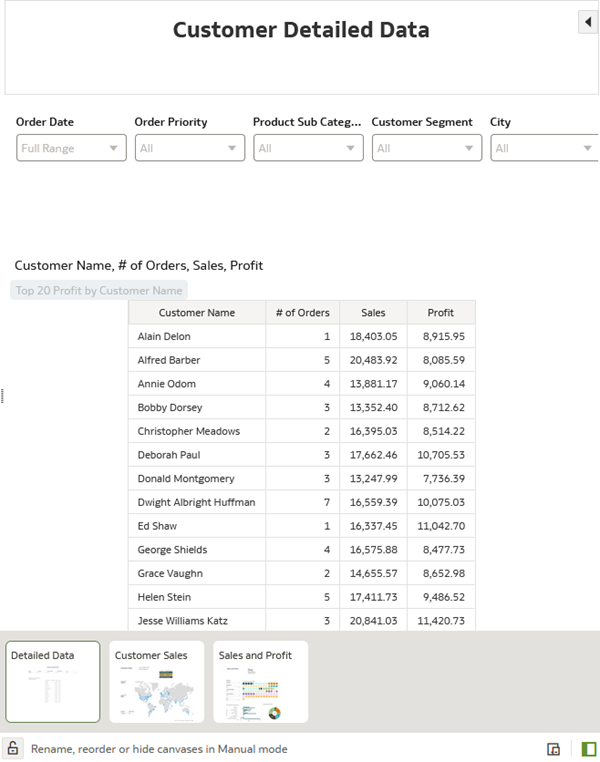
Description of the illustration rearranged_canvases.png - Click Preview
 .
.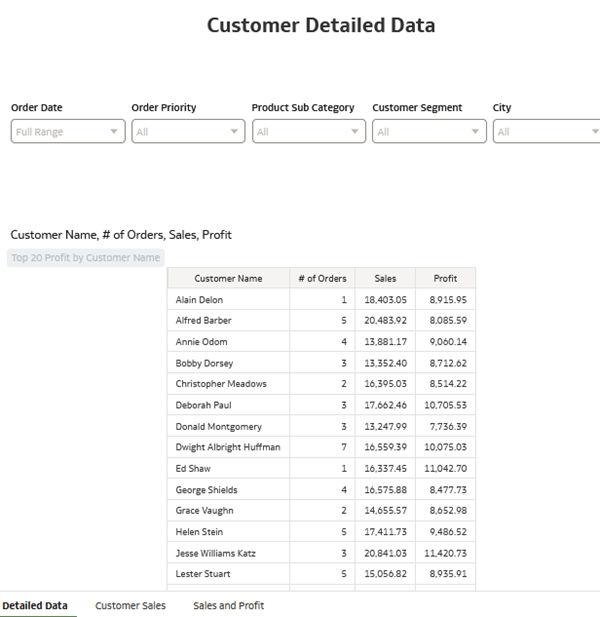
Description of the illustration preview_rearranged_canvases.png
Duplicate a Canvas
In this section, you duplicate a canvas in Present.
- Click Edit
 .
. - In Present, hover over the Customer Sales canvas, click the canvas menu
 , and then select Duplicate Canvas.
, and then select Duplicate Canvas. - On the Sales and Profit Copy 1 tab, click canvas menu
 and select Rename.
and select Rename. - In the field delete Sales and Profit Copy 1, enter Corporate Sales, and then click the check.
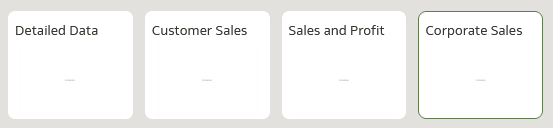
Description of the illustration added_corp_sales_canvas.png - In the Corporate Sales canvas' dashboard filter, select Critical and High from Order Priority.
The Corporate sales canvas is out-of-sync with the Visualize canvases. You can duplicate the Customer Sales canvas in Visualize, rename the duplicate to Corporate Sales, select filters to use in the Corporate Sales canvas and then finalize the presentation in Present.

Description of the illustration corp_sales_filters.png A green asterisk
 appears in the Corporate Sales canvas icon indicating a change from the base canvas.
appears in the Corporate Sales canvas icon indicating a change from the base canvas. - Click Save
 .
.
Hide a Visualization
In this section, you hide a visualization in a Present canvas. In this example, removing the dashboard filter control visualization from the canvas stops end users from changing the filter values.
- With the Corporate Sales canvas selected, click Active Canvas.
- In the Visualizations section, remove the check from the Order Date, Order Priority, Product Sub Category, Customer Segment, City dashboard filter control visualization and remove the untitled visualization (the text box).
- Rearrange the visualizations on the page to eliminate the empty areas.
- Click Save. Click Preview.
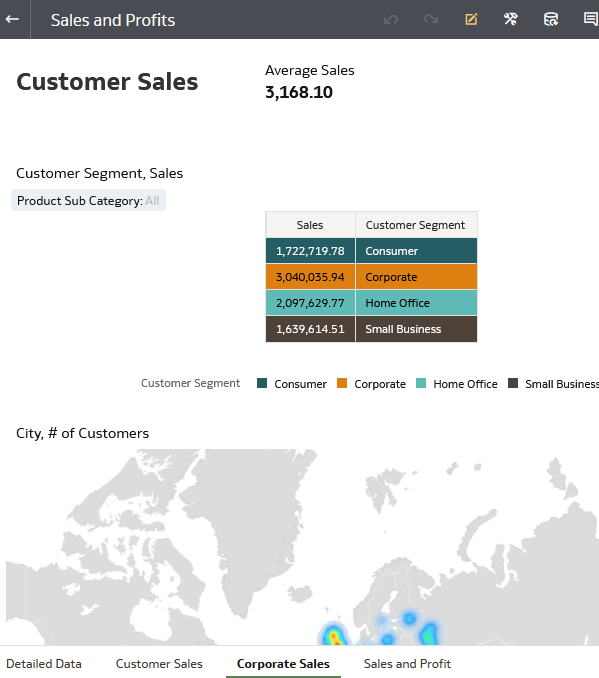
Description of the illustration hidden_vizs.png
Revert to Active Auto Mode
- Click Edit
 .
. - In Present, click Switch to Auto Mode
 .
. - In the warning message, review the text and decide if you want to keep the changes made in manual mode or revert to the default settings in Present.
- Click OK to revert the changes.
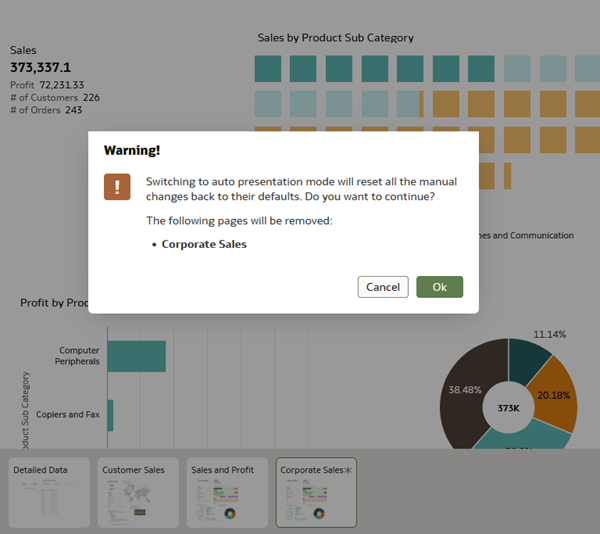
Description of the illustration revert_to_auto_mode.png Oracle Analytics reverts the changes made using manual mode.
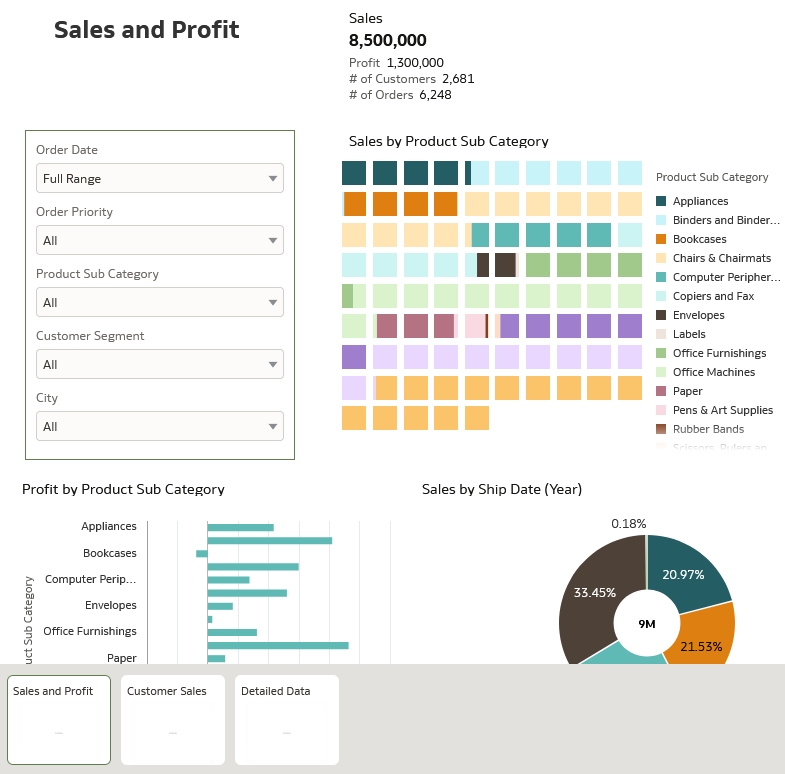
Description of the illustration reverted_presentation.png
Learn More
Create a Presentation Using Manual Mode in Oracle Analytics
F88115-03
March 2025
Learn how to create a presentation using Manual mode in Oracle Analytics.
This software and related documentation are provided under a license agreement containing restrictions on use and disclosure and are protected by intellectual property laws. Except as expressly permitted in your license agreement or allowed by law, you may not use, copy, reproduce, translate, broadcast, modify, license, transmit, distribute, exhibit, perform, publish, or display any part, in any form, or by any means. Reverse engineering, disassembly, or decompilation of this software, unless required by law for interoperability, is prohibited.
If this is software or related documentation that is delivered to the U.S. Government or anyone licensing it on behalf of the U.S. Government, then the following notice is applicable:
U.S. GOVERNMENT END USERS: Oracle programs (including any operating system, integrated software, any programs embedded, installed or activated on delivered hardware, and modifications of such programs) and Oracle computer documentation or other Oracle data delivered to or accessed by U.S. Government end users are "commercial computer software" or "commercial computer software documentation" pursuant to the applicable Federal Acquisition Regulation and agency-specific supplemental regulations. As such, the use, reproduction, duplication, release, display, disclosure, modification, preparation of derivative works, and/or adaptation of i) Oracle programs (including any operating system, integrated software, any programs embedded, installed or activated on delivered hardware, and modifications of such programs), ii) Oracle computer documentation and/or iii) other Oracle data, is subject to the rights and limitations specified in the license contained in the applicable contract. The terms governing the U.S. Government's use of Oracle cloud services are defined by the applicable contract for such services. No other rights are granted to the U.S. Government.
This software or hardware is developed for general use in a variety of information management applications. It is not developed or intended for use in any inherently dangerous applications, including applications that may create a risk of personal injury. If you use this software or hardware in dangerous applications, then you shall be responsible to take all appropriate fail-safe, backup, redundancy, and other measures to ensure its safe use. Oracle Corporation and its affiliates disclaim any liability for any damages caused by use of this software or hardware in dangerous applications.
Oracle and Java are registered trademarks of Oracle and/or its affiliates. Other names may be trademarks of their respective owners.
Intel and Intel Inside are trademarks or registered trademarks of Intel Corporation. All SPARC trademarks are used under license and are trademarks or registered trademarks of SPARC International, Inc. AMD, Epyc, and the AMD logo are trademarks or registered trademarks of Advanced Micro Devices. UNIX is a registered trademark of The Open Group.
This software or hardware and documentation may provide access to or information about content, products, and services from third parties. Oracle Corporation and its affiliates are not responsible for and expressly disclaim all warranties of any kind with respect to third-party content, products, and services unless otherwise set forth in an applicable agreement between you and Oracle. Oracle Corporation and its affiliates will not be responsible for any loss, costs, or damages incurred due to your access to or use of third-party content, products, or services, except as set forth in an applicable agreement between you and Oracle.