Deploying the Developer Portal On Premise
You can deploy the Developer Portal to an application server running in your infrastructure instead of the instance deployed in Oracle’s cloud.
Topics
If you do deploy the Developer Portal on-premise, see Changing the Developer Portal URL to update the Management Portal with the correct Development Portal URL for your deployment.
Learn About On Premise Deployment of the Developer Portal
You can deploy the Developer Portal on-premise. The Developer Portal connects to the cloud-based Oracle API Platform Cloud Service - Classic instance through its REST service interface. You specify the base URL of your Oracle API Platform Cloud Service - Classic instance when you prepare the .war file for deployment.
Architecture
This image provides an overview of the on premise API Platform Cloud Service Developer Portal architecture:
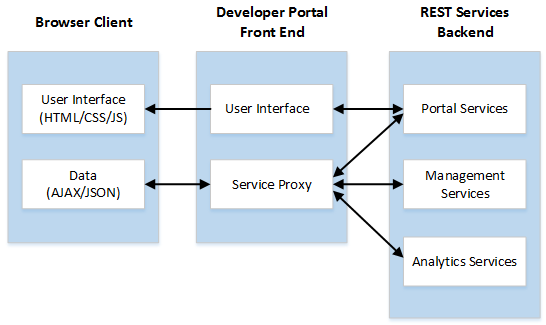
Description of the illustration premise-developer-portal-general-architecture.png
AJAX data requests submitted on the browser client are sent to the server on which the API Platform Cloud Service Developer Portal user interface is installed. This methodology eliminates the need for Cross-Origin Resource Sharing (CORS) and allows the on premise API Platform Cloud Service Developer Portal to operate without cross-domain issues. AJAX requests are processed by a proxy servlet in the on premise API Platform Cloud Service Developer Portal application.
Access
A login servlet is included with the on premise API Platform Cloud Service Developer Portal application to remove the need for a separate identity system. When you login to the on premise API Platform Cloud Service Developer Portal, their credentials are sent to a backend service for authentication. Basic authentication is used only for the initial, authenticating backend service call. If that succeeds, the cookie sent back by the call is stored for the duration of the session and is used for all subsequent backend calls. Your credentials are not stored.
Deploy the Developer Portal to an Oracle WebLogic Server Domain
You must be assigned the Administrator or Gateway Manager role to download the gateway installer.
To deploy the developer portal to an Oracle WebLogic server domain:
<http or https>://<hostname>:<port>/developers, where <hostname> and <port> are the appropriate values for the WebLogic Server domain.