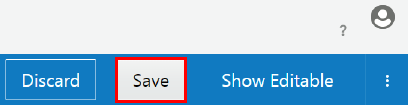Managing Gateway Settings
View and manage logical gateway properties, including firewall settings for all nodes registered to the gateway.
Understanding the Gateway List Page
The Gateways List page displays all logical gateways created in the Management Portal.
A description, load balancer URLs, the number of APIs deployed to the gateway, and the number of requests (API deployment requests or node registration requests) that need attention are displayed for each logical gateway.
If you have a long list of items on the page, you can search or sort the list to find the item you want.
-
Sort: Use the Sort list to display the newest items first or display them in alphabetical order.
-
Search: Use the Search By Name field to do a simple search by entering the name of the item you want to find and pressing
Enter. The search finds the text that you entered anywhere within the name, even within words. For example, if you enter product, it will find production as well. -
Advanced Search: Use the Advanced link to create an advanced search query. The link displays a list of fields you can search which are appropriate for the page, such as Created By, Description, or Version. Enter text in the fields to search and click Apply to apply all the conditions.
-
Saving a Search: Once you have performed a search, the conditions you used for the search appear at the top of the list, along with Save and Clear links. To save the search, click the Save link and enter a name for the search. You can also choose to use it as the default search for the page. To use a saved search, click the list arrow next to the Search By Name field and select the search you want to apply.
Note:
If you set a search as a default for a page, the results of that default search appear when you navigate to that page. To view all items, you must clear the search.
-
Editing a Search: To edit the conditions that a search uses, apply the search, and then add or delete conditions as desired. Save the search with the same name.
Viewing Gateway Details
You can view the details of a gateway in a side panel available from any of the tabs.
The side panel displays the following details:
-
The name of the gateway.
-
The description of the gateway.
-
The most recent date and time that changes were saved for the gateway, and name of the user who saved them.