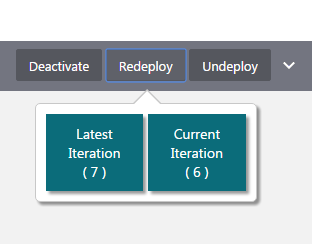Working with Deployed Endpoints
Gateway Managers can use the Management Portal to view deployed APIs’ details, deploy, redeploy, or undeploy APIs, and approve or reject deployment requests.
Viewing API Details
You can view the API Request URL, the policies configured for the API, and the service request URL for APIs on your gateway. Gateway Managers must be issued the View All Details or Deploy API grant for an API to view its details.
To view a deployed API’s details:
Deploying or Redeploying an API Endpoint to a Gateway
You can deploy or redeploy an API to a gateway to which you have deployment privileges.To deploy or redeploy an API, Gateway Managers be issued the Manage Gateway or Deploy to Gateway grant for the gateway they want to deploy to and the Deploy API grant for the API they want to deploy.
To deploy or redeploy an API:
Approving an API Deployment Request
Gateway Managers approve API Deployment requests.
API Managers issued the Request Deployment to Gateway grant can request API deployments to a gateway. These APIs are placed in a Requesting state. APIs in this state do not process requests until the deployment is approved.
Gateway Managers must be issued the Manage Gateway grant to approve API deployment requests for a gateway.
To approve an API deployment request:
The deployment is approved and enters the Waiting state. The API is deployed to nodes registered to the gateway when each polls the management service for the latest logical gateway definition.
Undeploying an API
Undeploy an API if you no longer want gateway nodes to process requests for it. Gateway Managers must be issued the Manage Gateway grant or the Deploy API (API) and Deploy to Gateway (gateway) grants to undeploy an API from a gateway.
To undeploy an API:
- From the Gateways List page, click the gateway you want to undeploy APIs from.
- Click the
 (Deployments) tab.
(Deployments) tab. - Hover over the API you want to undeploy, and click Undeploy.
- When prompted, enter comments about why you are redeploying the API, and then click Yes.
The undeployment request enters the Waiting state, which means that the undeployment request is pending. The API is undeployed from nodes registered to the gateway when each polls the management service for the latest logical gateway definition.