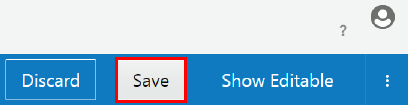Upload an API Icon
You can upload an icon to visually represent an API in the Management Portal. The icon you upload also represents the API on the Developer Portal if the API is published.
For best results, the image you upload should be 60 pixels by 60 pixels. images with other dimensions may be distorted in the Management and Developer Portals.
PNG and JPEG (.jpg and .jpeg) image formats are supported.
To upload an icon for an API:
The API icon is updated. If you want this icon to represent the API in the Developer Portal, (re)publish the API.