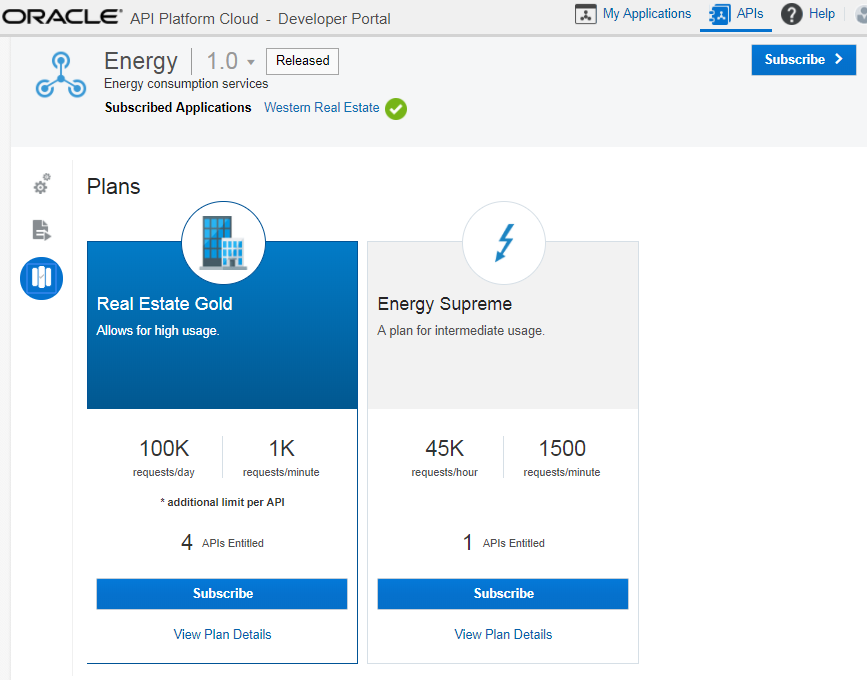Subscribe to a Plan to Use an API
Subscribe to a plan to enable your applications to use an API.
Oracle API Platform Cloud Service manages API access and analytics through plans. For an application to access an API, the application must subscribe to a plan that provides entitlement to the API.
A plan can provide access to several APIs, and an application can subscribe to multiple plans to get access to different APIs. However, an application cannot subscribe to multiple plans that provide entitlement to the same API. For example, suppose Plan A provides access to API1, API2, and API3, whereas Plan B provides access to API1 and API4. Suppose your application has subscribed to Plan A to get access to API1. Now your application requires access to API4 as well. To access API4, your application cannot subscribe to Plan B because Plan B has a common entitlement with Plan A for API1. Your application will need to unsubscribe to Plan A and then subscribe to Plan B to get access to API1 and API4.